How to Upload Catalogs
How to Upload Catalogs
This guide will walk you through the process of uploading catalogs in Weezmo
1. Click "Receipts"
Open the Receipts tab.
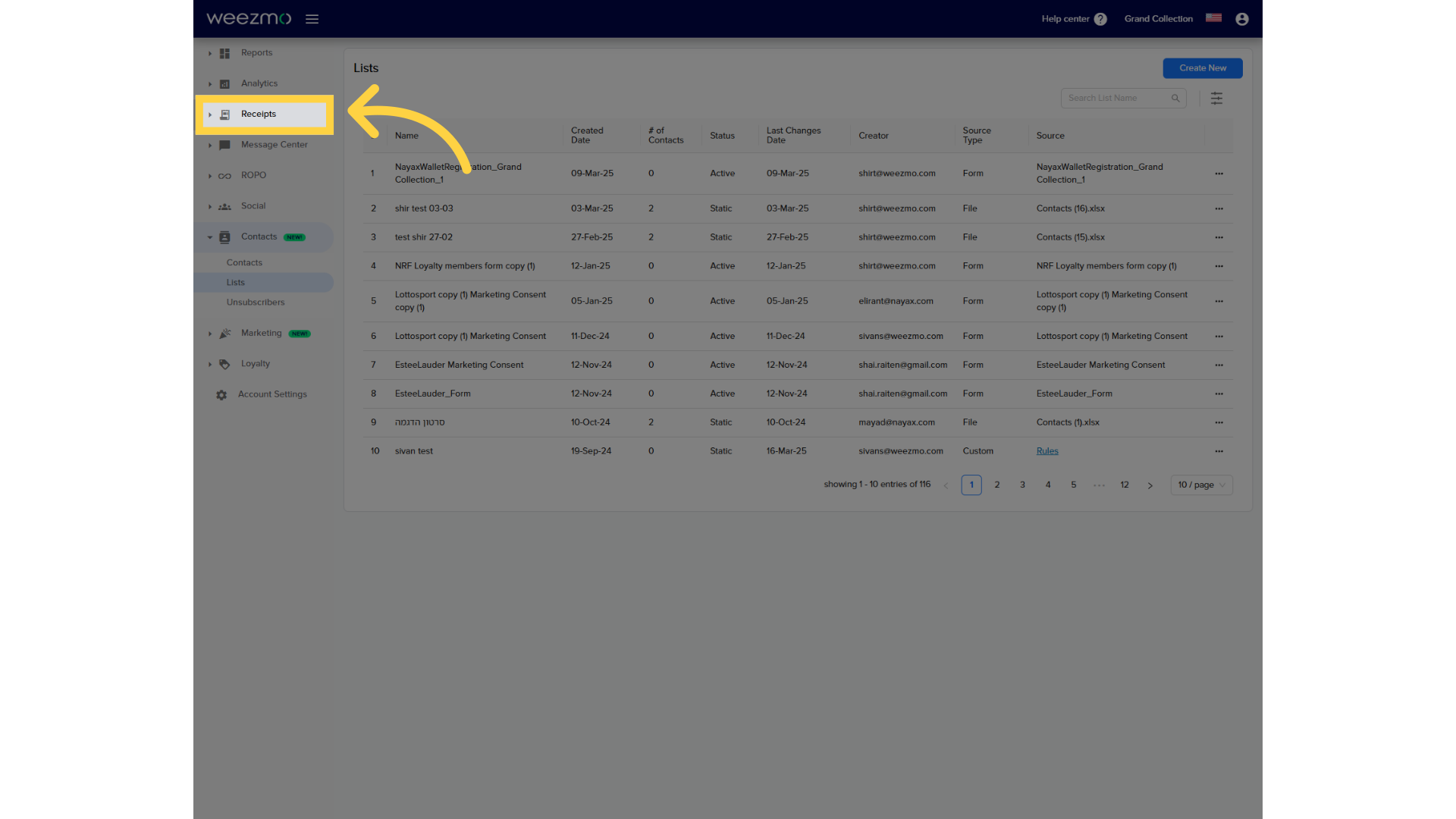
2. Click "Upload catalog"
Go to the Upload Catalog window.
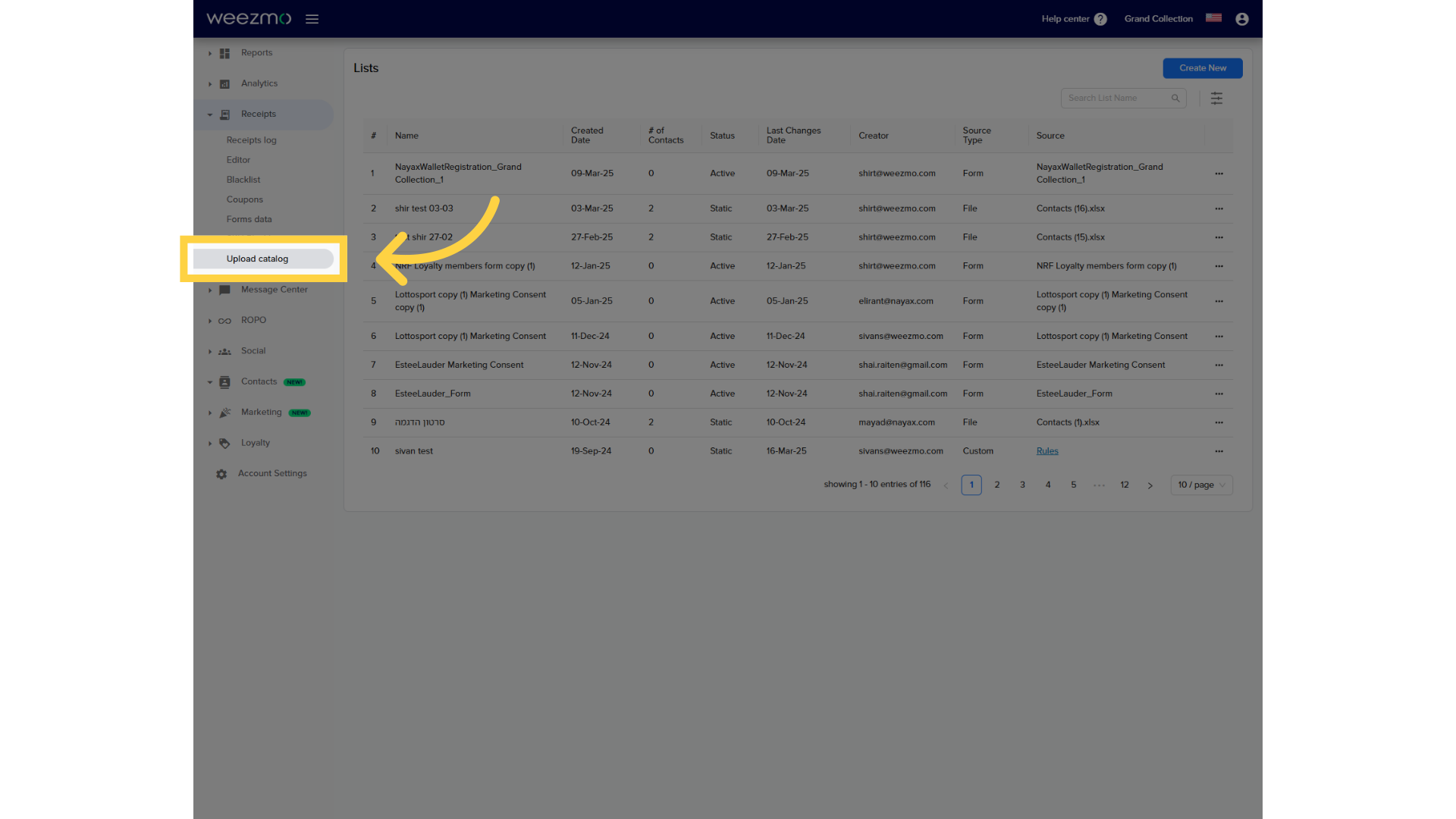
3. Click "here"
Click Here to upload a catalog.
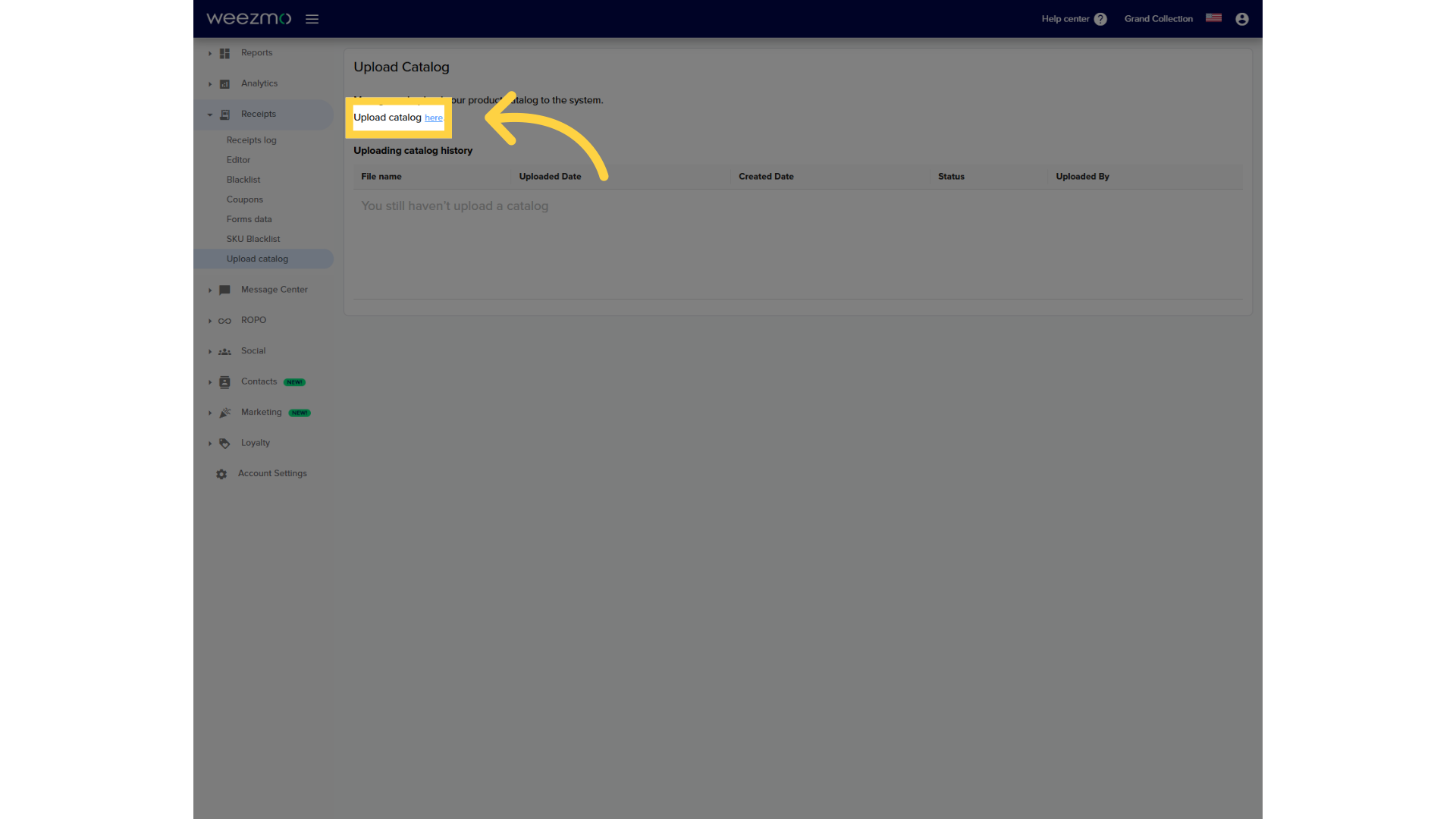
4. Click "file"
Click the link to download a catalog template. Please note that the following fields are mandatory: Item Code, Item Name, and Category ID.
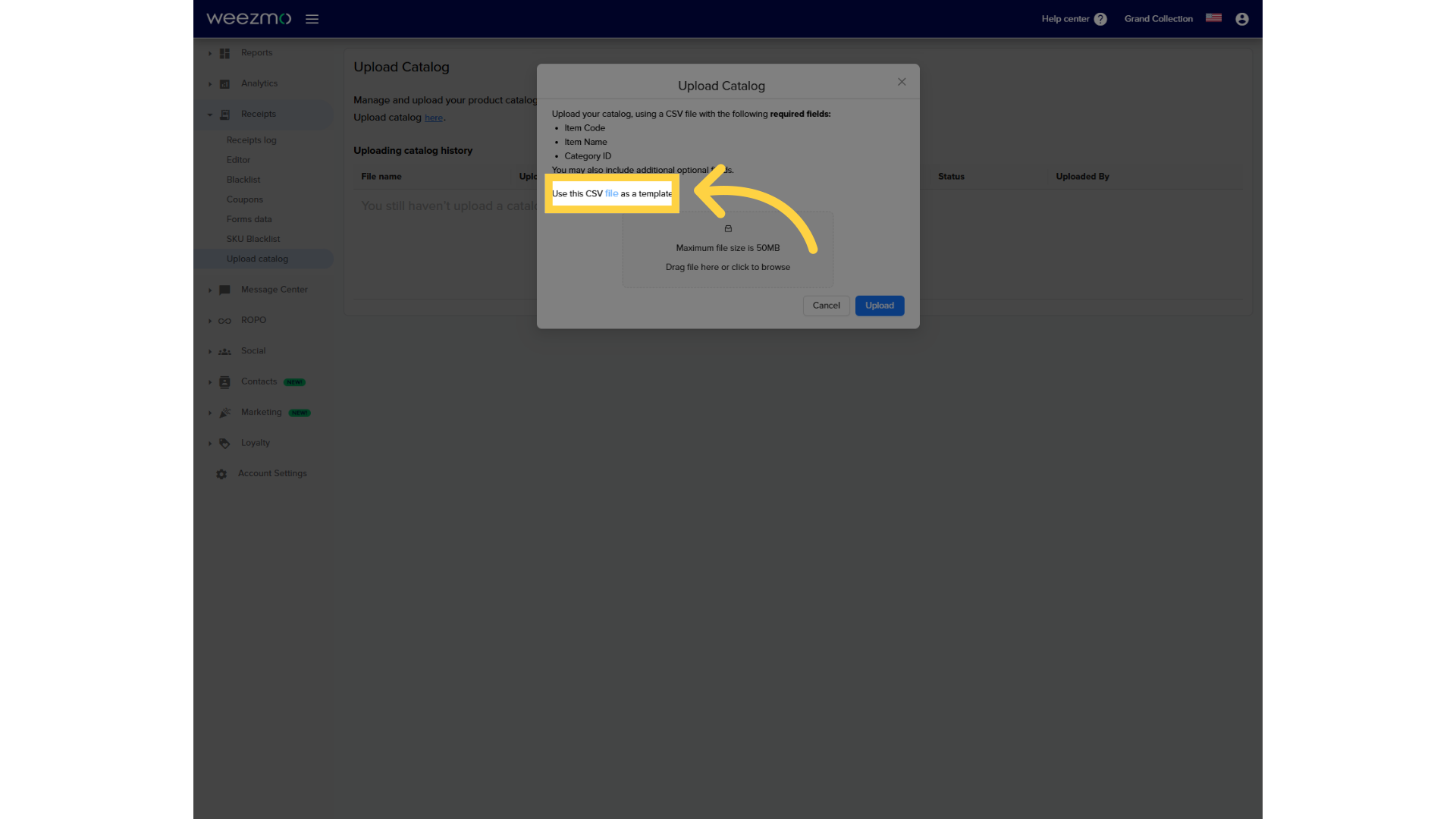
5. Upload file here
Click here to upload a catalog file from your device, or drag a file here to upload.
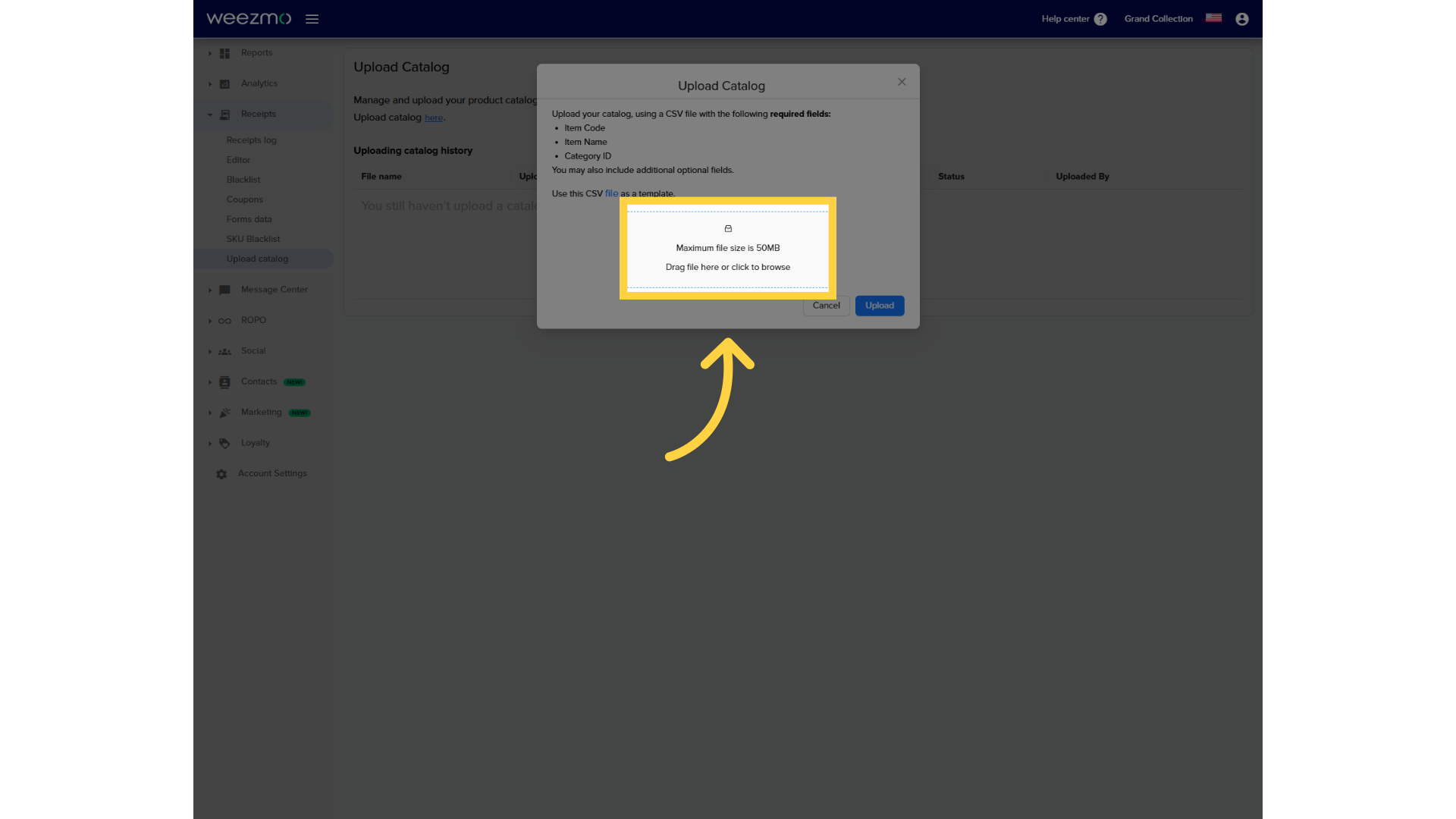
6. Catalog uploaded successfully
Close the dialog box.
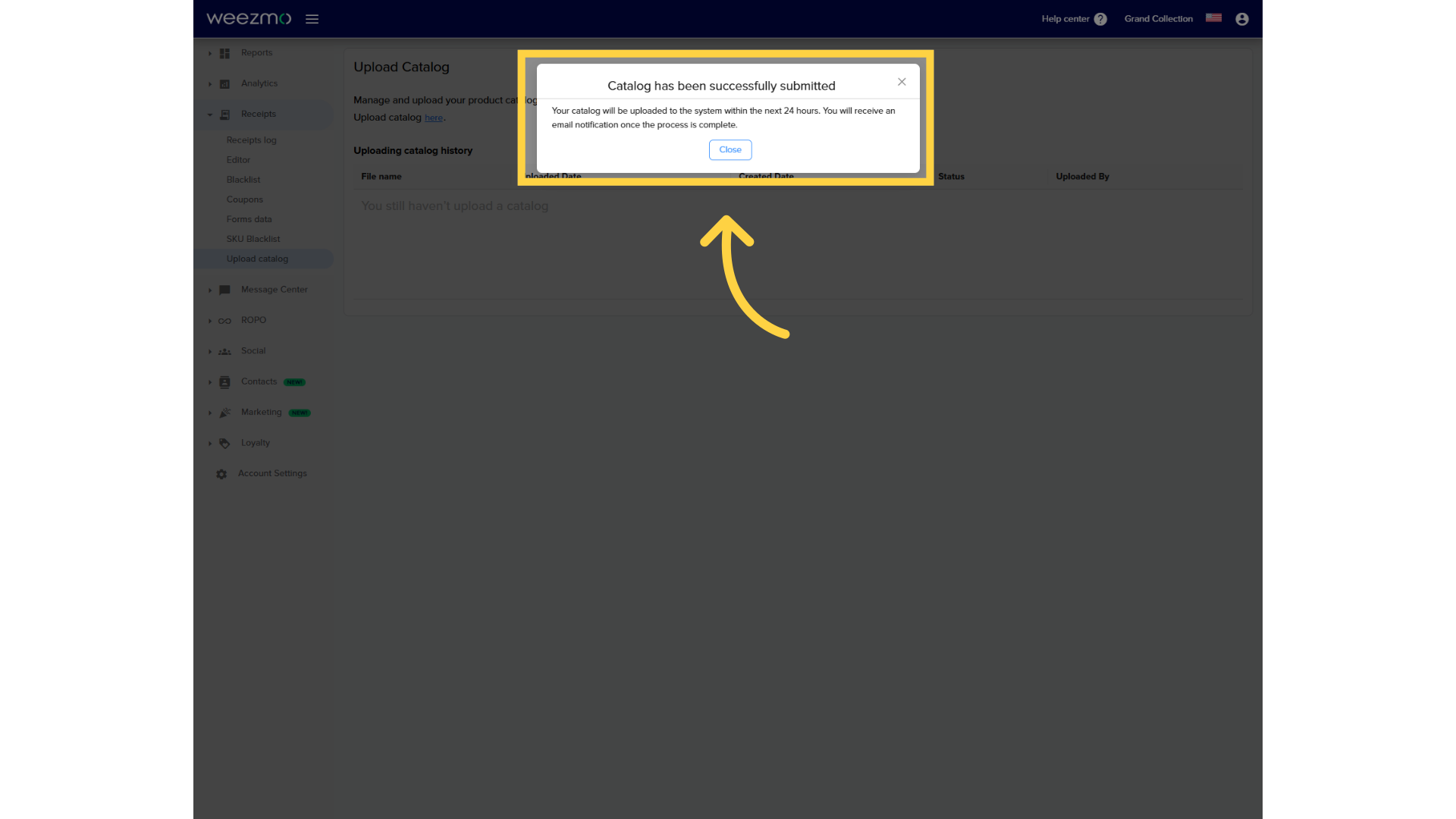
7. Catalog list
Once the catalog is uploaded, it'll be displayed here.
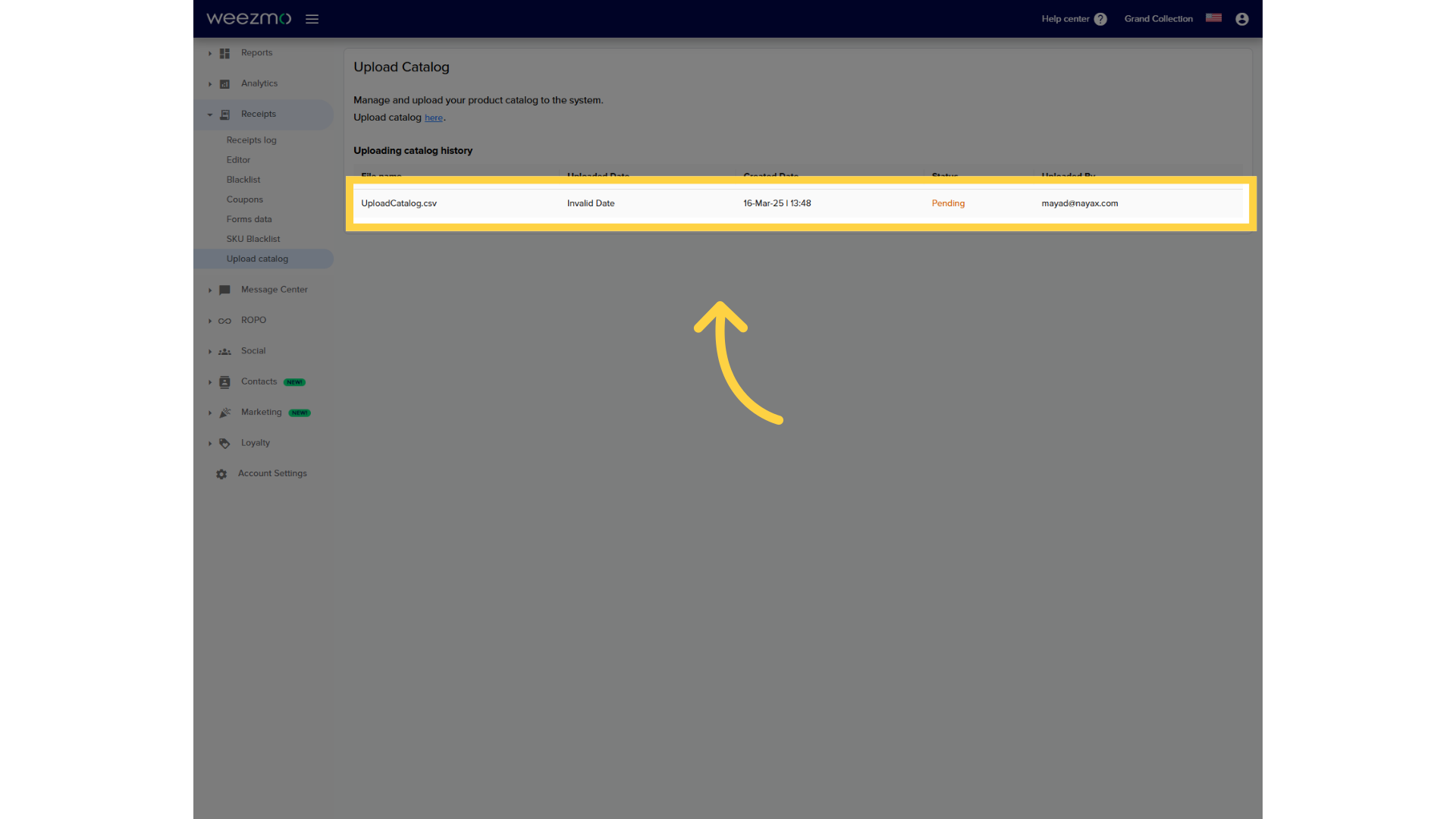
The guide covered the process of uploading catalogs in Weezmo, including navigating through screens, selecting the file, checking file size limits, and finalizing the upload with ease.