Transition from Offline Event Set to Dataset: Everything You Need to Know
The transition from Offline Event Set to Dataset on Facebook is a significant change that affects how businesses send and manage offline event data.
Why is the transition necessary?
Facebook is changing the data management structure for offline events to provide more flexibility, sharing between ad accounts, and improved compliance with new privacy models (such as iOS 14). Dataset replaces Offline Event Set, so all users must transition to the new structure.
What was it like before? (Offline Event Set)
Previously, businesses using the Facebook Ads platform to measure offline events (such as in-store purchases or phone calls) used a structure called Offline Event Set. This was a collection of events sent to Facebook, including data such as customer IDs, purchase amount, date, and payment method.
The drawback was that these events were tied to a specific ad account and could not be easily shared between multiple accounts or used flexibly.
What has changed? (Dataset)
To improve businesses' ability to manage and transmit offline event data, Facebook introduced Dataset. This is a more flexible structure that allows for:
- Sharing between ad accounts – data can be linked to multiple accounts, not just one specific account.
- Support for multiple uses – the same Dataset can be used for both advertising campaigns and data analysis.
- Improved data accuracy – easier integration of conversion data with other tools (such as Meta Conversions API).
- Operational flexibility – easier management and upload of data through Meta Business Manager.
- Creating a new Dataset – In Meta Business Manager, go to "Data Sources" and create a new Dataset.
Step 1: Creating a New Dataset (Skip to Step 2 if you already have a Dataset)
- Log in to Meta Business Manager.
- Navigate to Data Sources > Datasets.

- Click on Create Dataset.
- Choose the type of Dataset - "Offline Events".

- Give the Dataset a unique name and click Create.
Step 2: Adding Weezmo to the Dataset
- Go to Meta Business Manager.
- Navigate to Business Settings > Data Sources > Datasets.
- Find your Dataset and click on it.
- Click on Assign partner.

- Enter the ID - 2420101028319092 and select "Full control".

- Click Assign to save the changes.
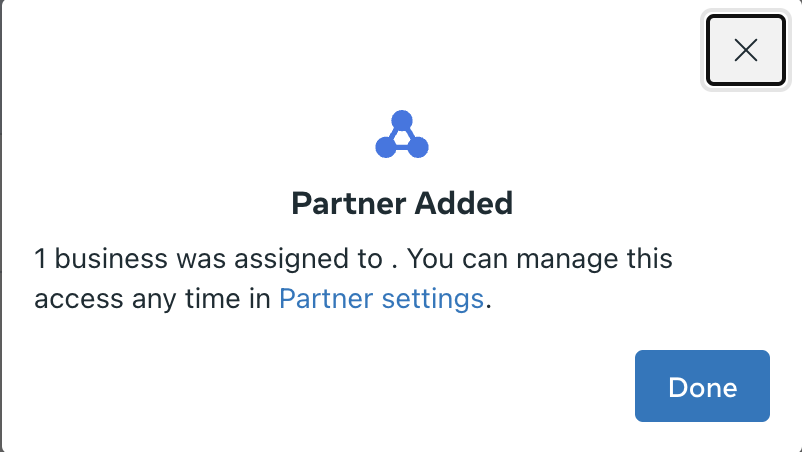
Step 3: Setting Up Auto Tracking for the Dataset
Auto Tracking is an option that allows Meta to automatically identify and associate incoming events with your account, improving data matching and reducing the need for manual configurations.
Steps to enable Auto Tracking for a Dataset:
- Go to Meta Events Manager.
- Choose the Dataset for which you want to set up Auto Tracking.
- In the Settings tab, scroll down until you find the Auto Tracking option.
- In the Auto Tracking box, click the Select ad accounts button and choose your accounts.
- Save the changes.
Step 4: Completing the Process
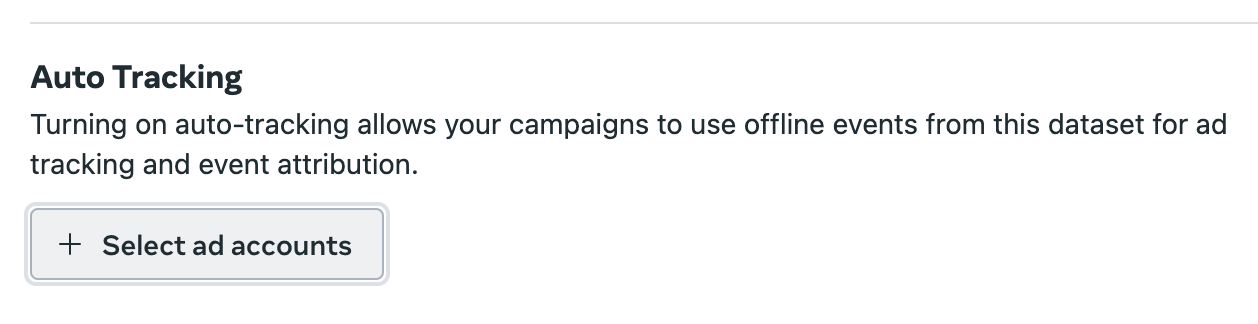
Once the process is complete, send an email to cs@weezmo.com with your Ad Account ID and Dataset ID.