Contact Management
Contact Management
Contents:
1. General
2. Editing Contact Details
3. Unsubscribe Contact
4. Contact Activity Log
In this guide, we will learn how to manage contacts using Weezmo.
1. General
1. Click here
Open the Contacts section in the sidebar.
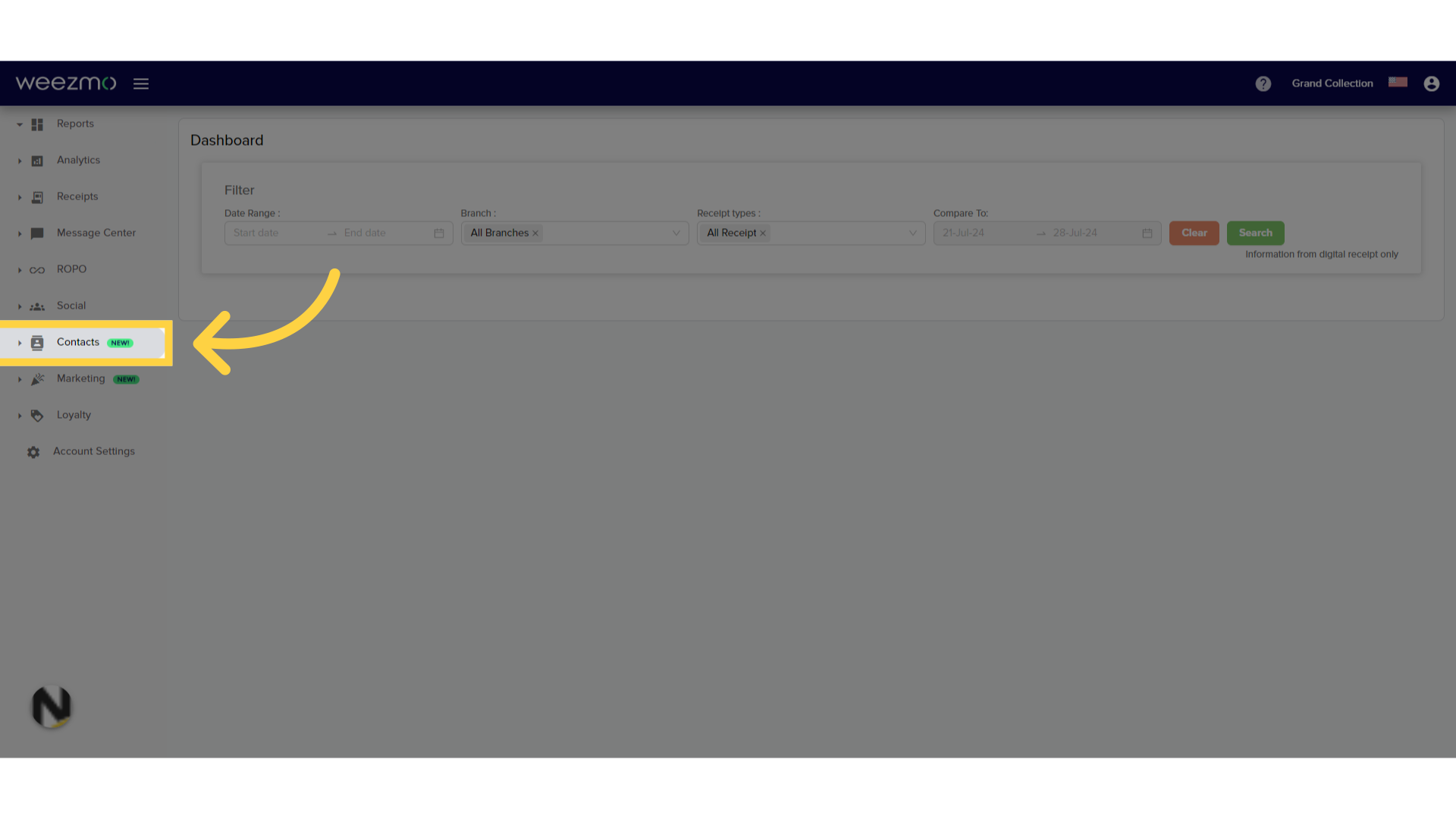
2. Click "Contacts"
Click Contacts.
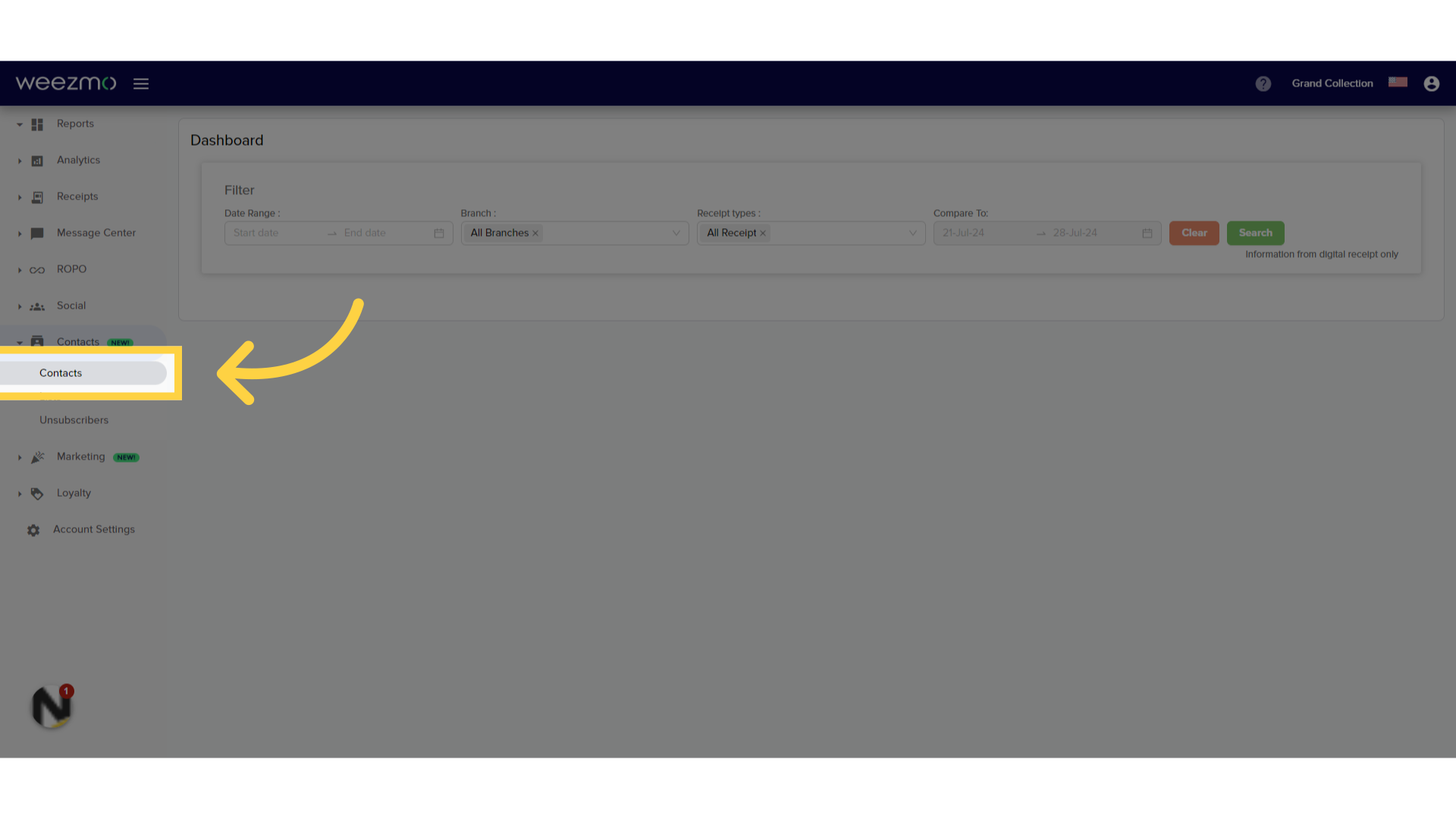
3. Contacts Window
The Contacts window displays all contacts and their subscription status, personal information, and system admin information.
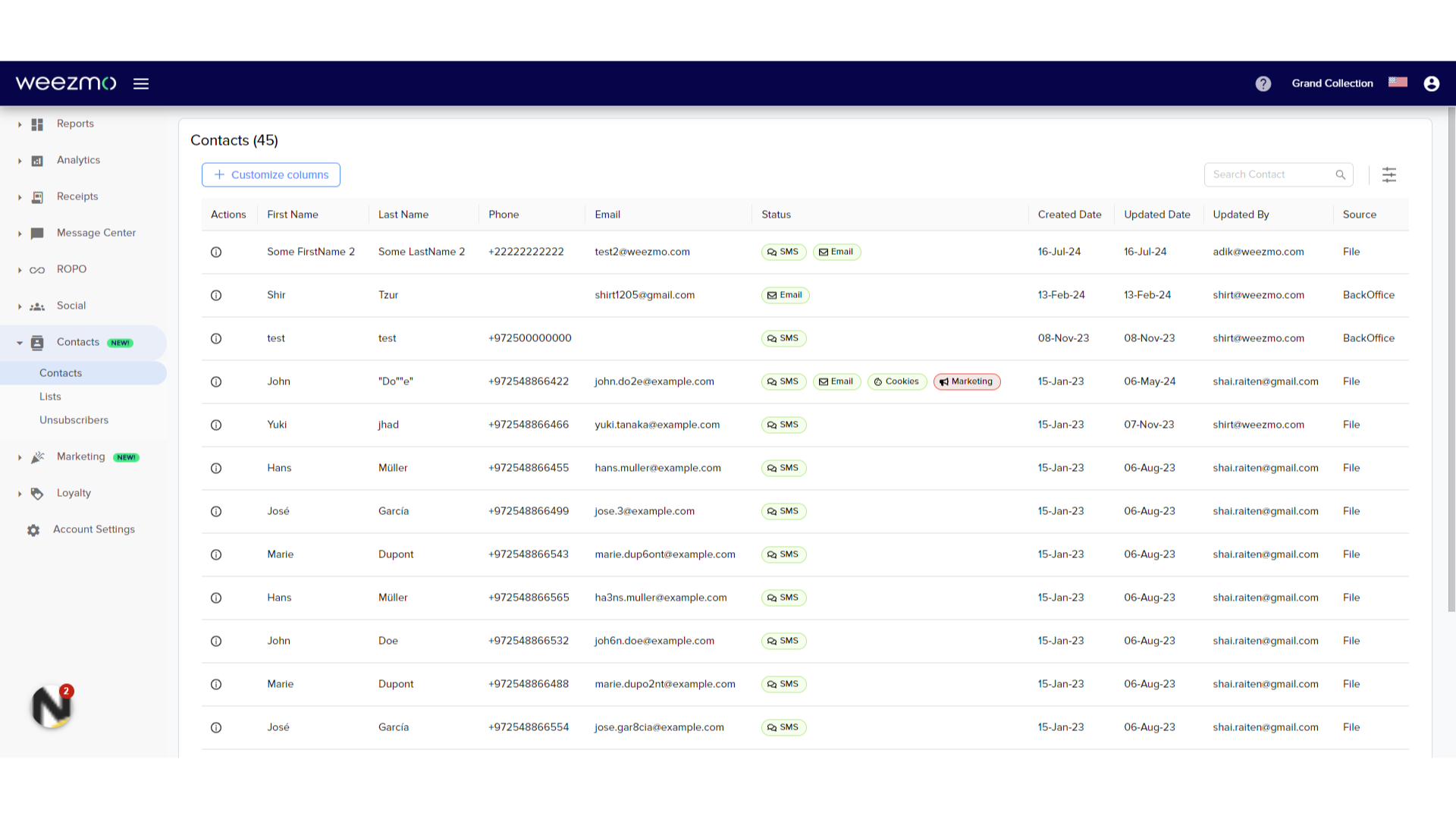
4. Click "Customize columns"
To customize the displayed columns, click "Customize columns".
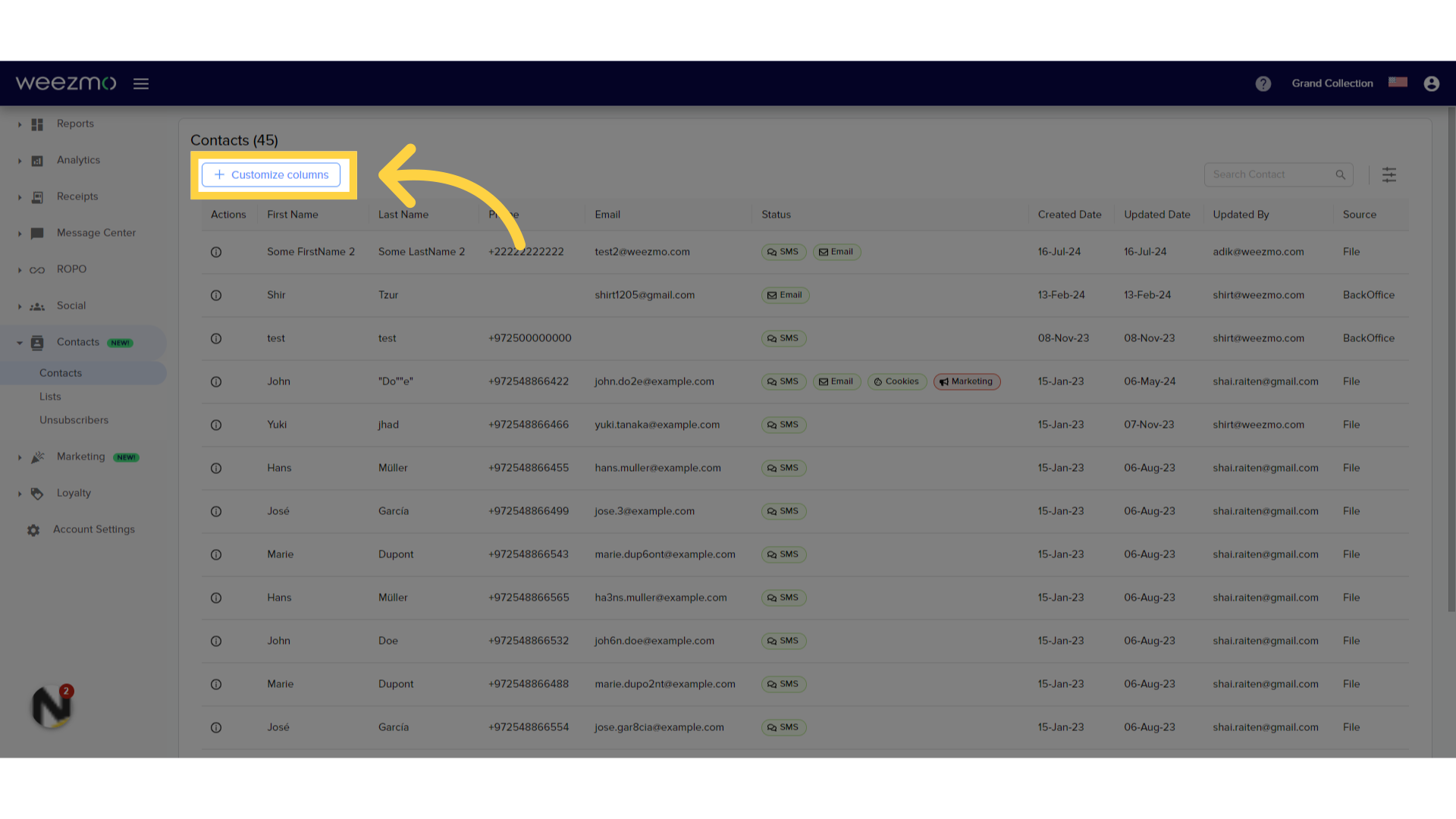
5. Select Columns
The columns which aren't currently defined in the contacts table are displayed in the drop-down list. You can search for specific columns using the Search field.
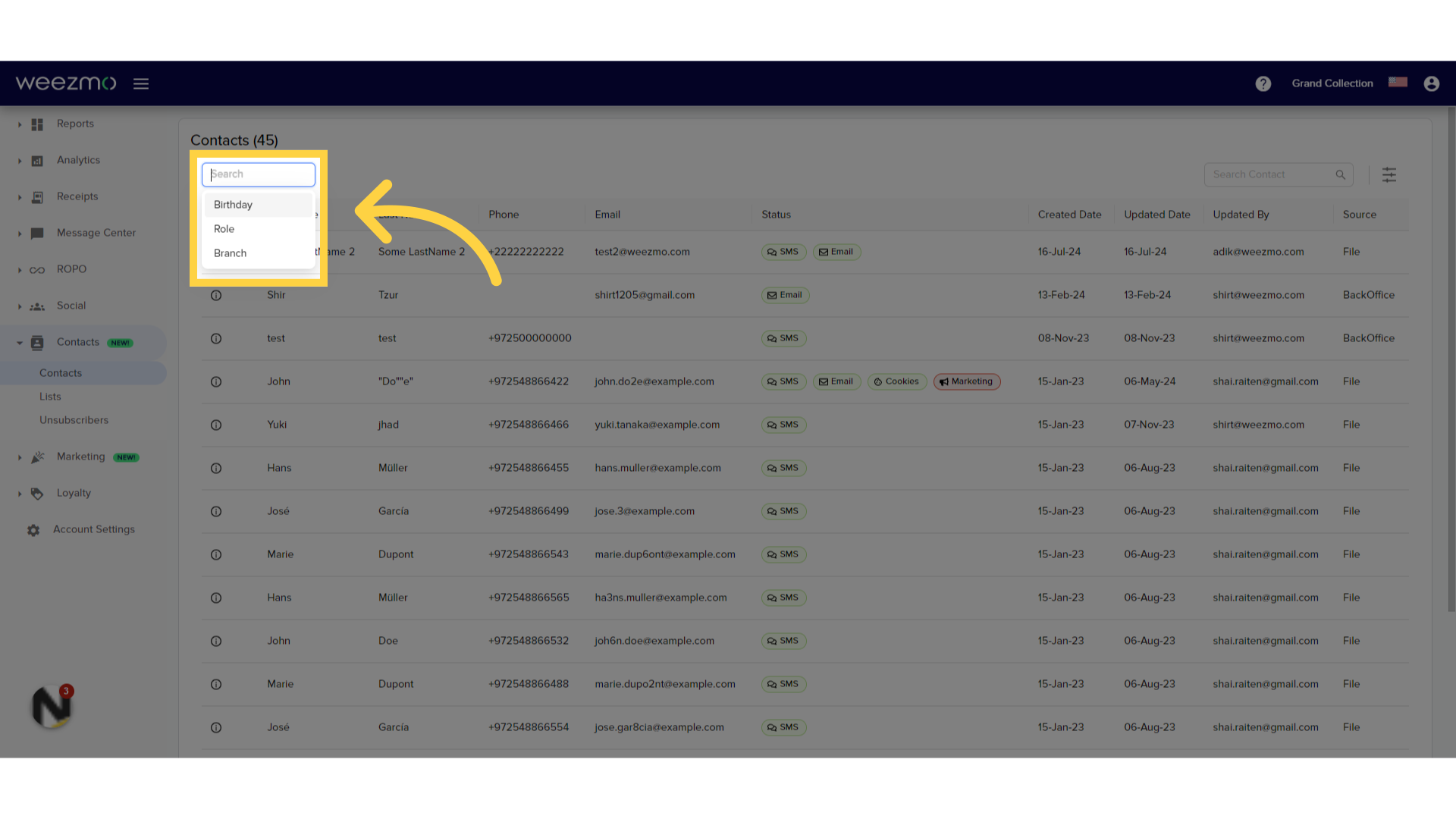
6. Search contacts
You can search for contacts by typing a first or last name, phone number, or email address.
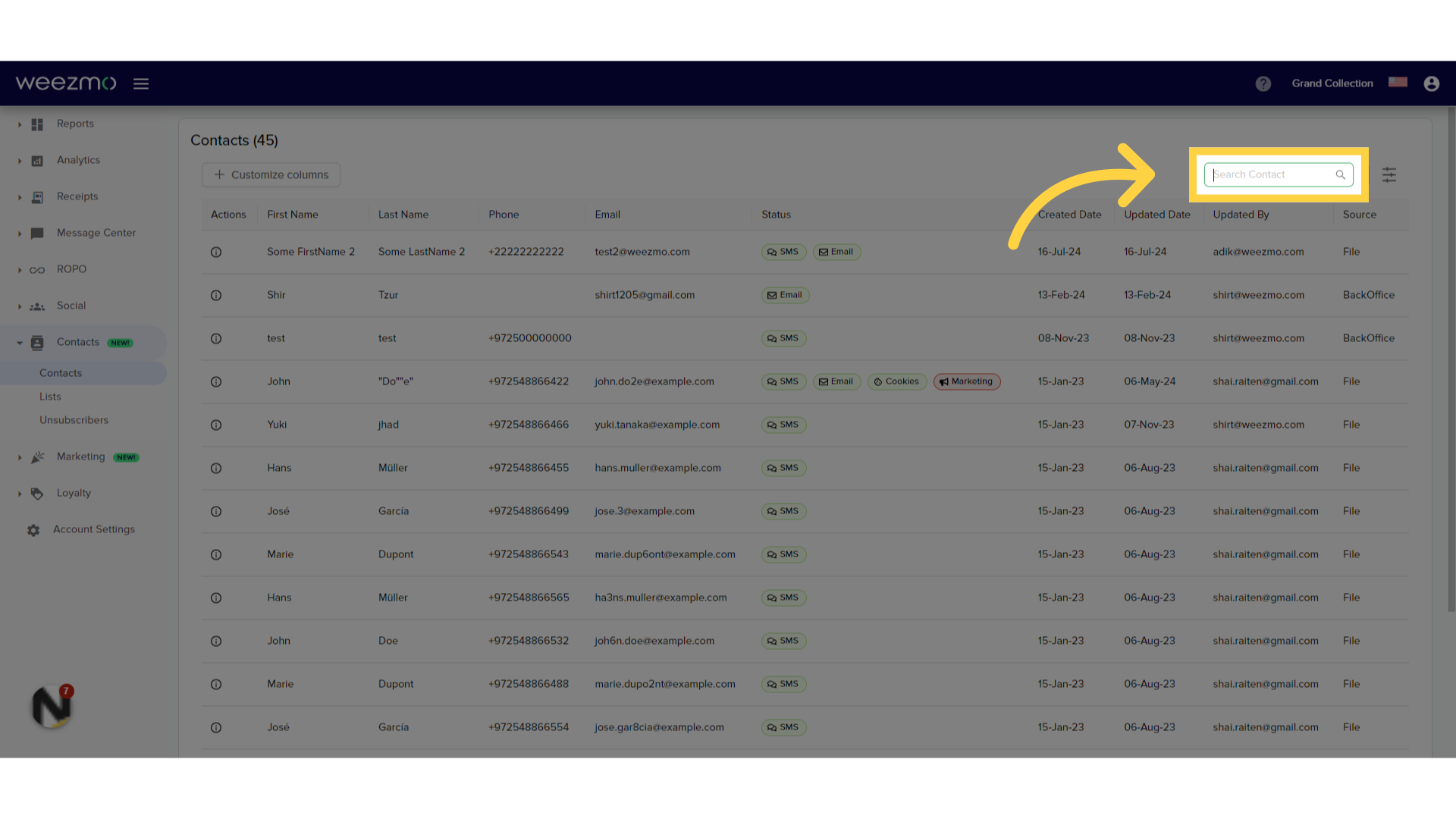
7. Filter Contacts
Click here to filter the contacts list.
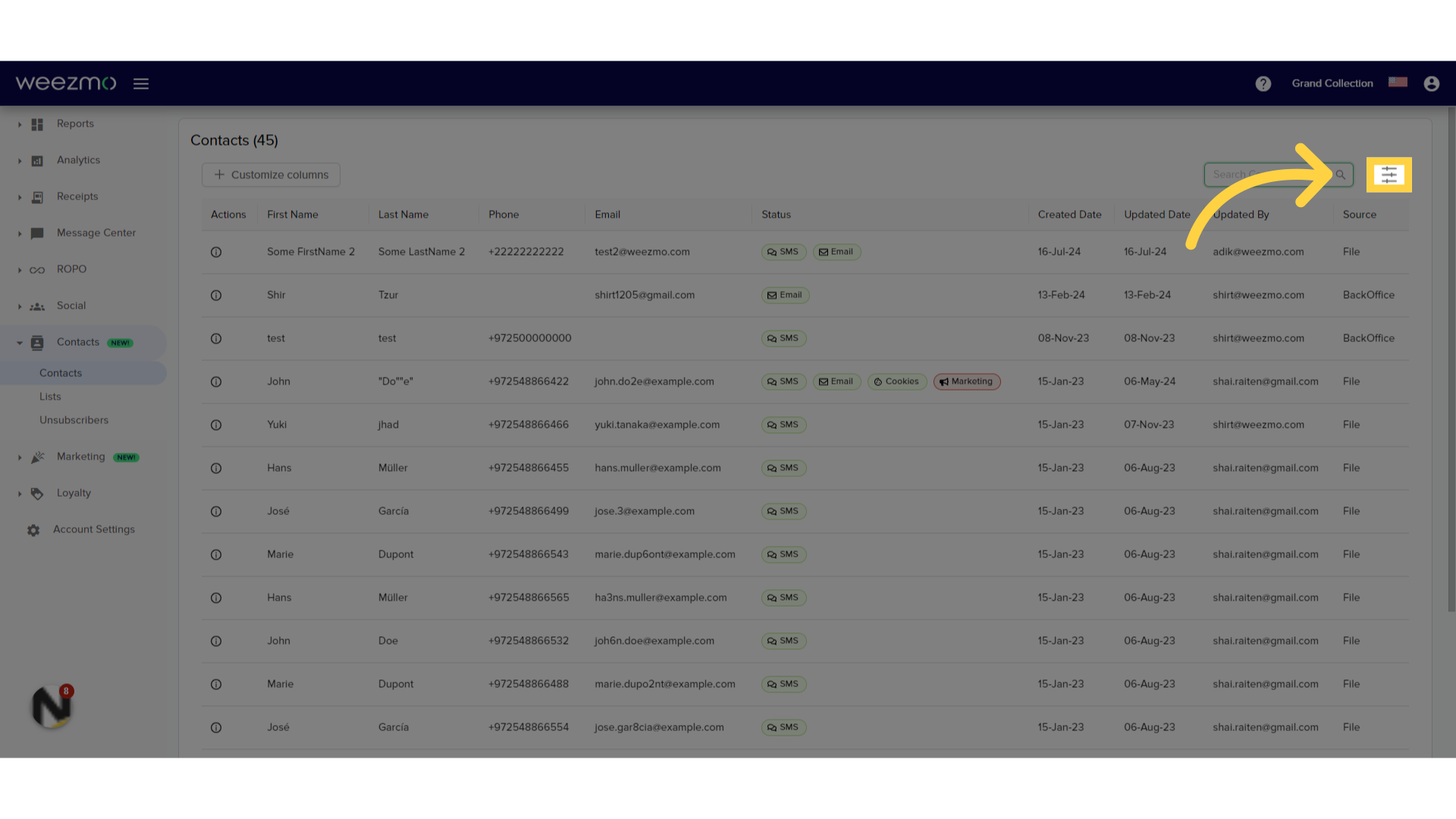
8. Filter by field
Click here to filter contacts by field.
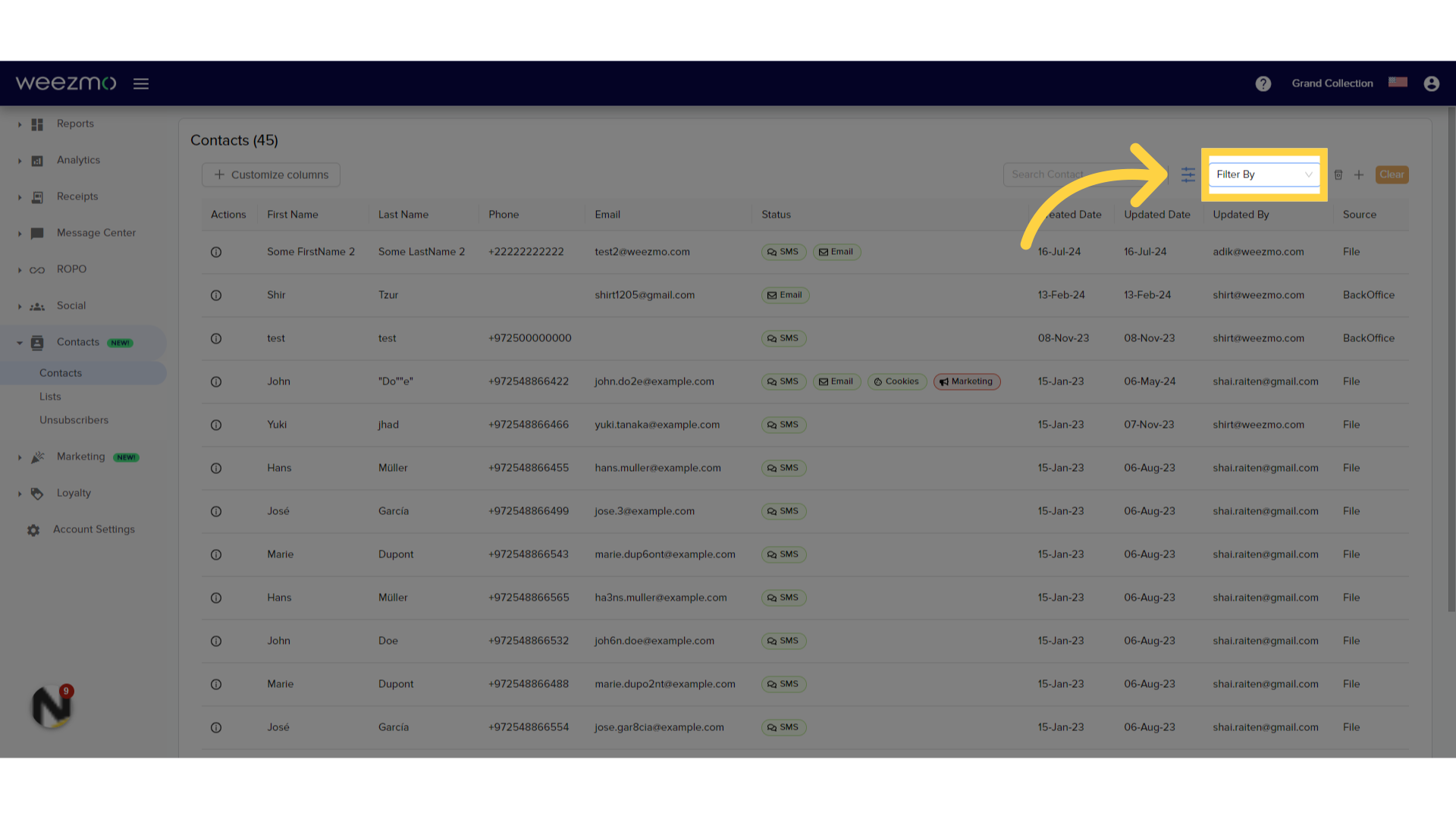
9. Select fields
Select a field to filter the list. Multiple filters can be applied.
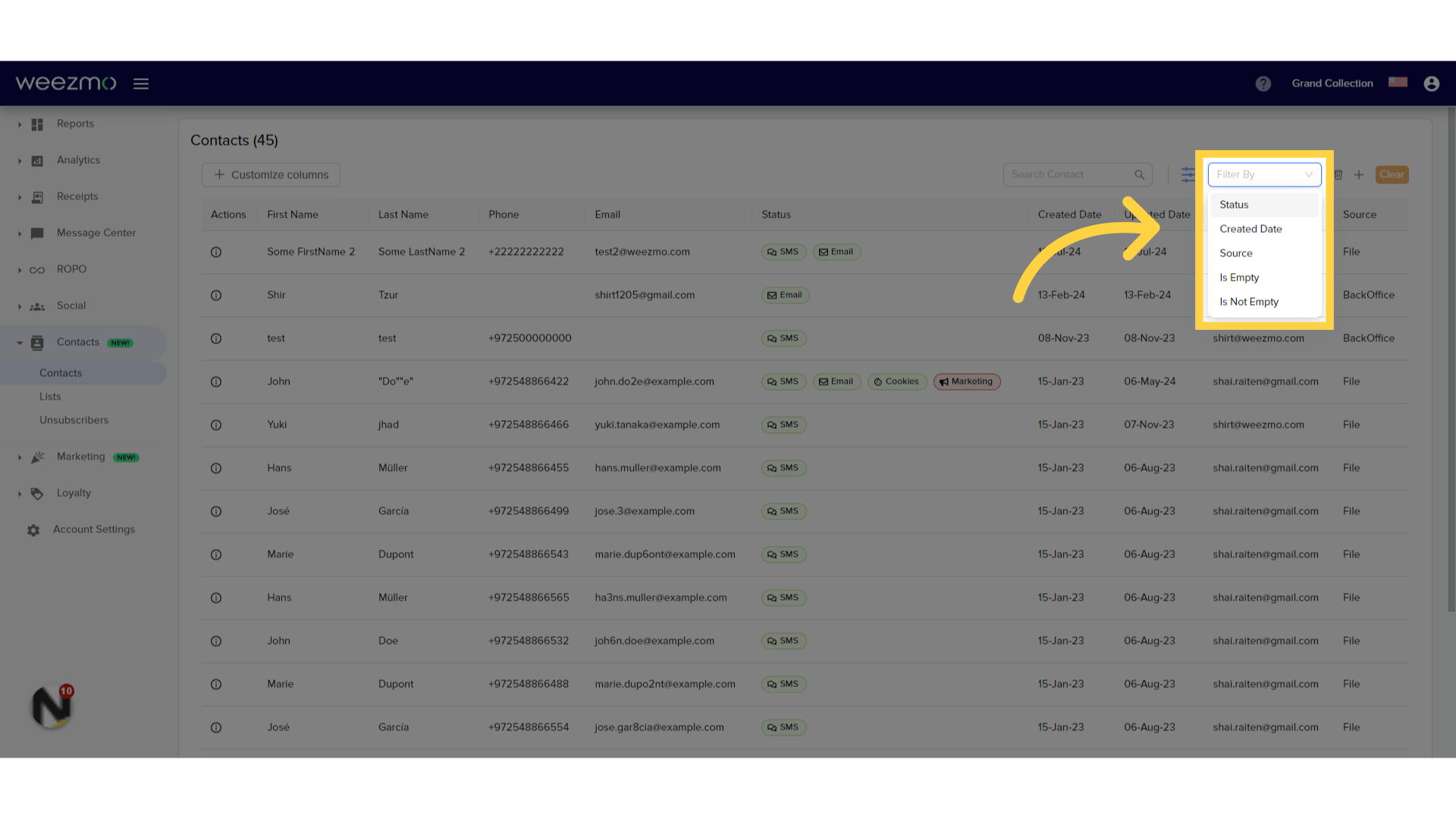
10. Clear filters
Click here to remove applied filters.
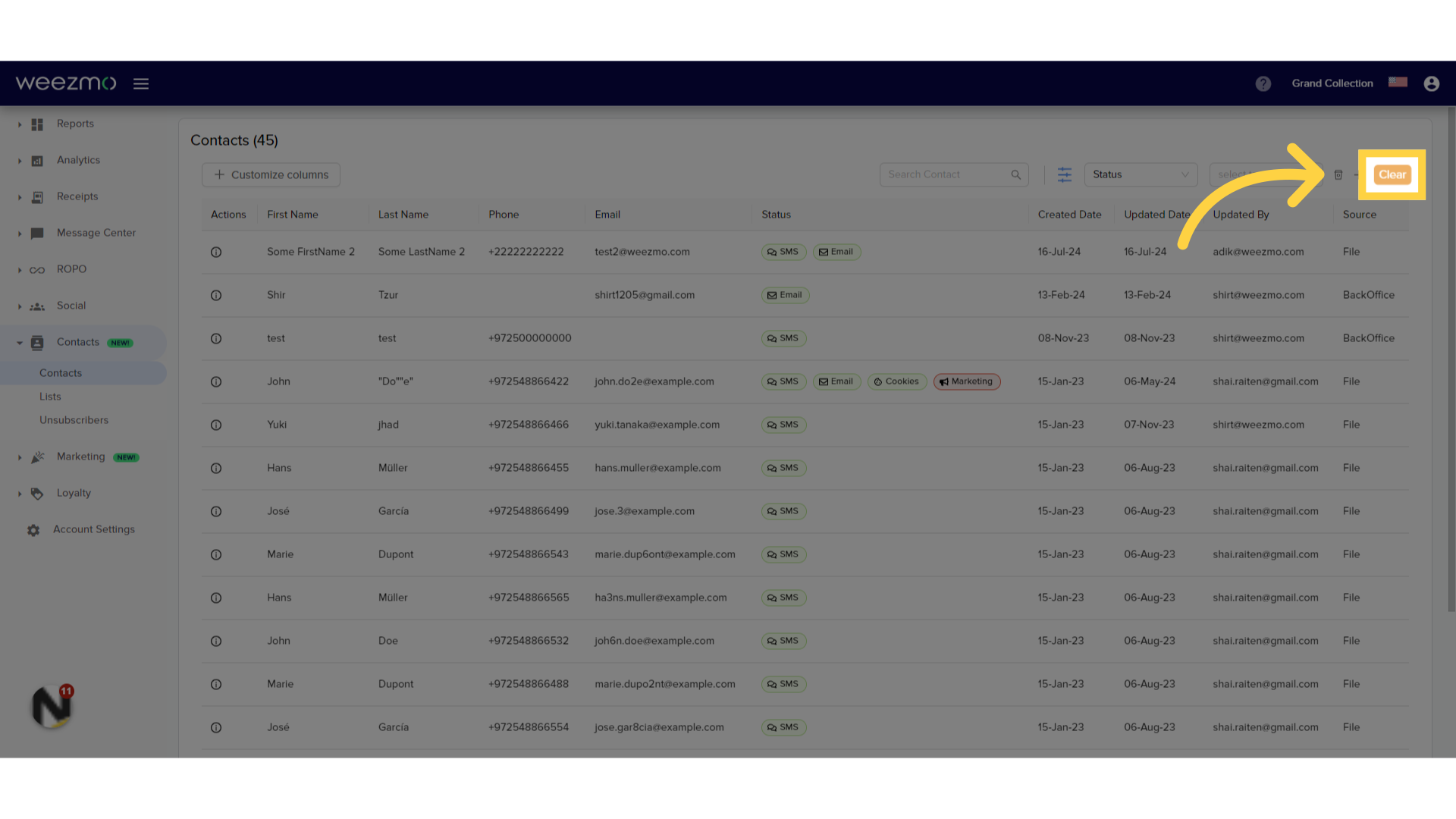
2. Editing Contact Details
1. Contact Details
Click here to view and edit details for an existing contact.
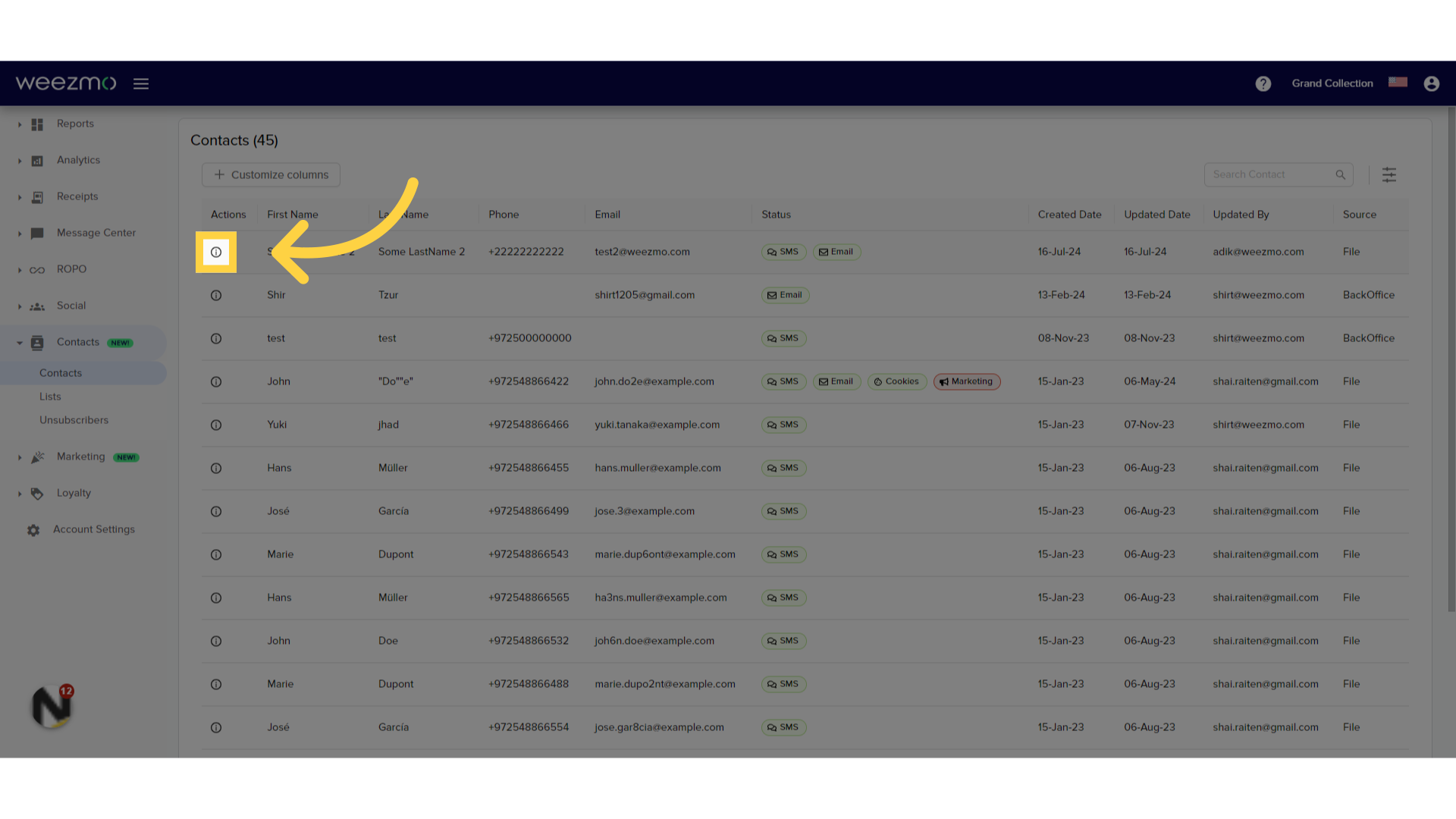
2. Details Tab
The details tab displays a user's information, consent tags, and subscription lists.
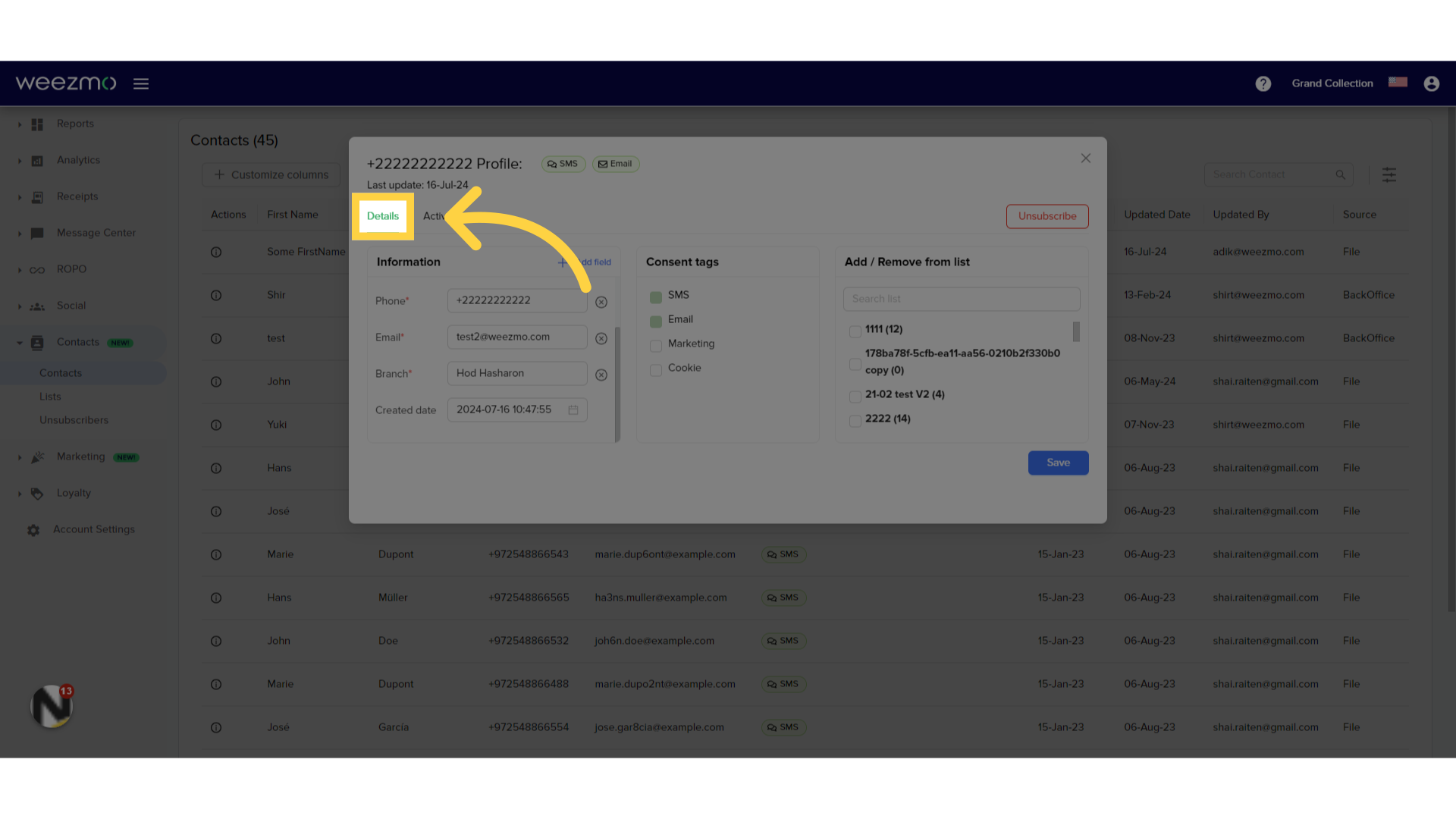
2. Edit user information
The Information section displays information uploaded or entered for this user. Click a field to edit the information in it.
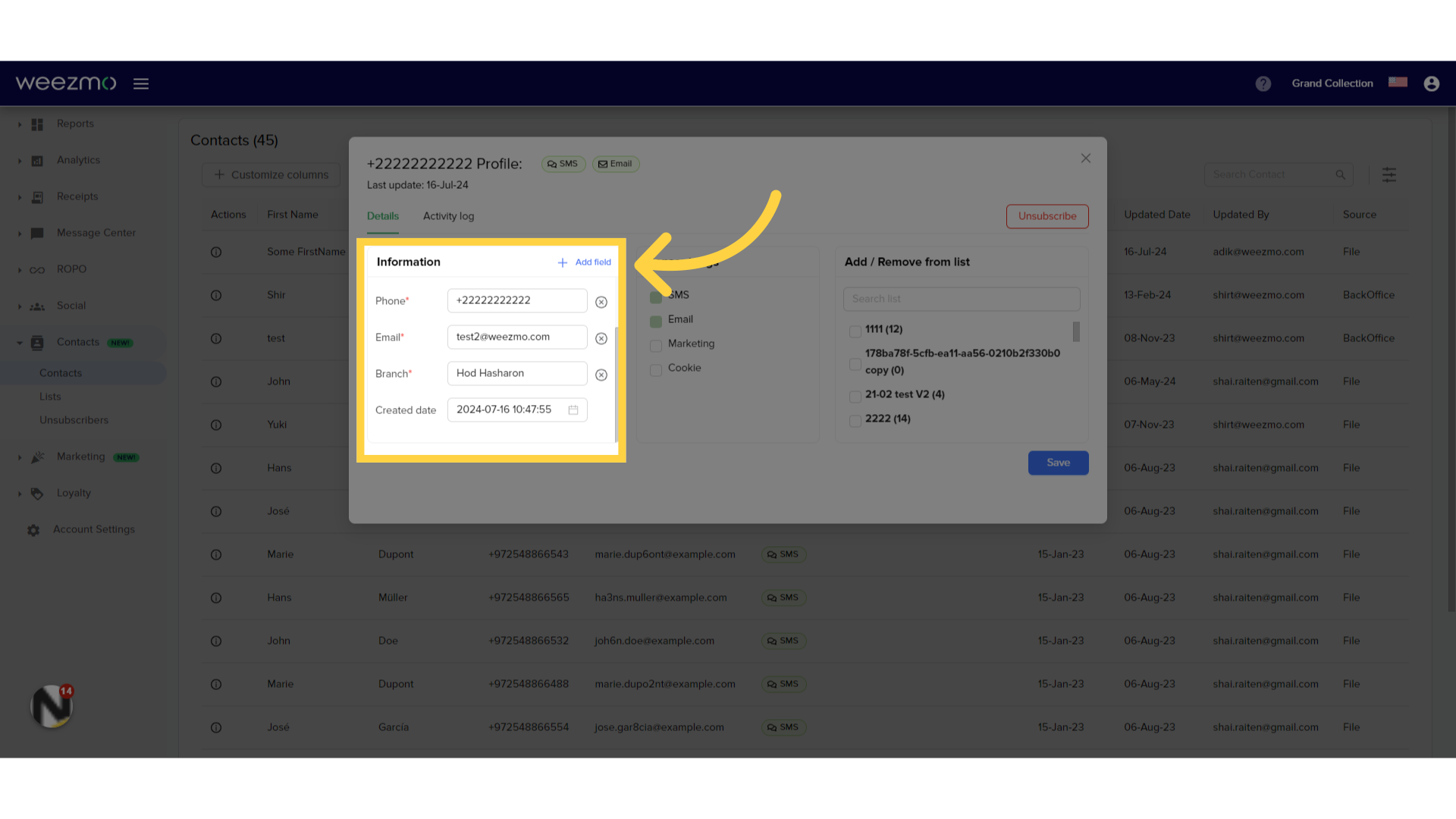
3. Add fields
To create additional information fields, click Add Field.
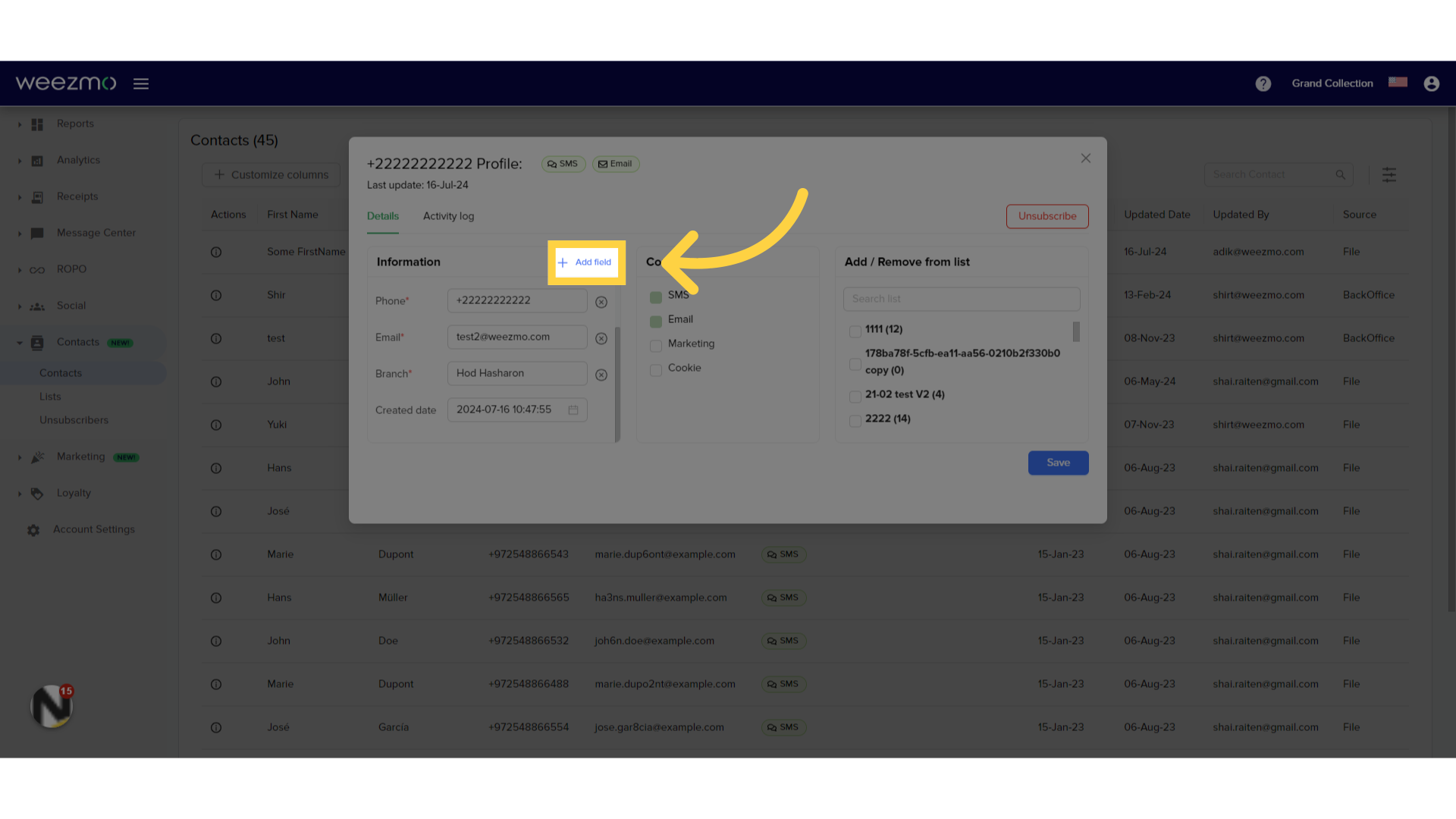
4. New field
A new field is displayed at the top of the list.
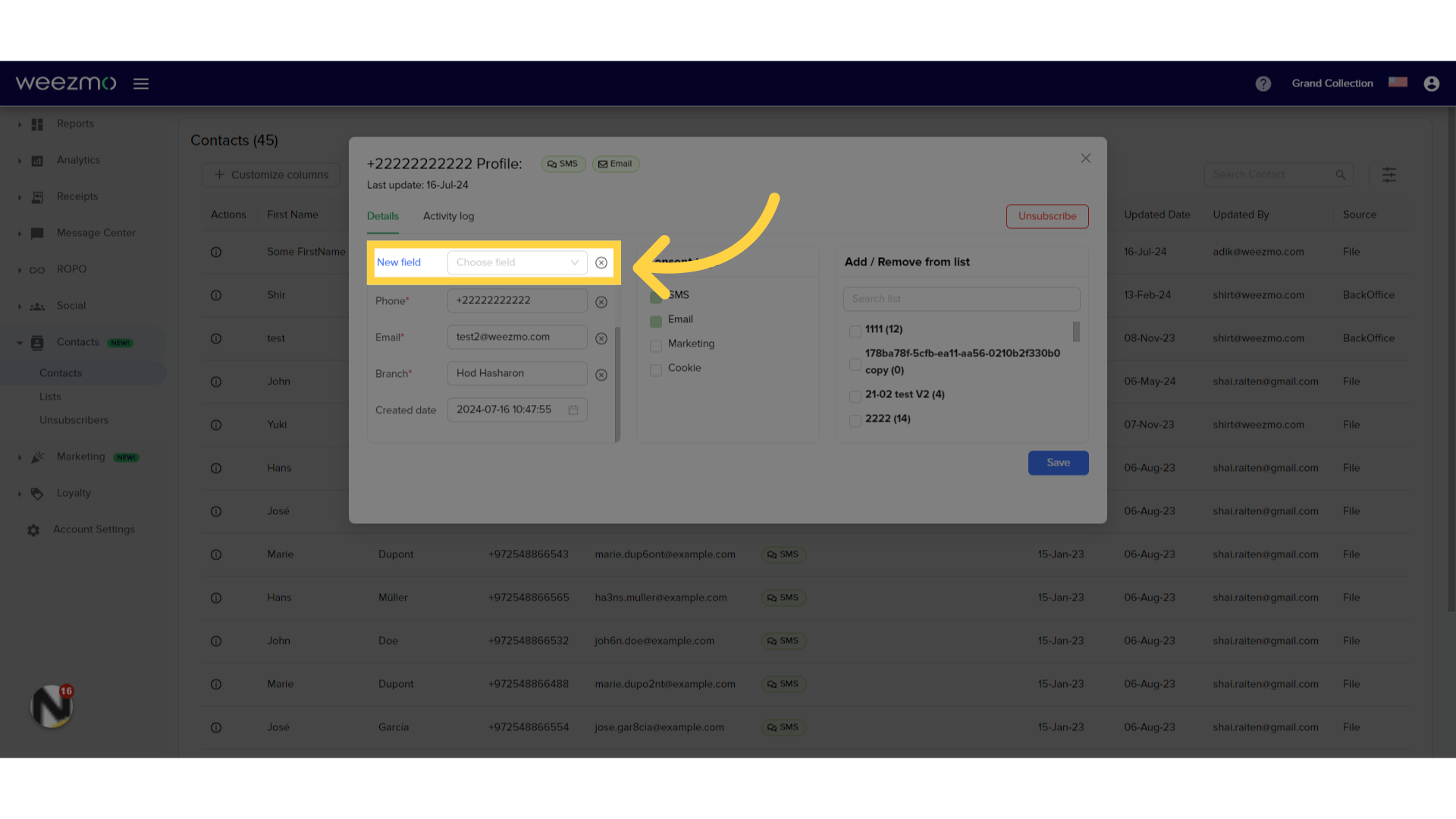
5. Define field
Click here to define the field.

6. Select field
Select a field from the highlighted list.
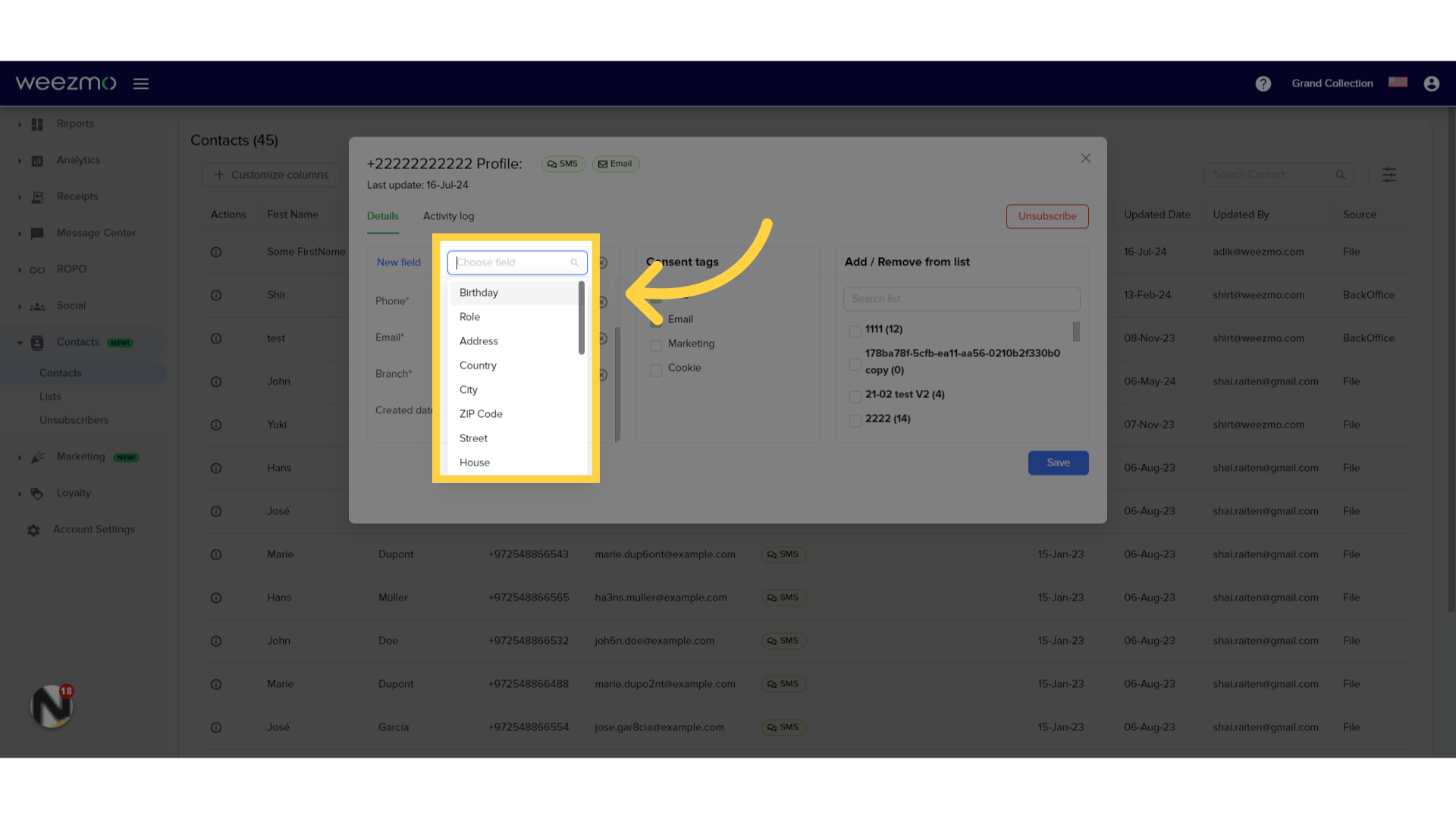
7. Enter information
Enter the relevant information in the field.
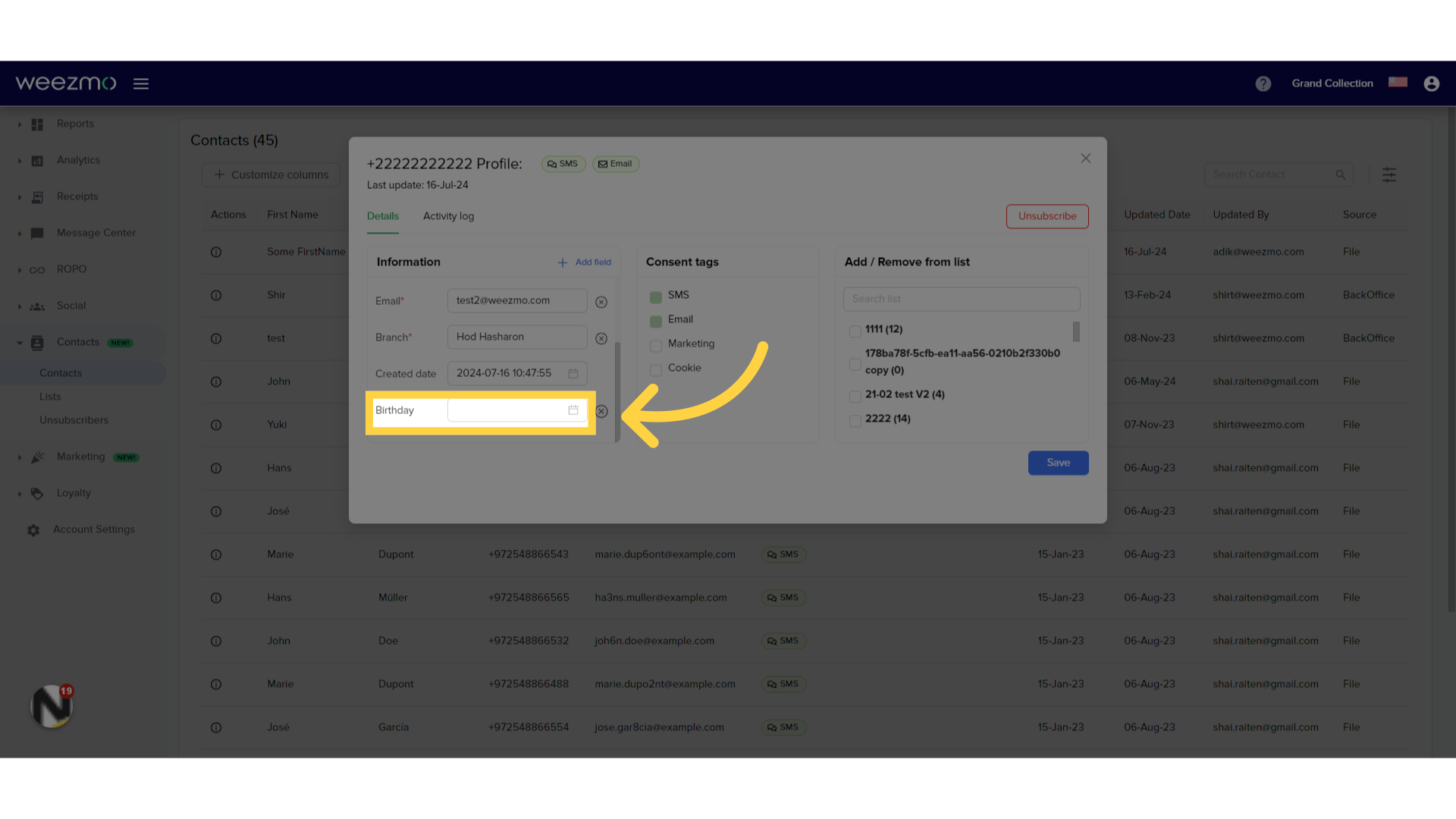
8. Remove field
Click here to remove a field.
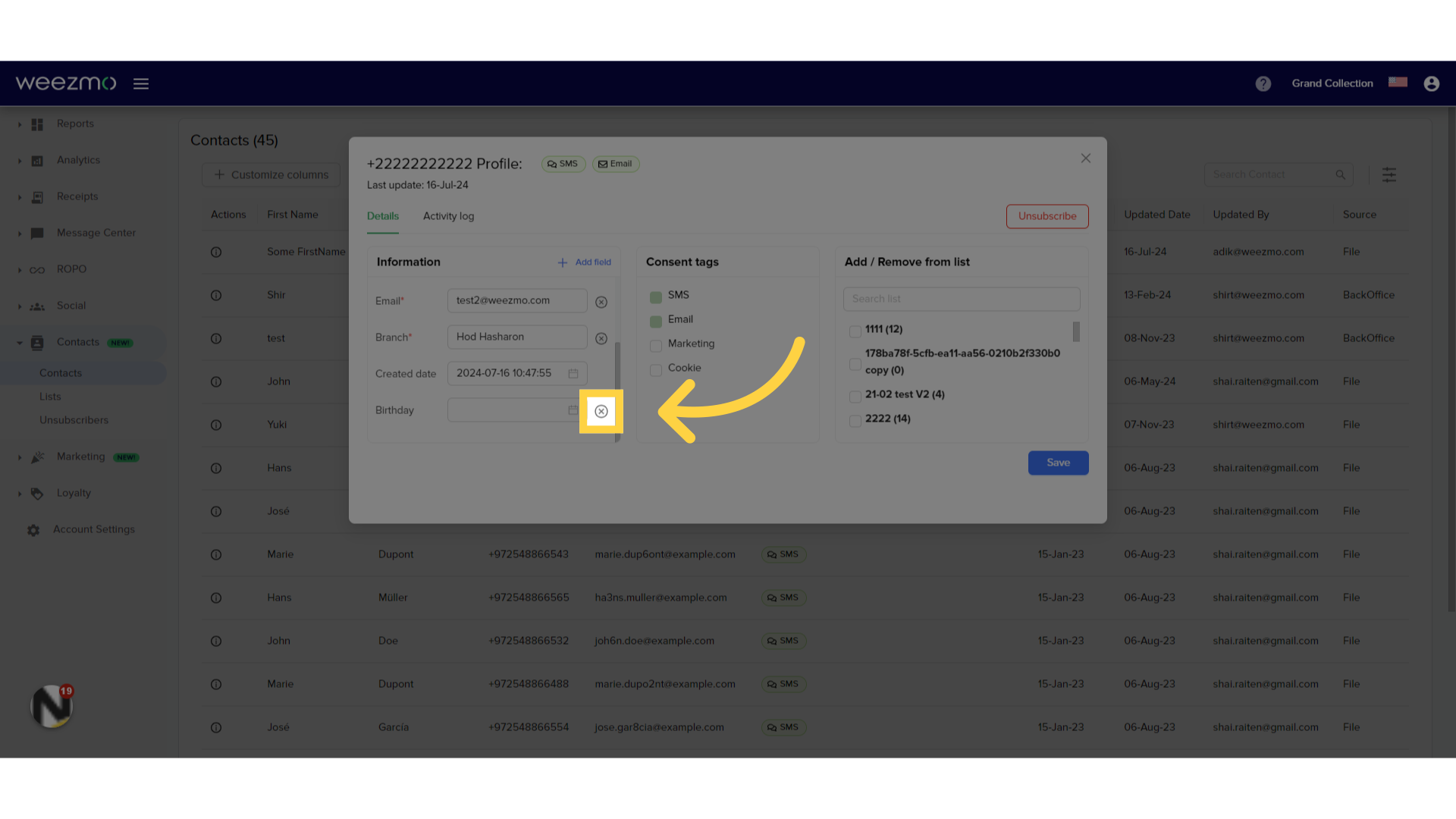
9. Edit consent tags
Select the relevant boxes to add consent tags. Consent tags can only be removed in the Unsubcsribe section.
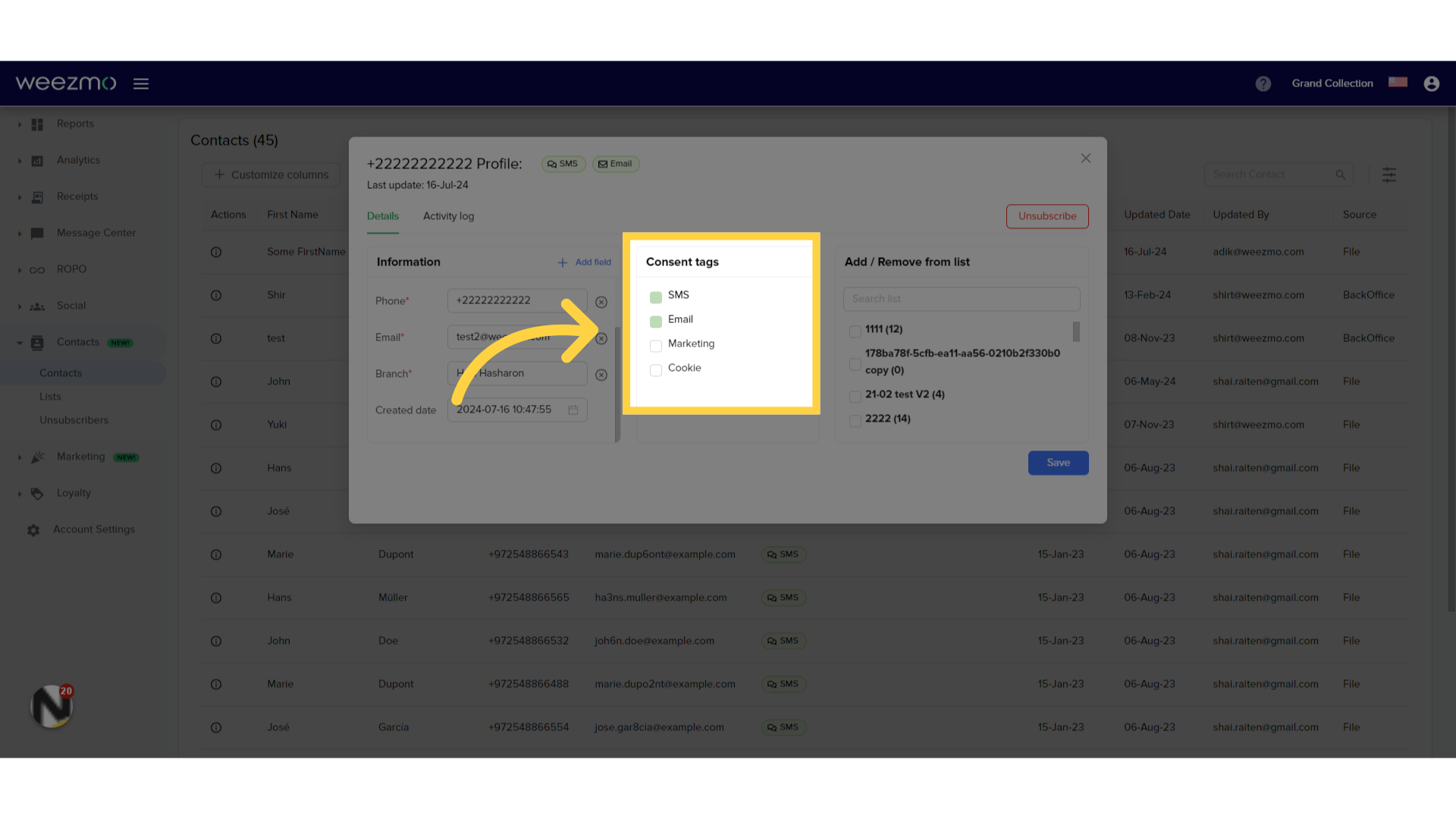
10. Add/Remove from list
Select contact lists to add this contact to, and view lists this contact is part of.
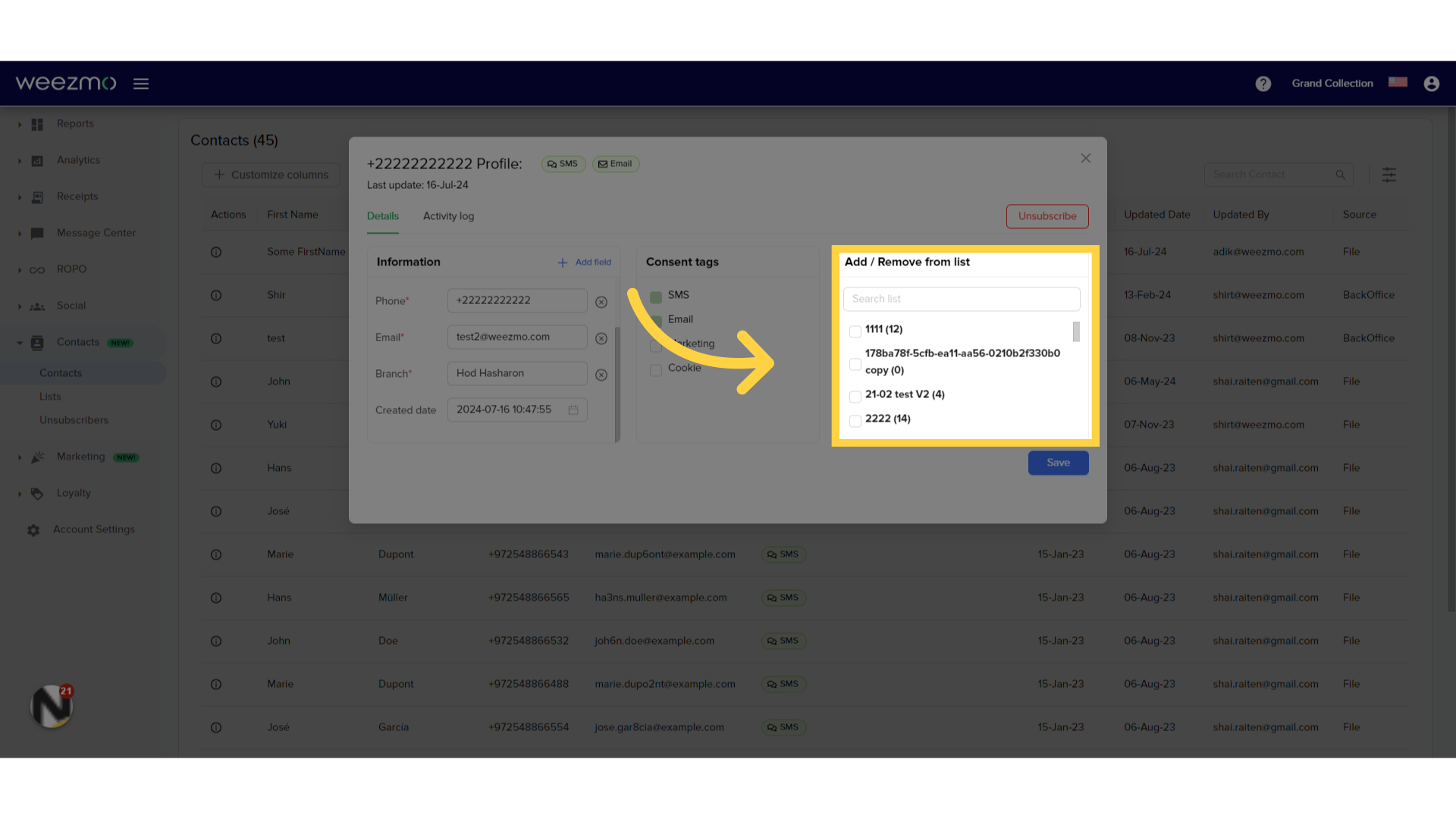
11. Search lists
Click here to search for specific contact lists.
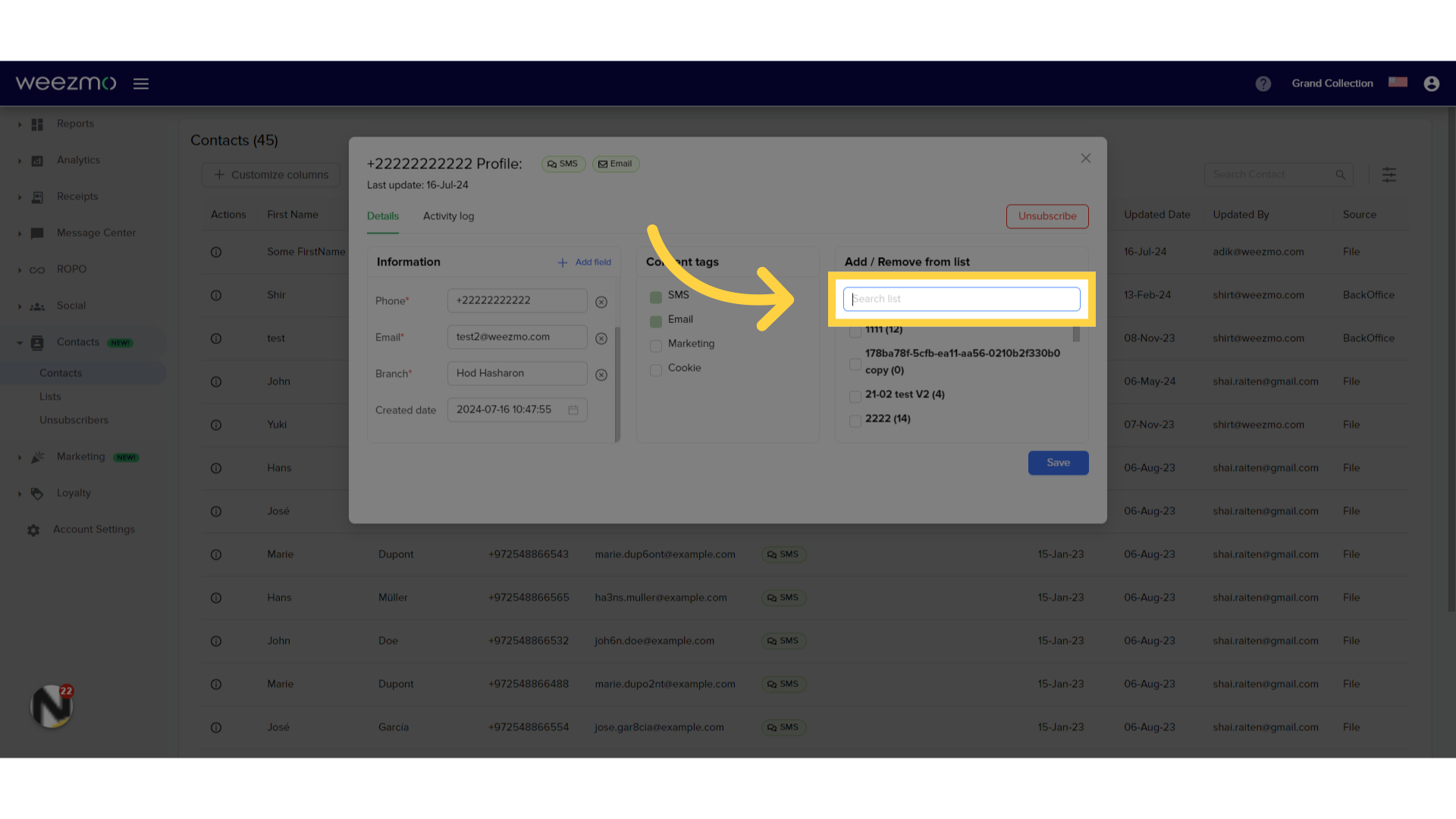
12. Select list
Select a list to add the contact to.
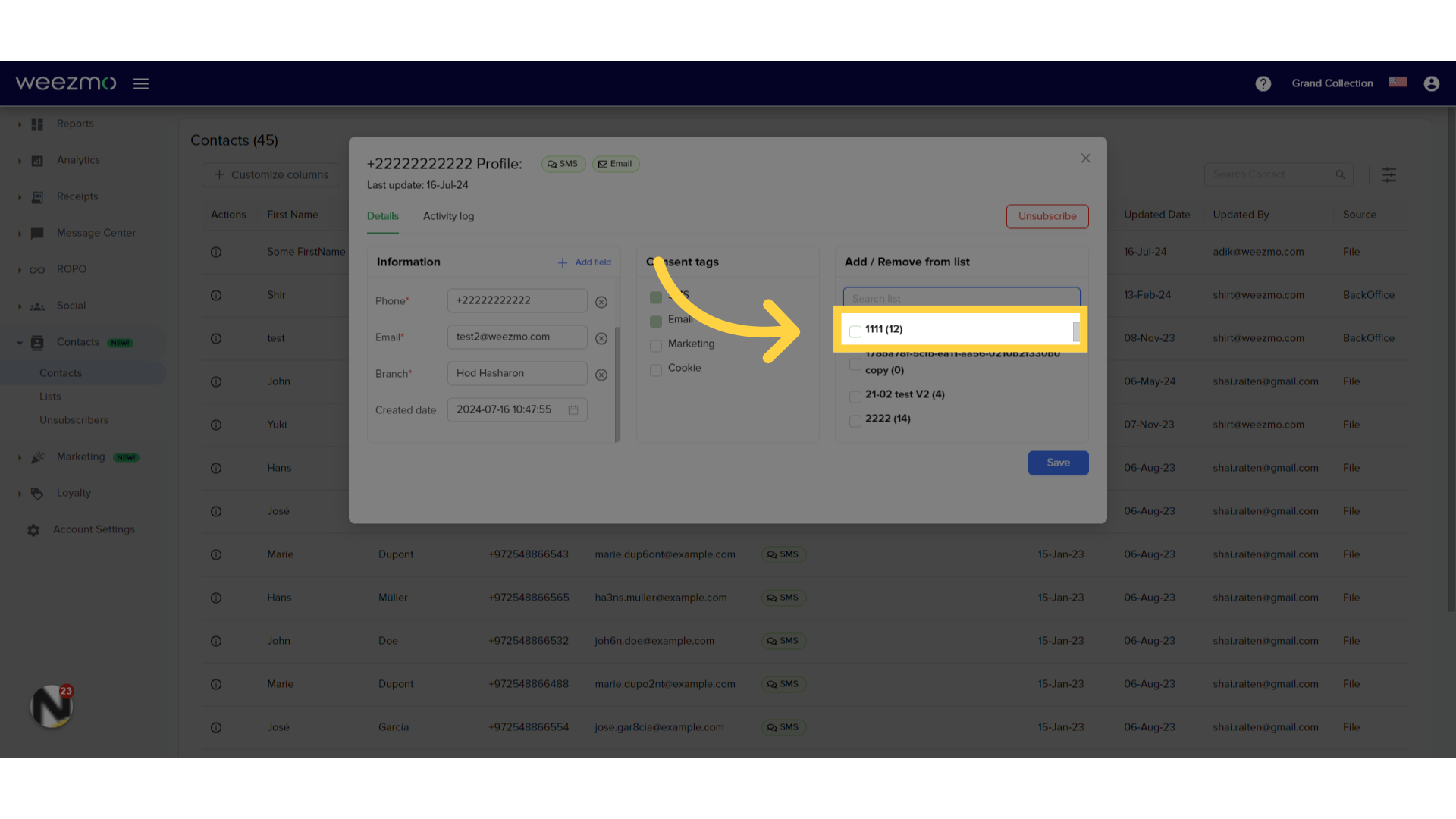
13. Remove from list
Deselect a list to remove the contact from it.
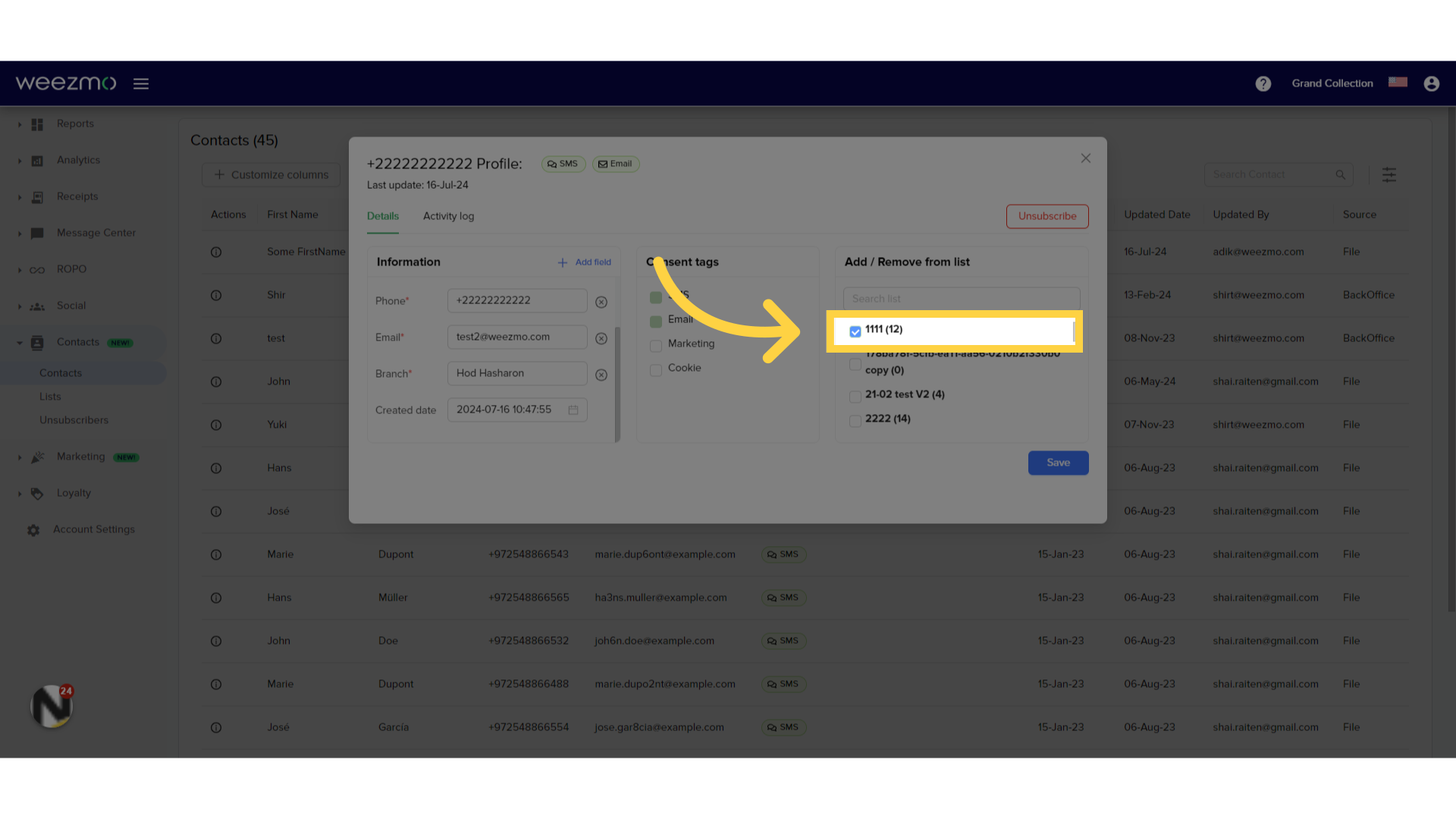
3. Unsubscribe Contact
1. Click "Unsubscribe"
Click here to enter the "Unsubscribe" settings for the current contact.
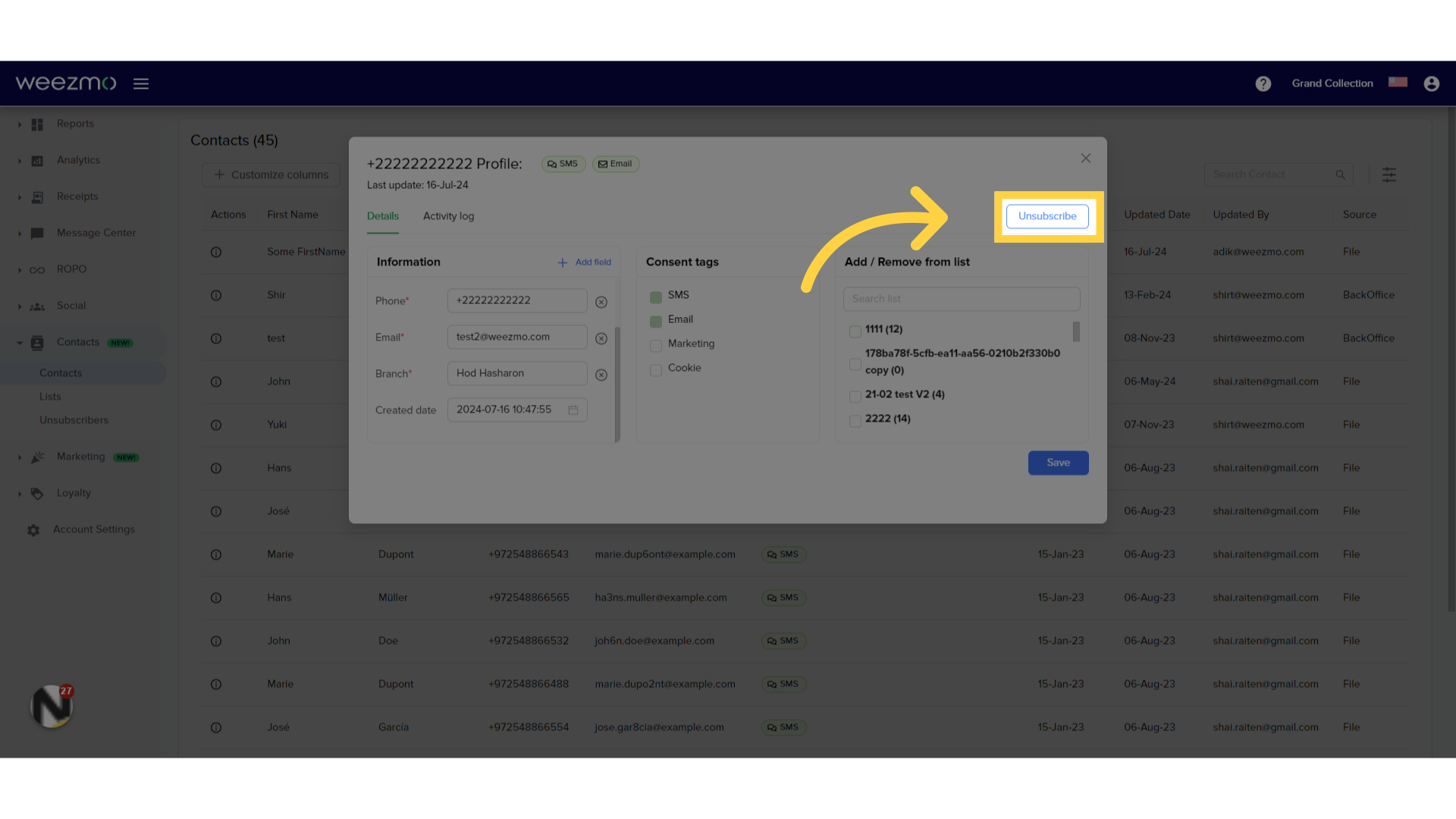
2. Select consent tags
Select specific consent tags to unsubscribe the contact from, or click "Unsubscribe from all".
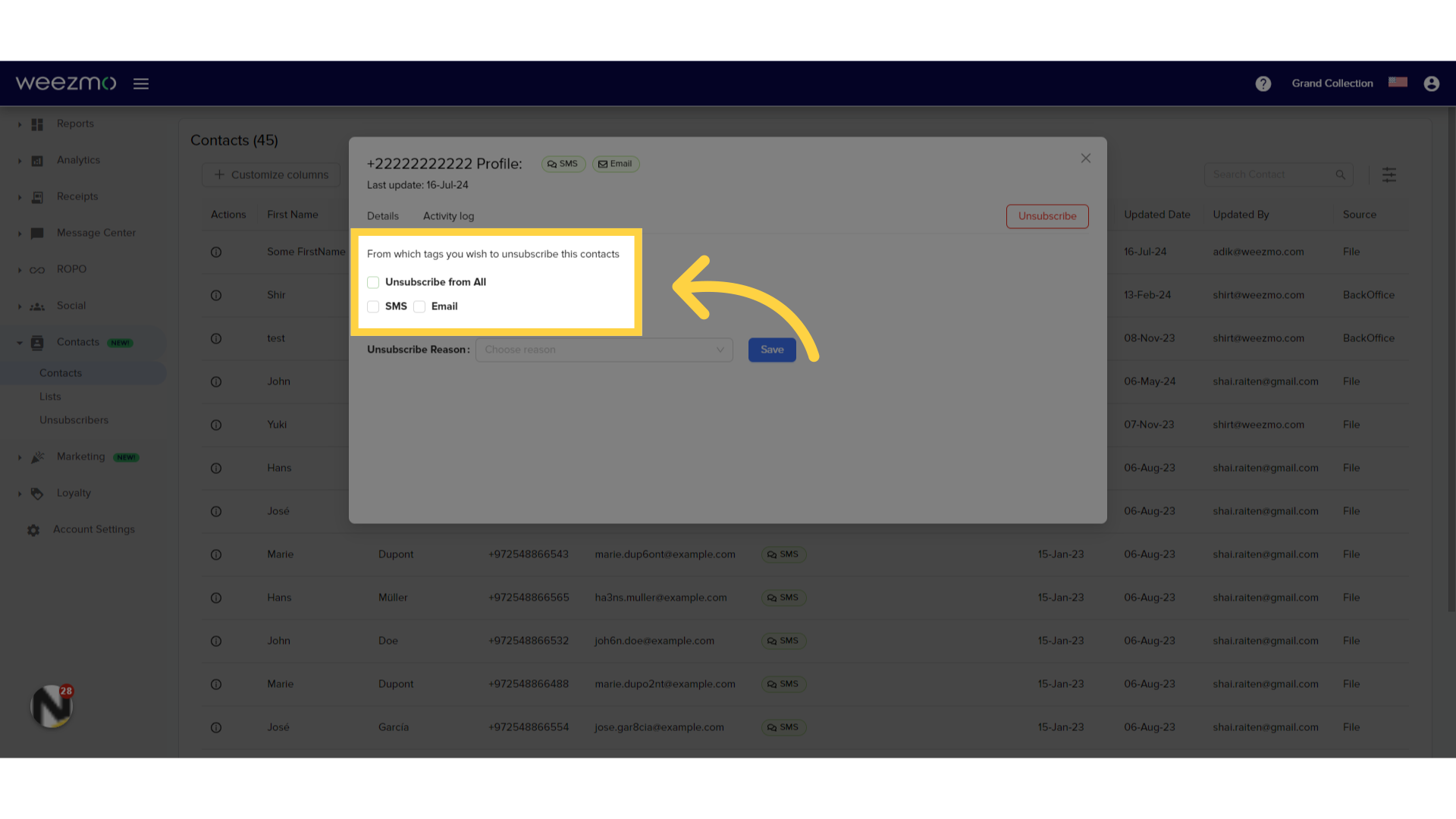
3. Add unsubscribe reason
Click here to add unsubscribe reason.
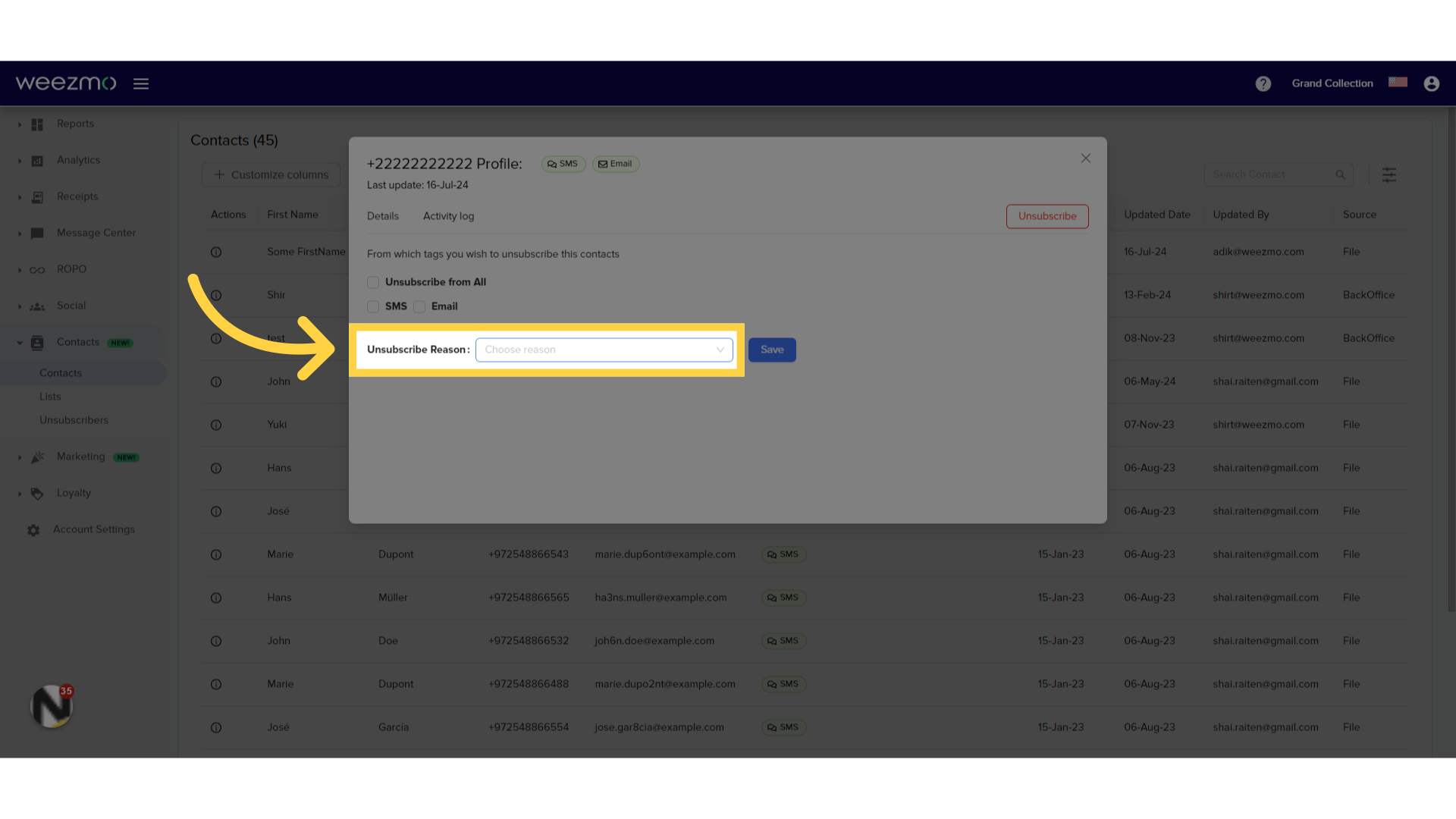
4. Select reason
Select an unsubscribe reason from the list, or select "Other" to manually enter an unsubscribe reason.
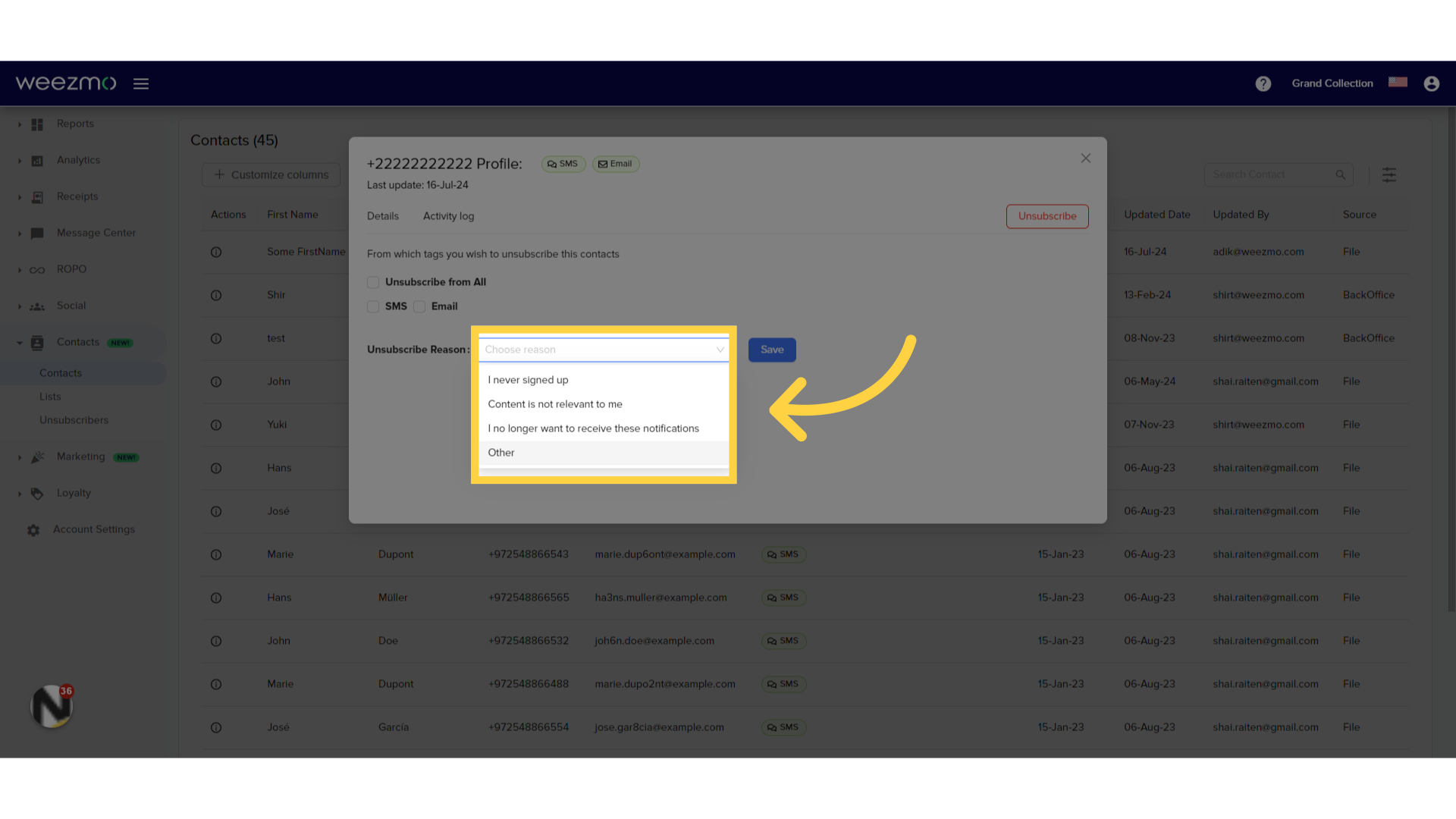
5. Click Save
Click Save to apply changes.
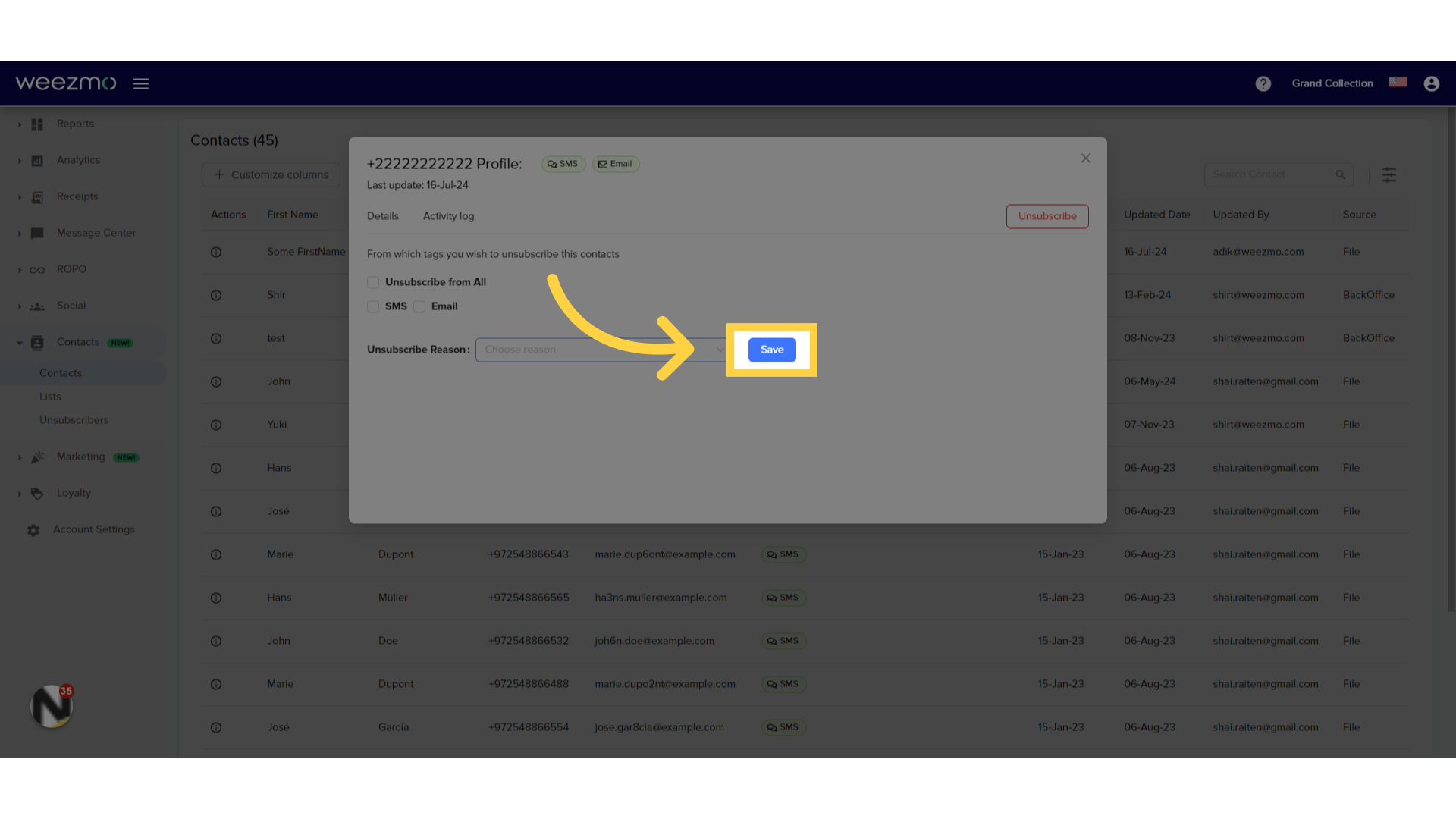
4. Contact Activity Log
1. Click "Activity log"
Click here to view the activity log.
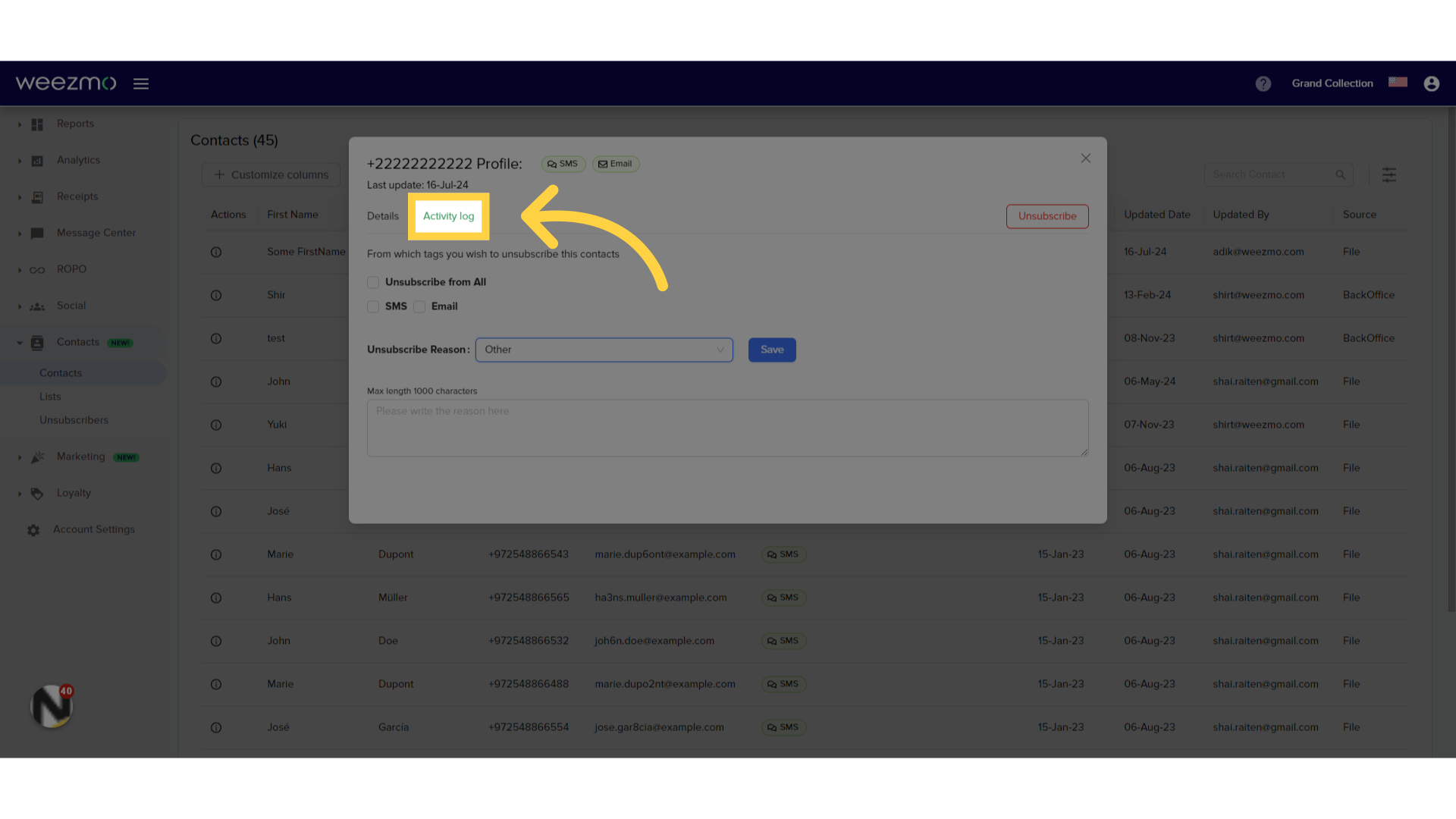
2. Activity Log
The Activity Log tab displays the history of changes made to this contact, by date, action, source, source information, and IP address.
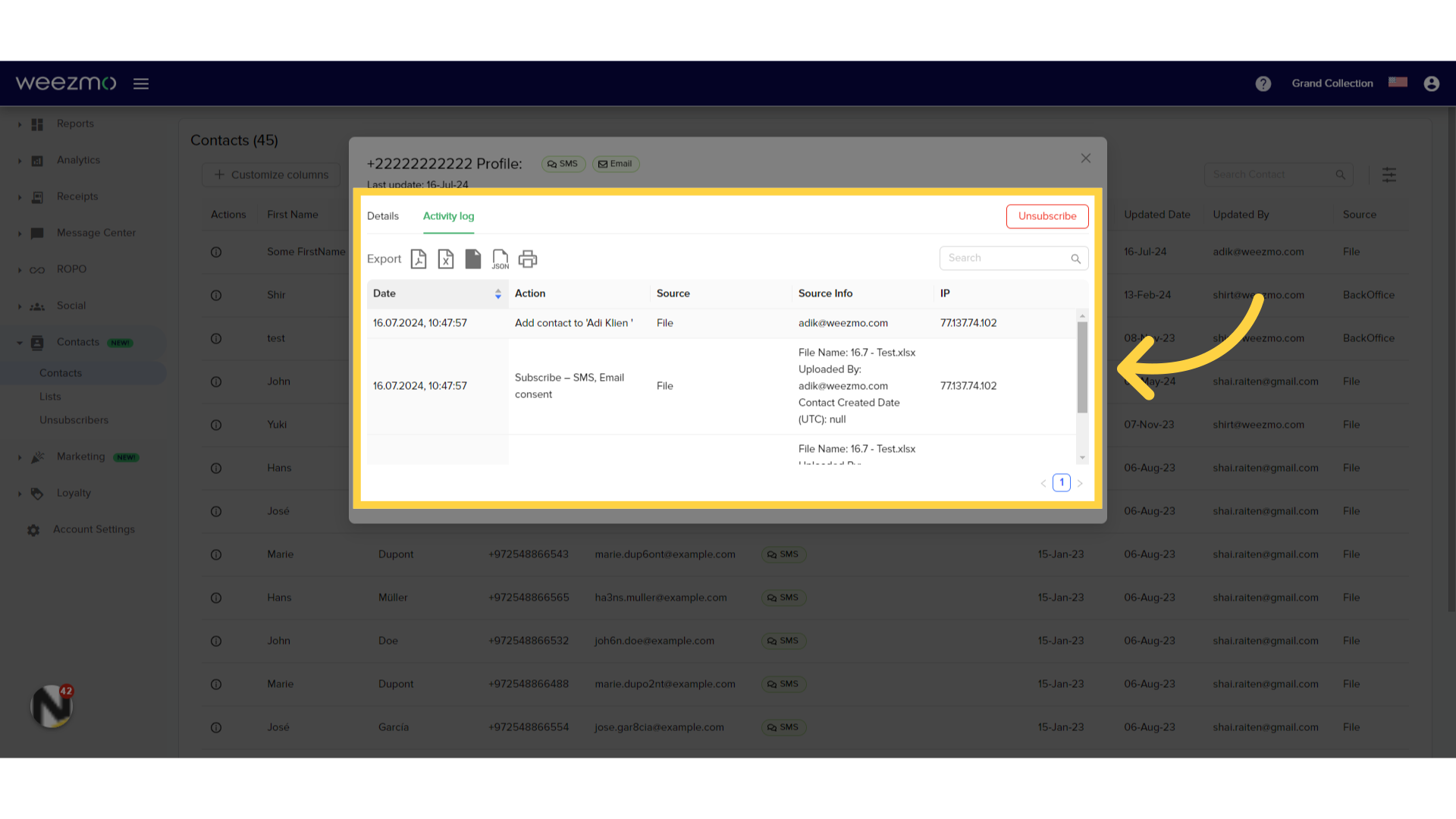
3. Export Activity Log
To export the activity log, select a download format from the highlighted section.
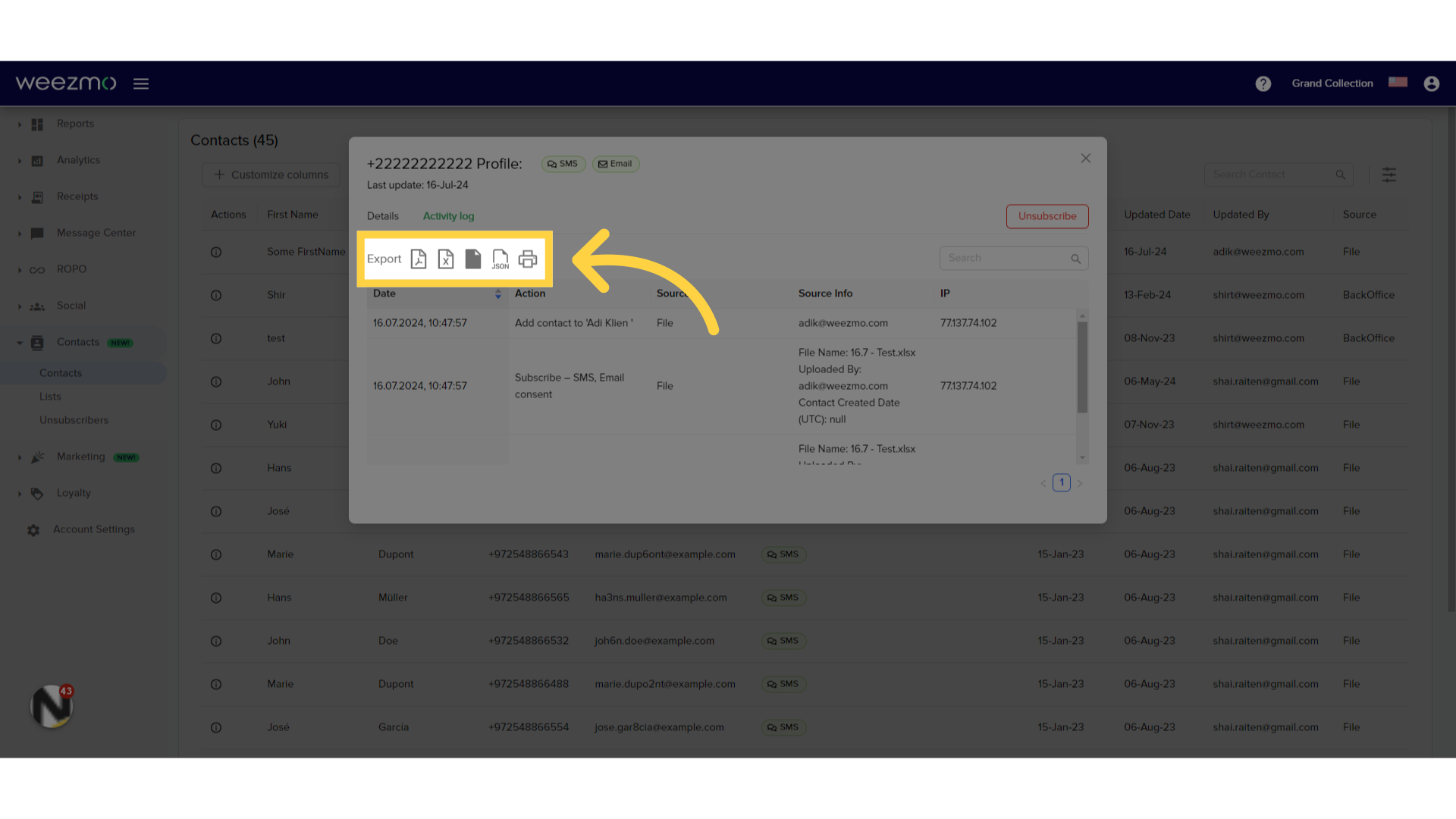
4. Click "Search"
Click here to search for changes by Date, Action, Source, Source info or IP address.
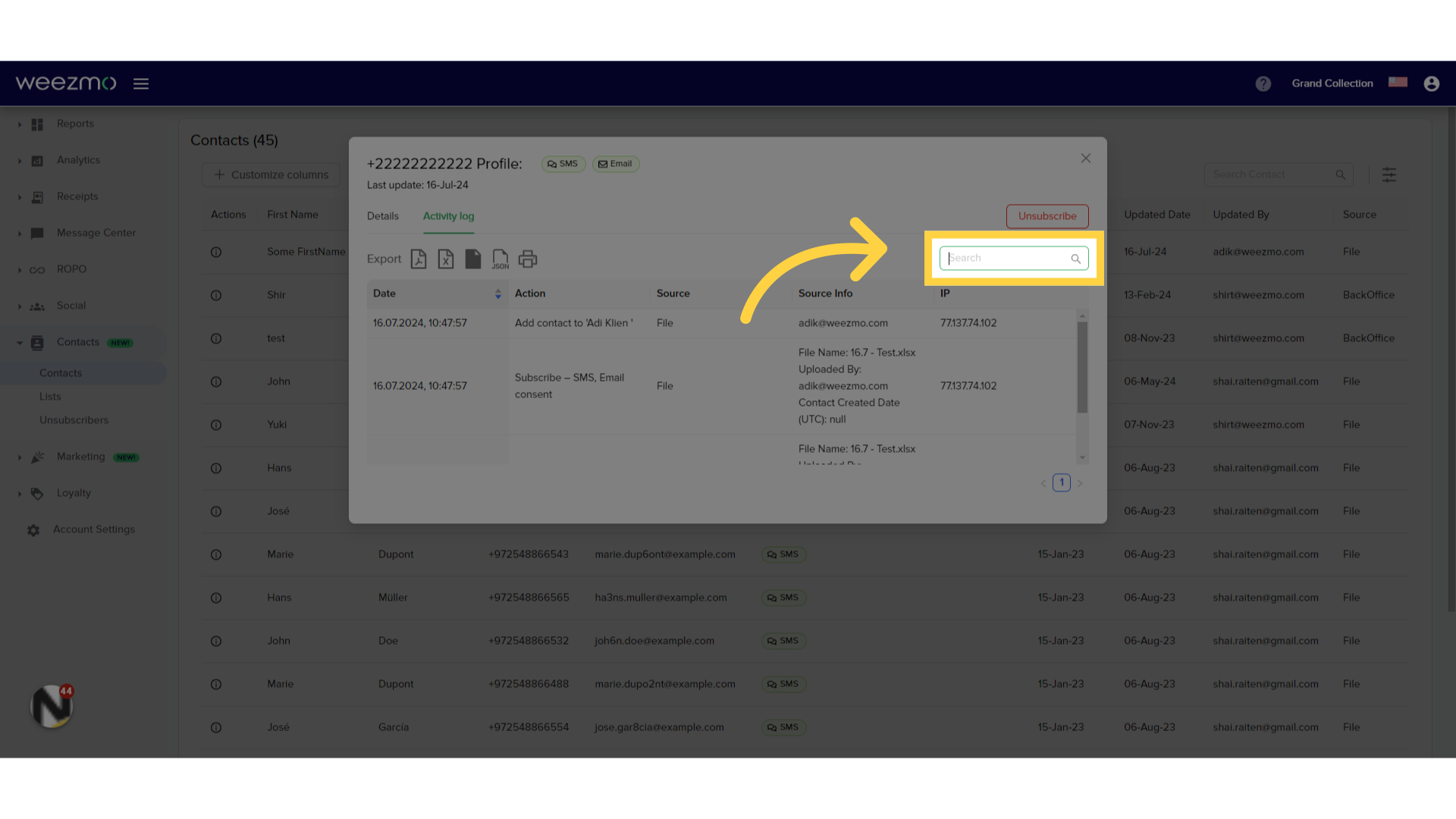
This guide covers a range of actions for effective contact management, including customizing the column display, editing contact details, and exporting data in Weezmo.