Marketing - Unsubscribe list
Marketing - Unsubscribe list
Contents:
1. Create Unsubscribe List
2. Information Mapping
3. Re-subscribing Contacts
4. Download List of Unsubscribers
5. Filter Lists
This guide will walk you through efficiently managing your unsubscribe list in Weezmo. You will learn how to create, upload, and update your unsubscribers' list, as well as handle resubscription requests and communication preferences.
1. Create Unsubscribe List
1. Click "Create New"
To create a new unsubscriber list, click "Create New".
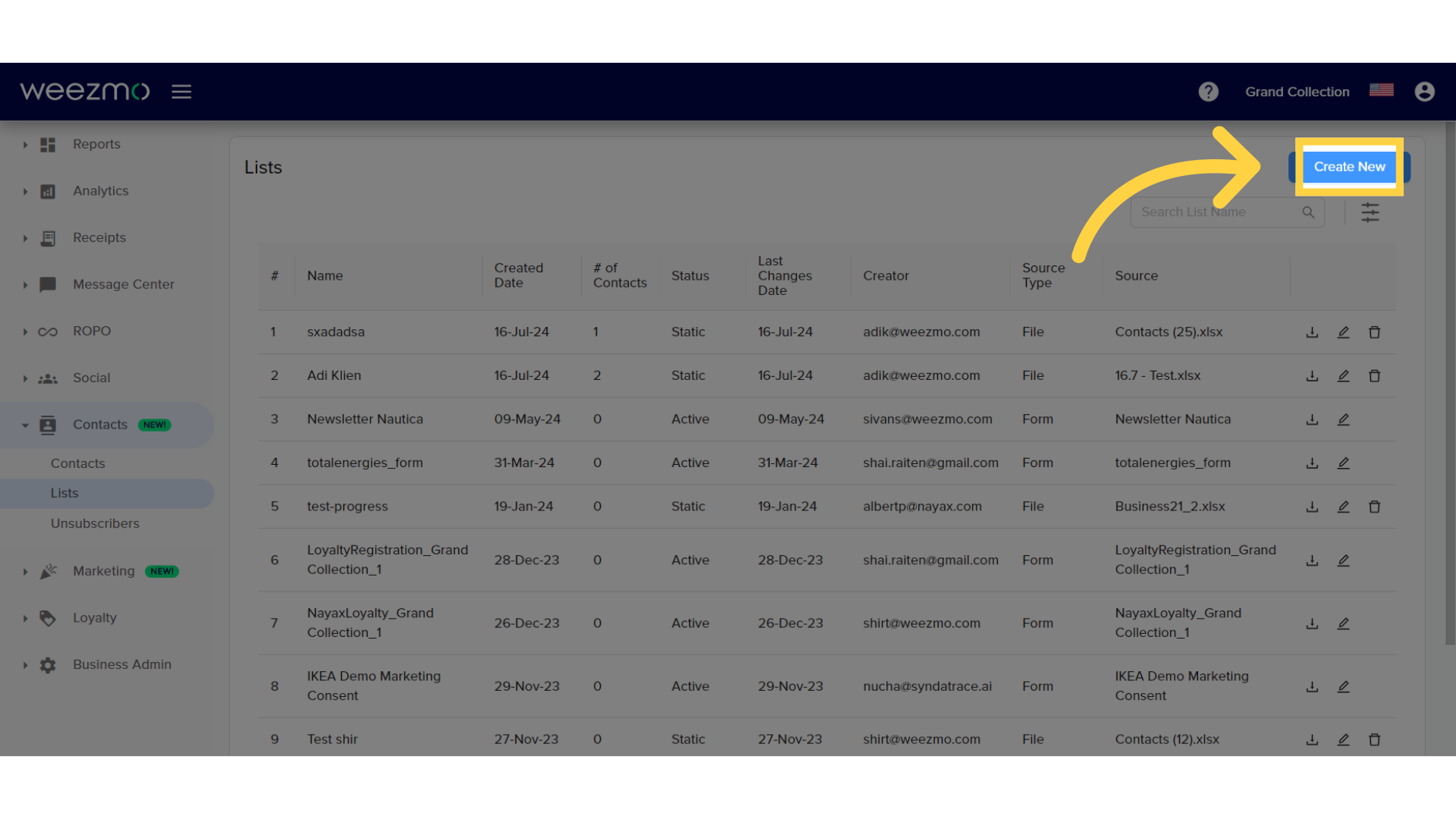
2. Click "Unsubscribe List"
Select the "Unsubscribe List" option.
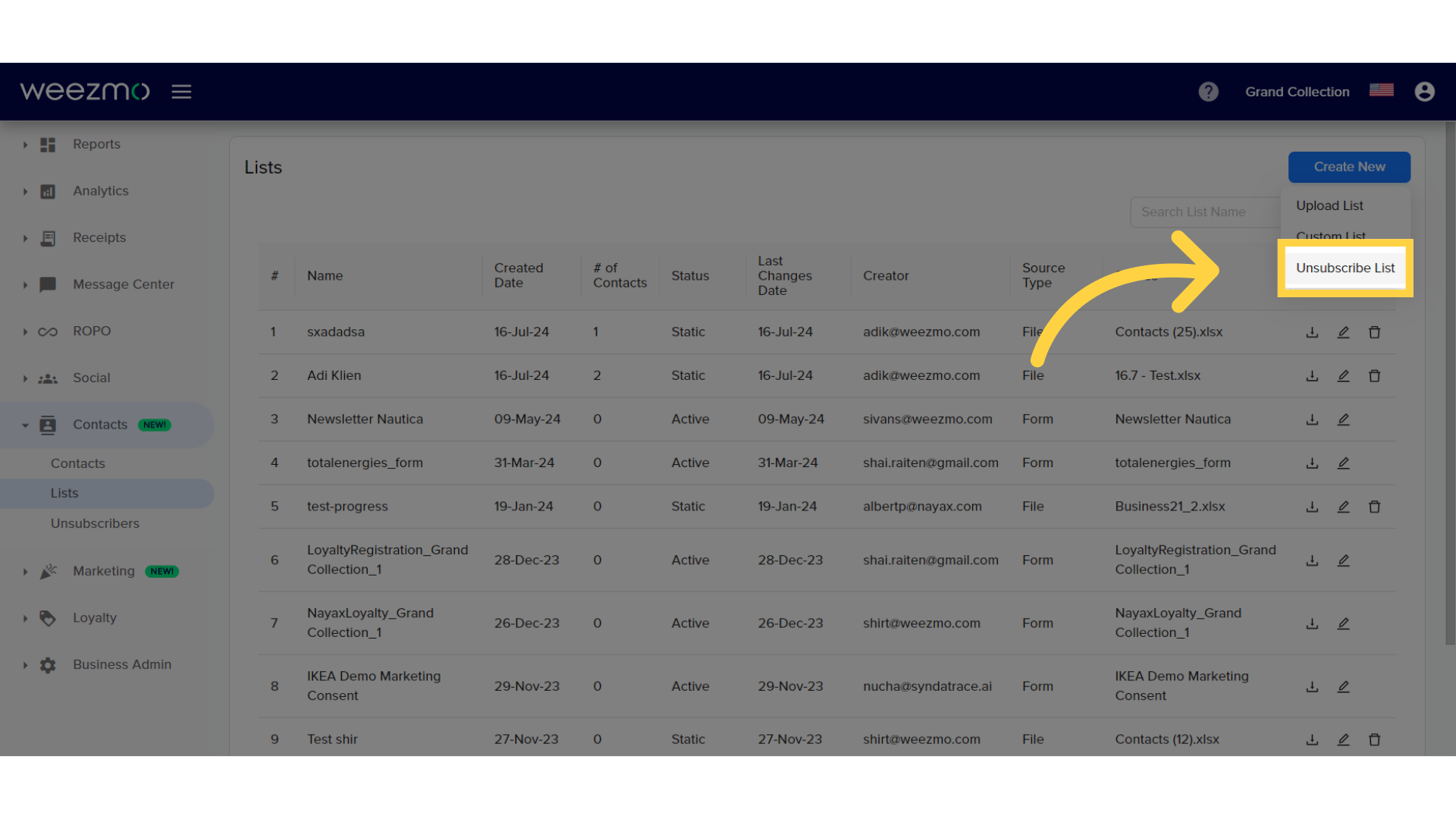
3. Click "Unsubscribers"
You can also upload a list by navigating to the Unsubscribers window.
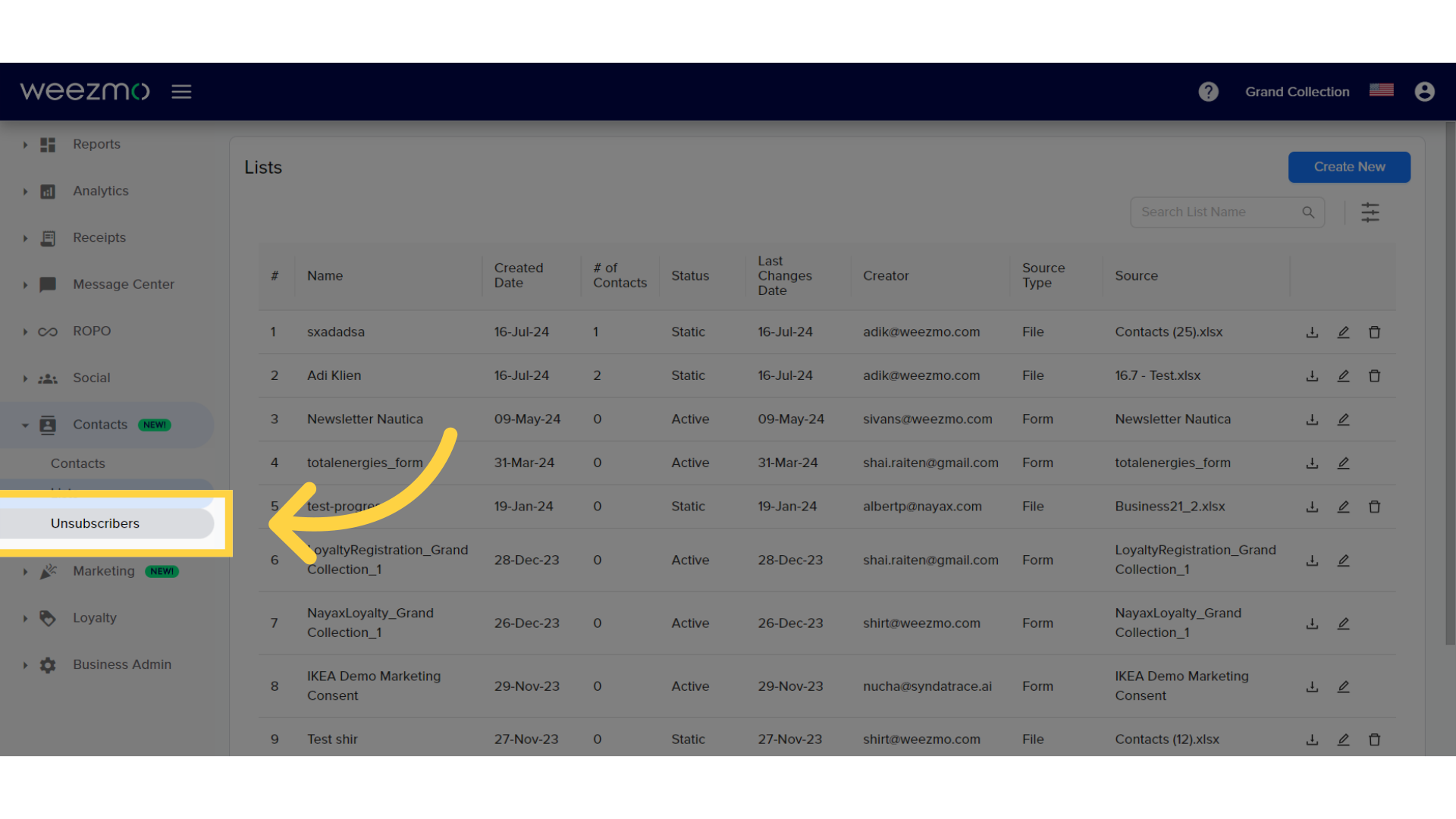
4. Click "Upload"
And clicking "Upload".
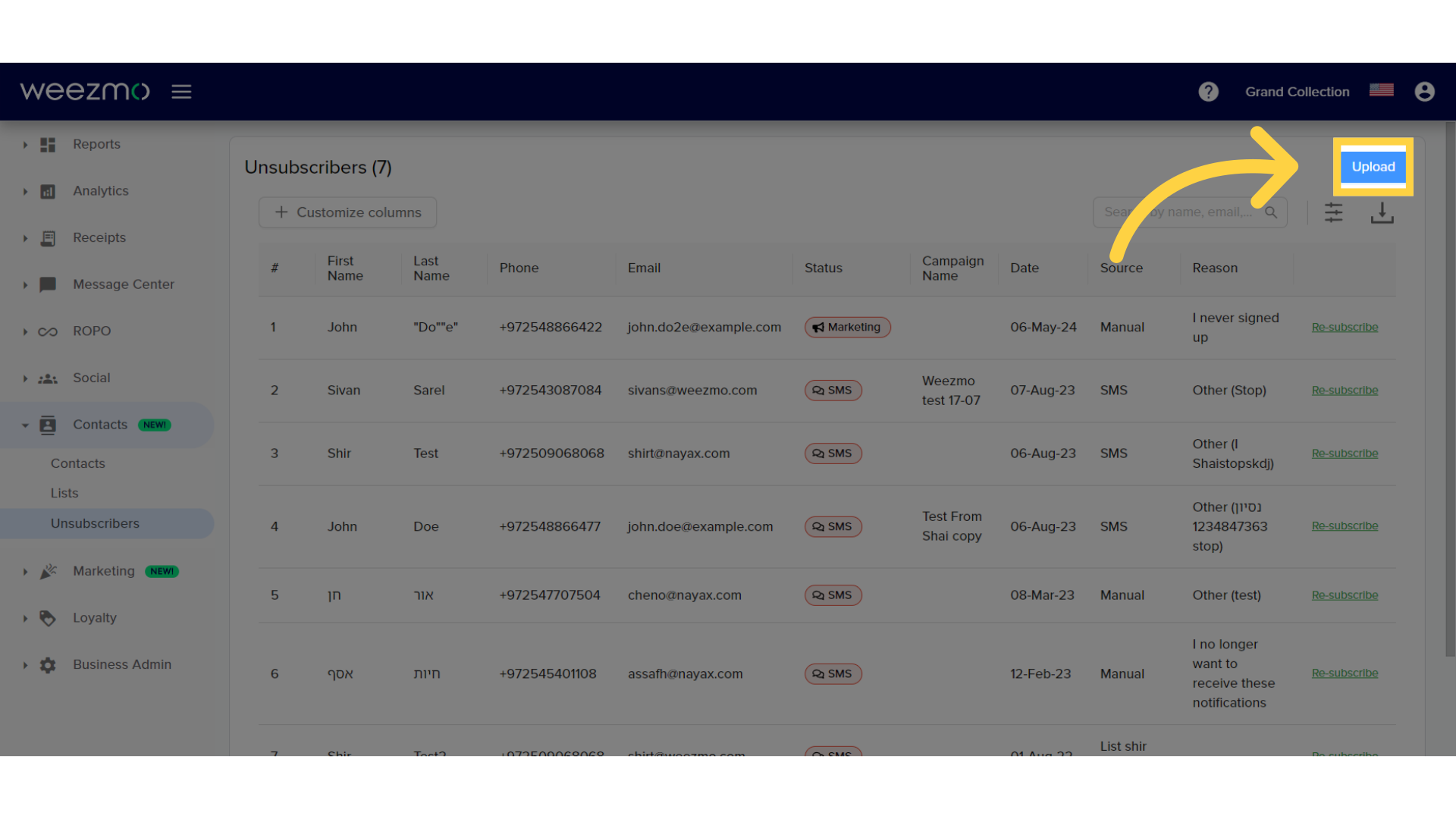
5. Click "List Name"
Enter a list name.
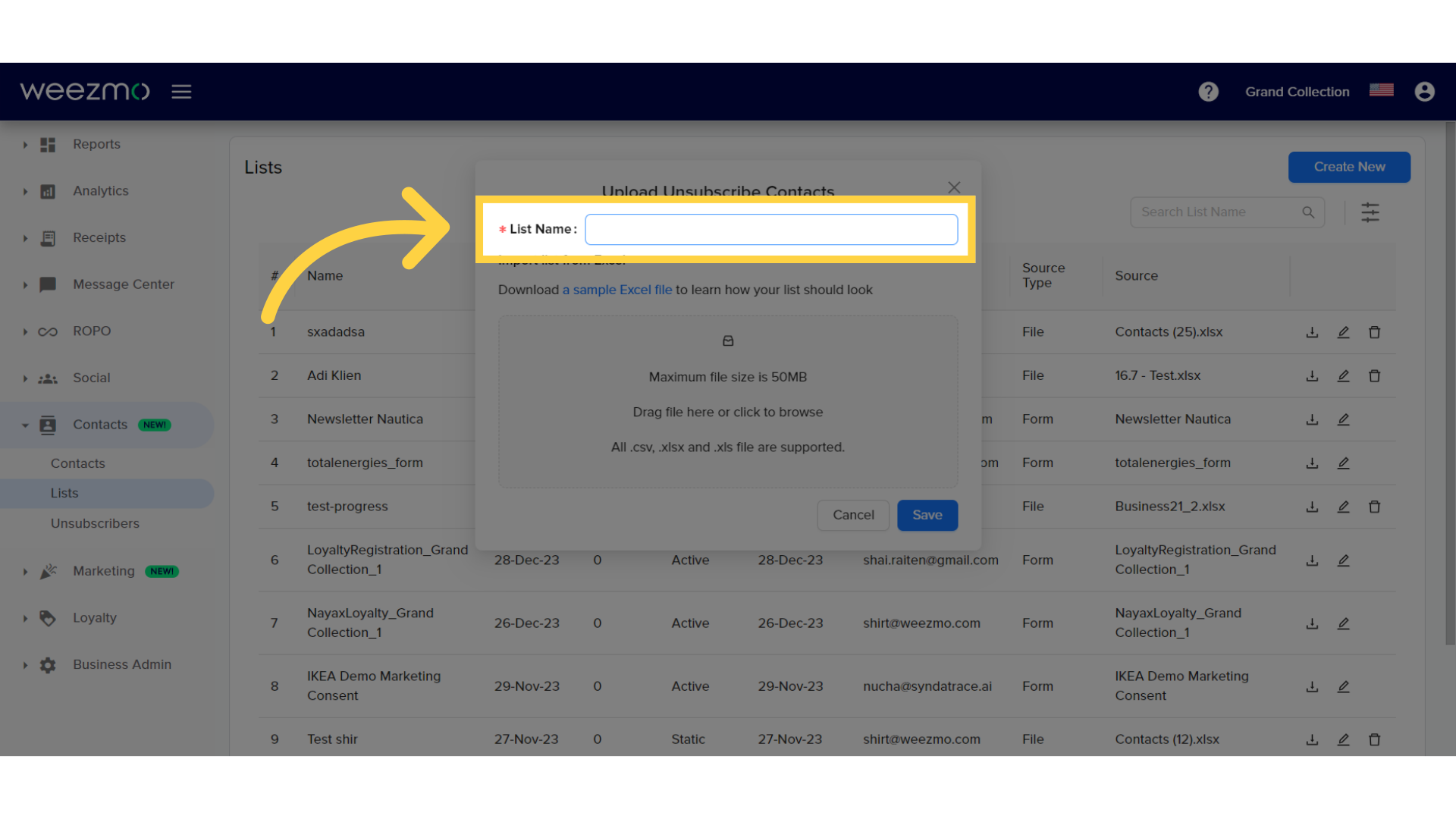
6. Download example Excel
Click here to download an example file for the unsubscriber list. Unsubscriber lists differ from contact lists by an additional "unsubscribe date" column. Please note that if no unsubscribe date is entered, the default value is set as the date the list is uploaded.
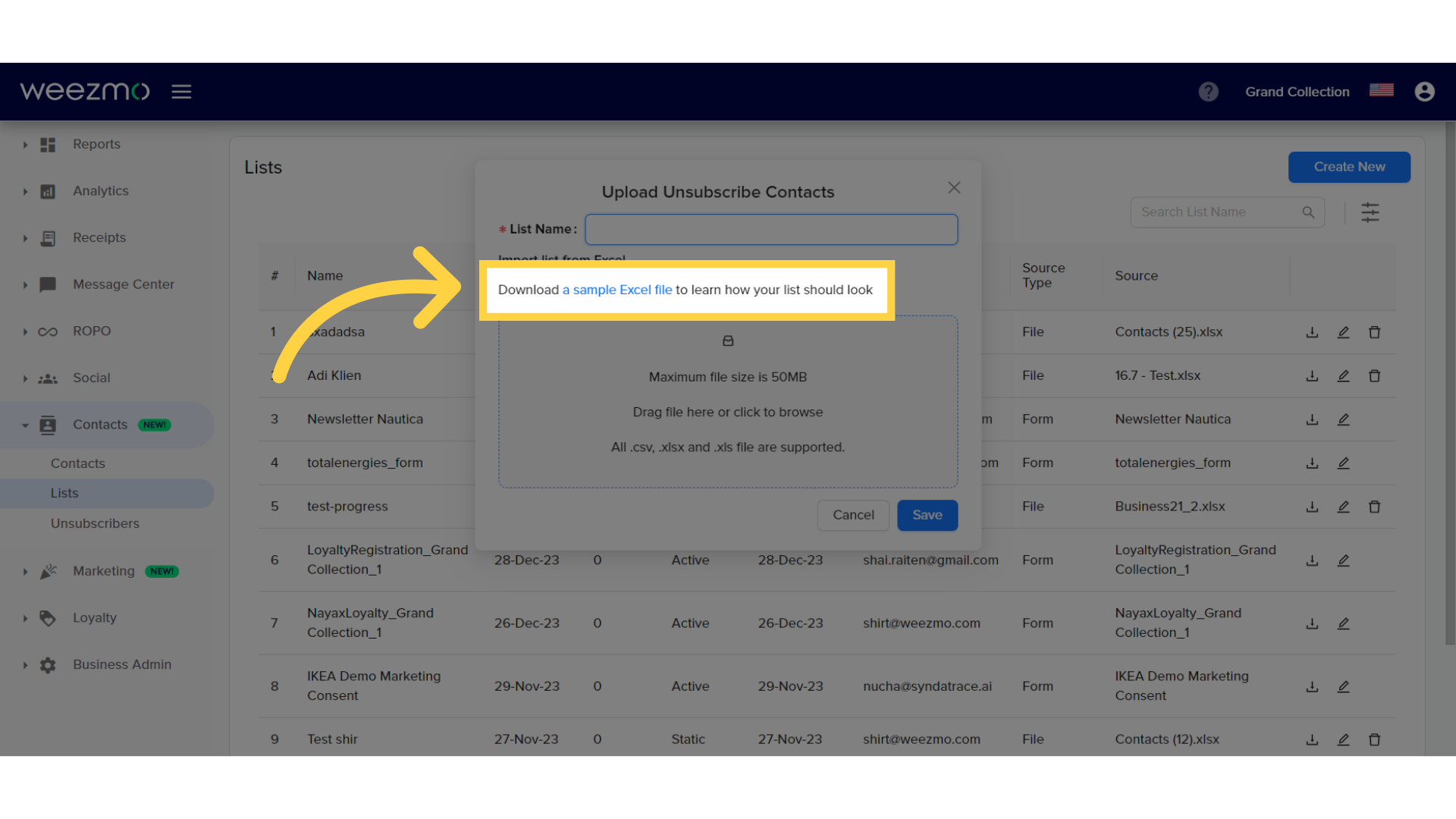
7. Upload file here
Upload a file from your device by clicking here or dragging a file into this window.
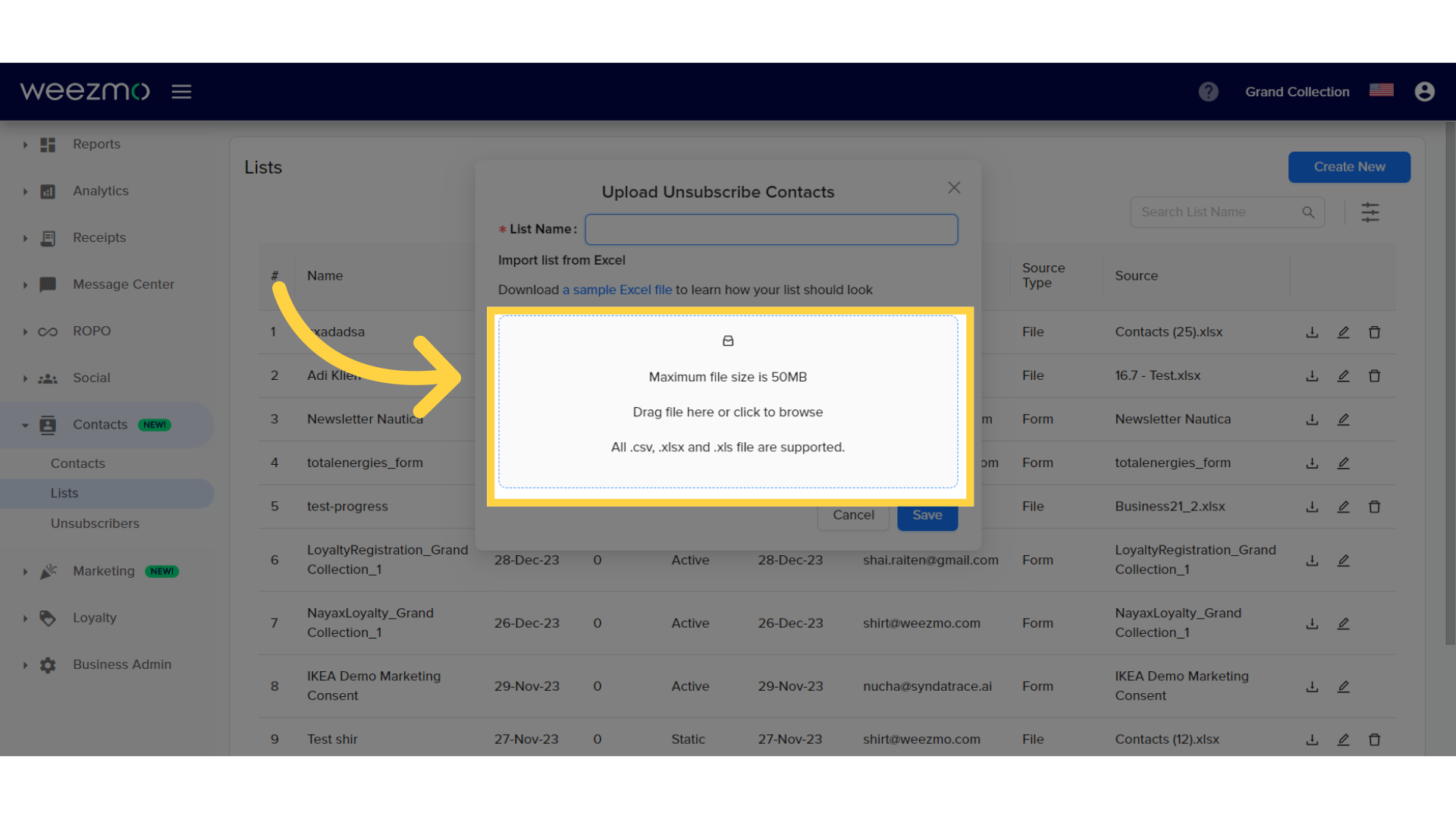
8. Select consent tags
Select consent tags to unsubscribe the uploaded contacts from.
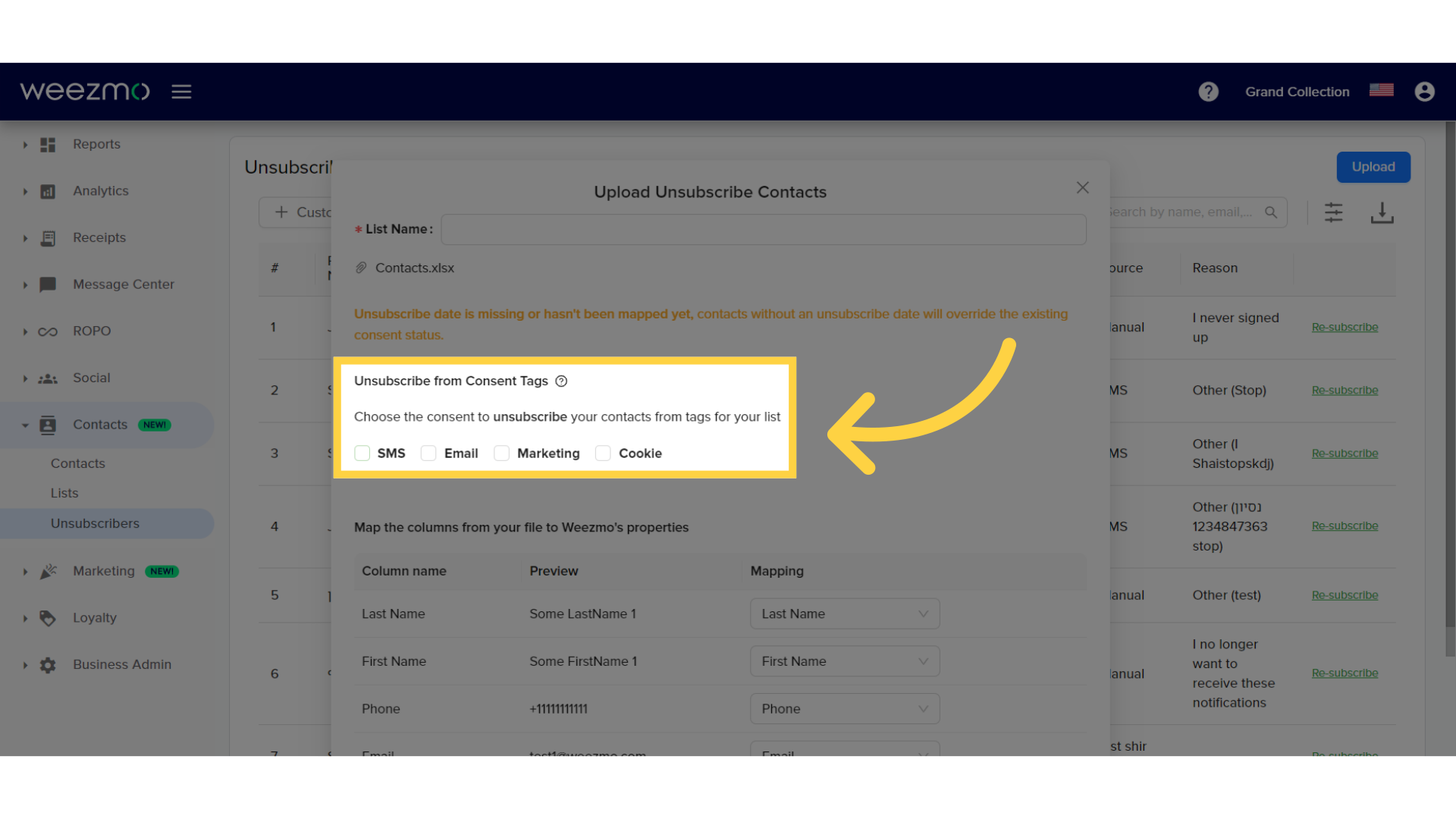
2. Information Mapping
1. Recognized columns
The "Column Name" section displays the columns recognized in the uploaded file.
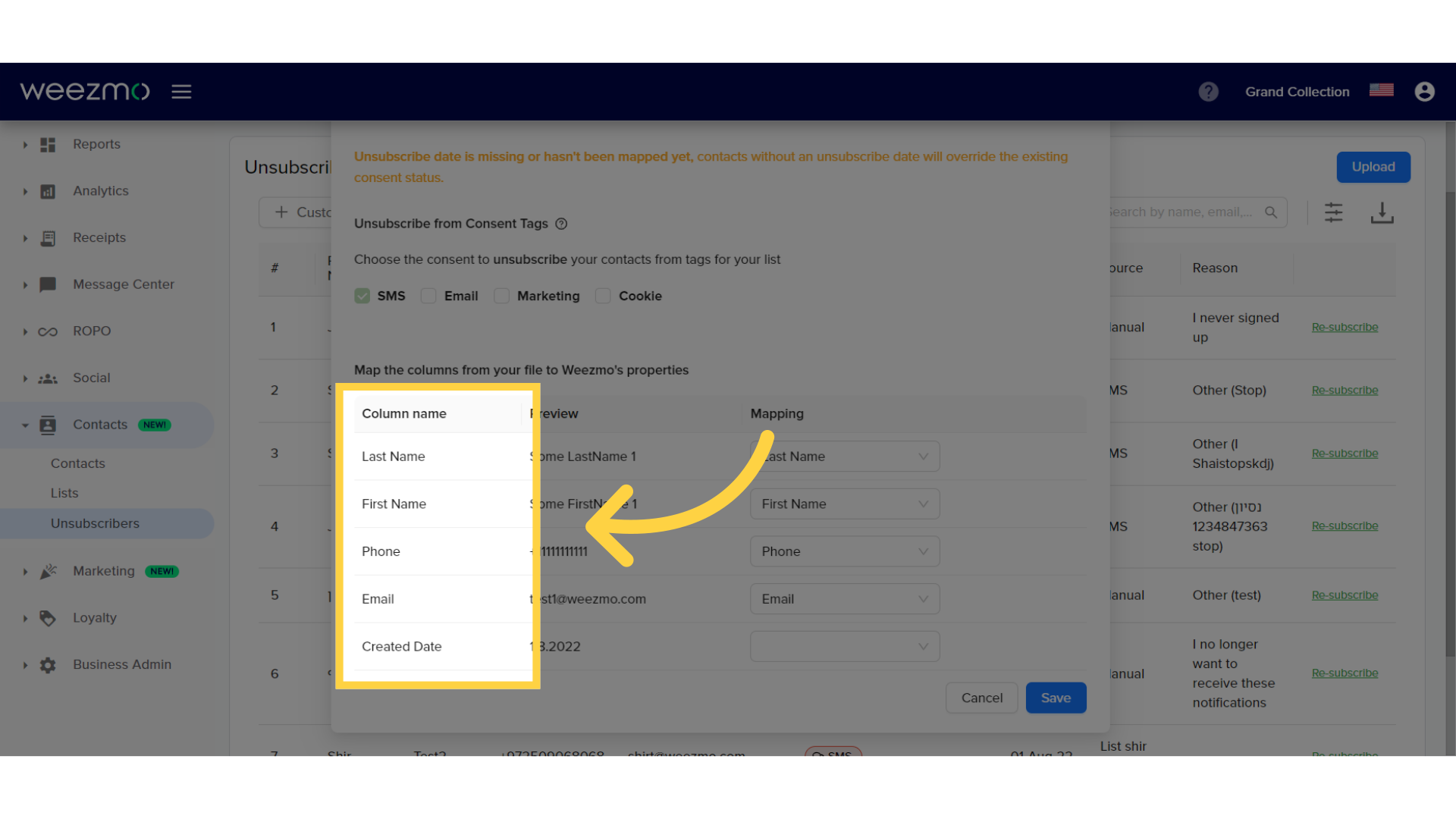
2. Column Mapping
The recognized columns are automatically mapped to system values. Here, the Created Date column was not recognized by the system. Click the field to select a value.
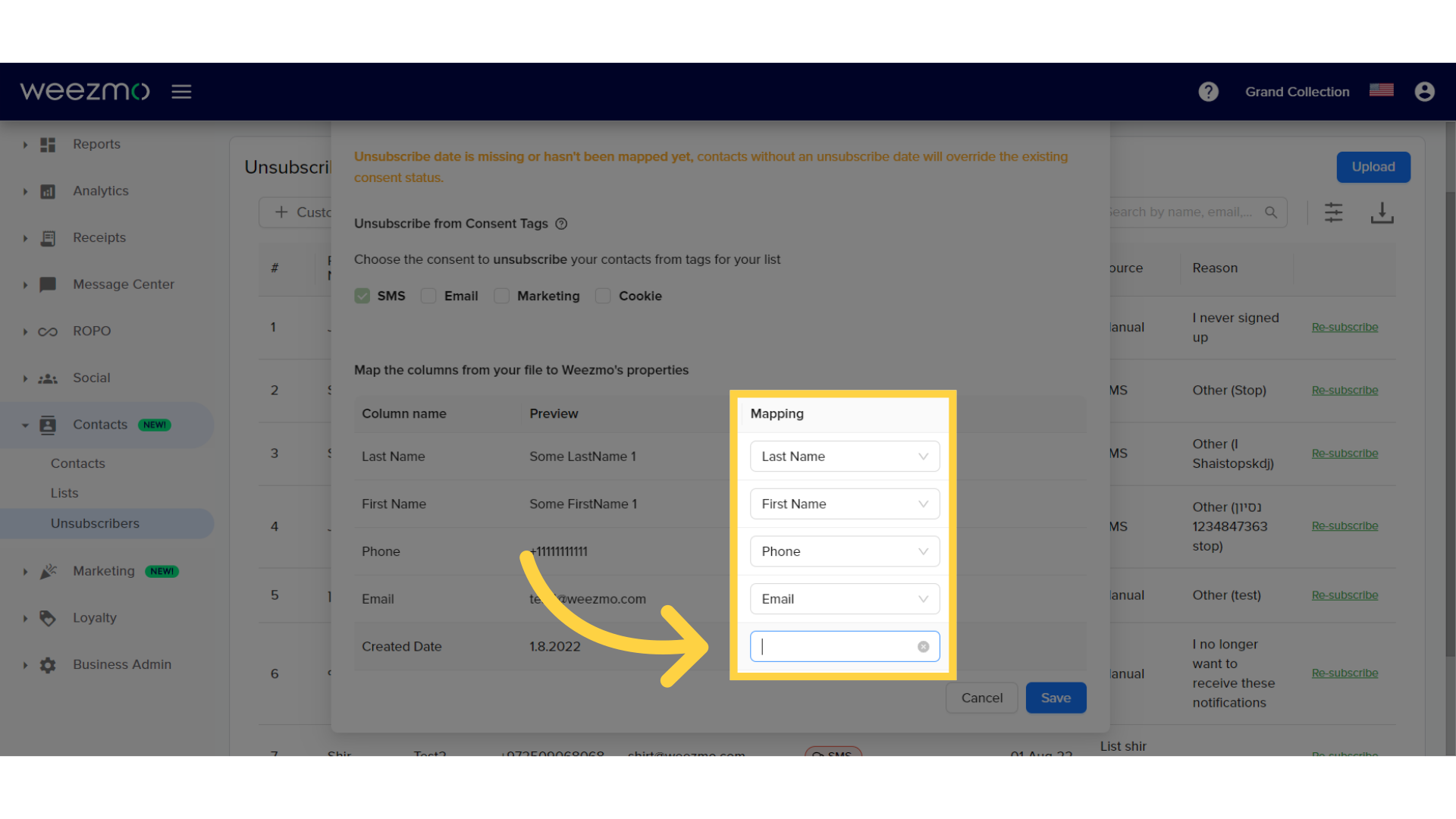
3. Select value
Select the value you would like to map to this column.
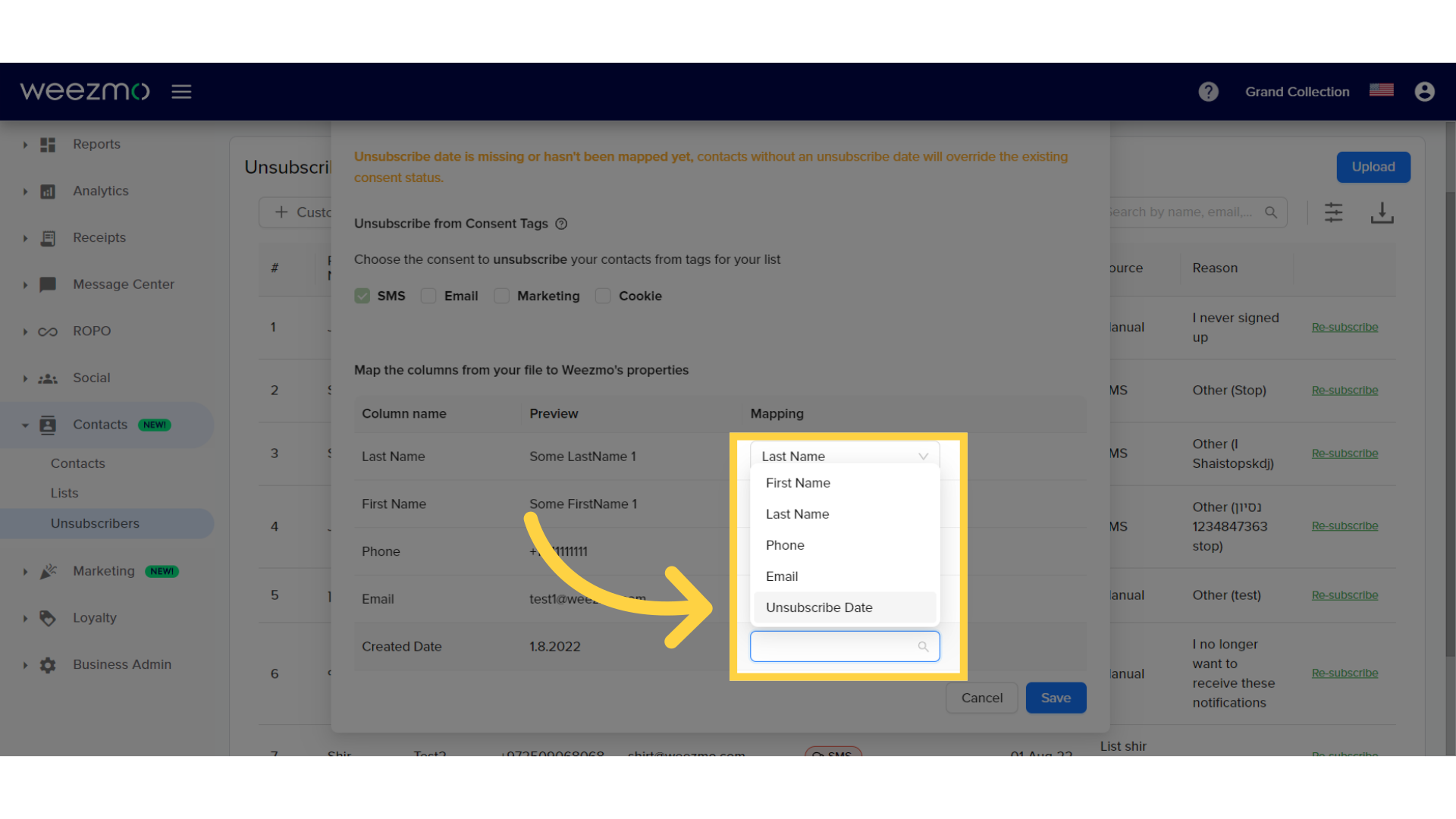
4. Click "Save"
Click save to upload the list.
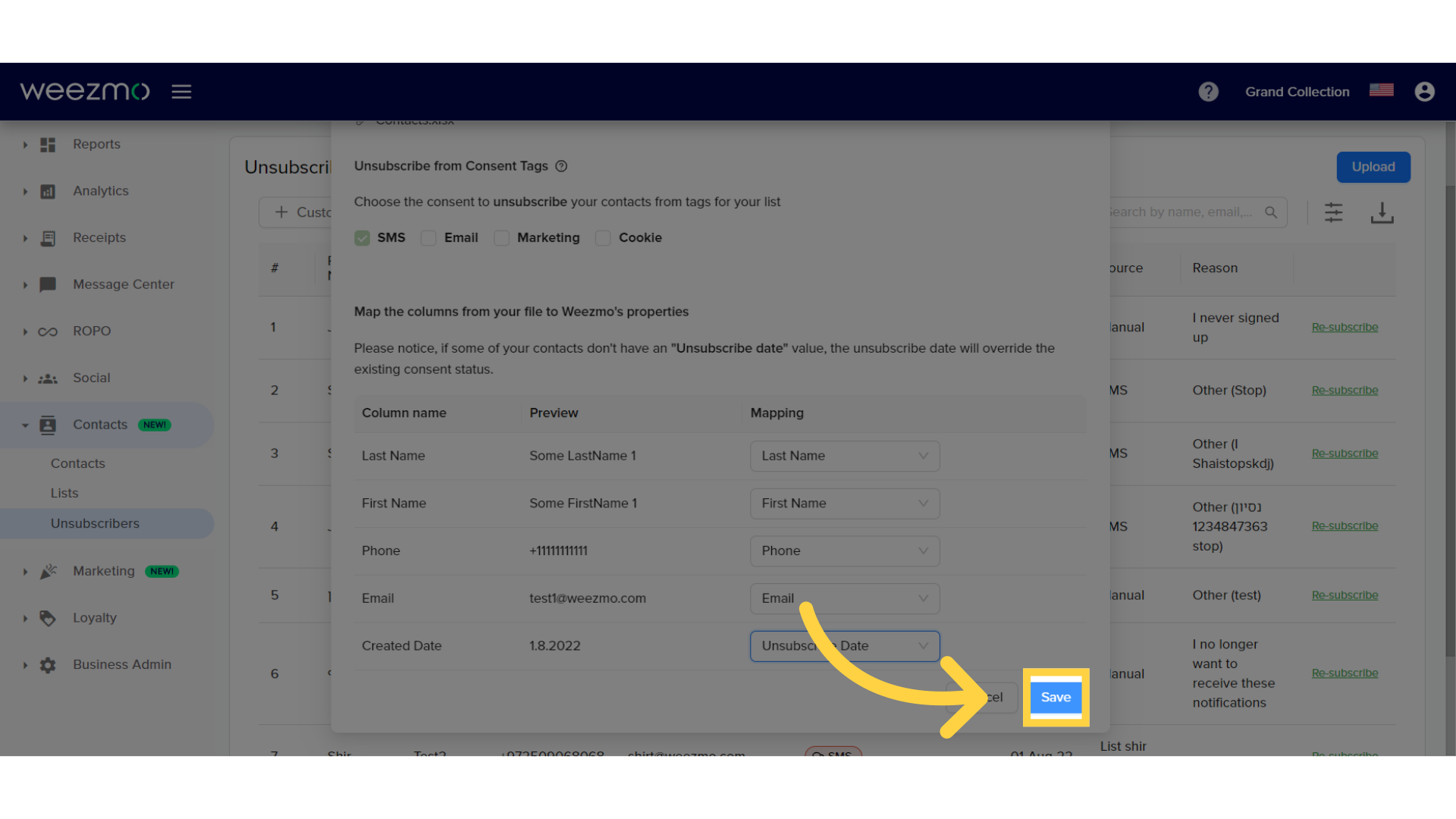
3. Re-subscribing Contacts
1. Re-subscribe contact
To re-subscribe a contact, click here.
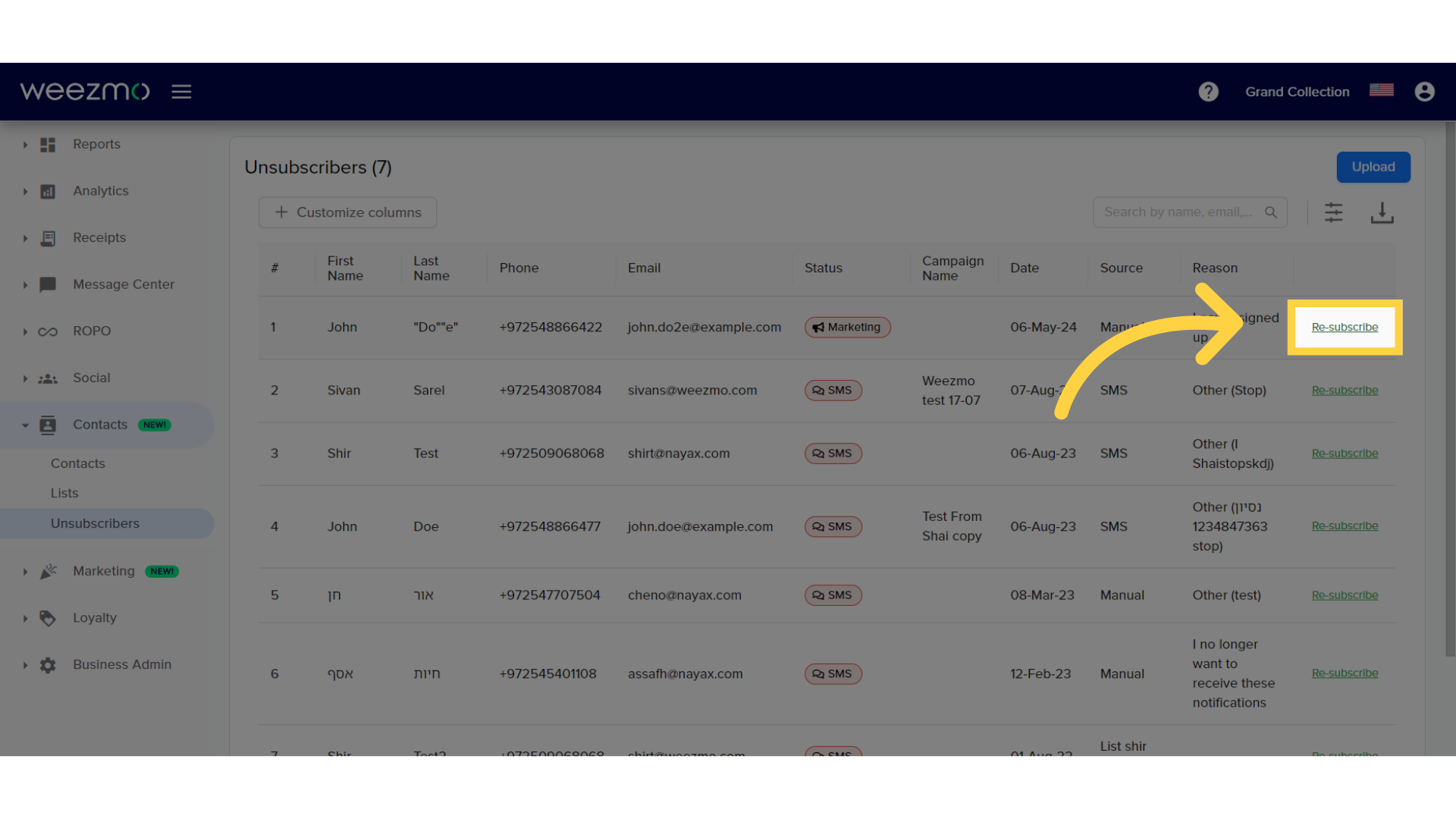
2. Enter re-subscribe reason
Provide a reason for resubscription.
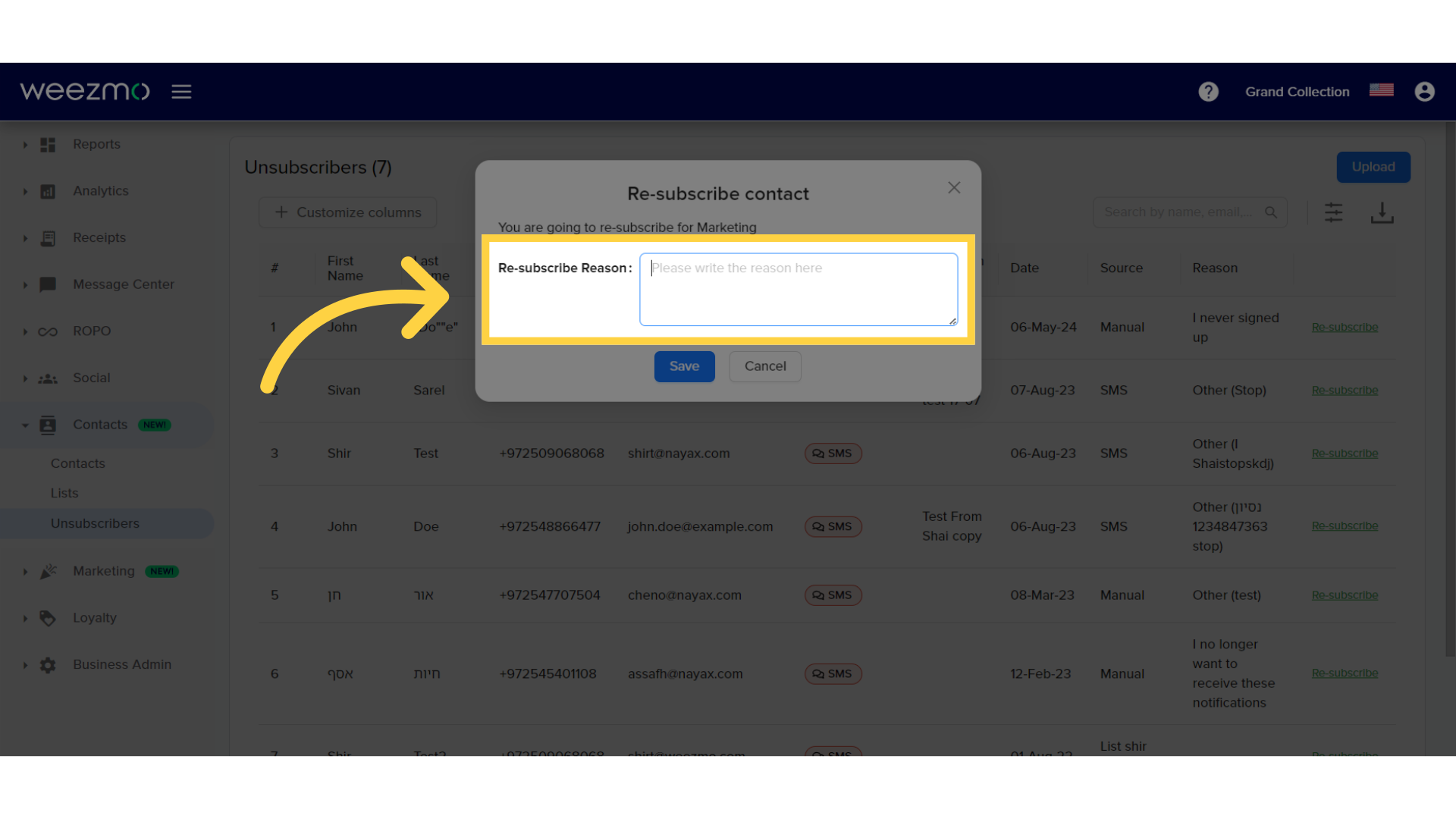
3. Click "Save"
Click "Save" to re-subscribe the contact.
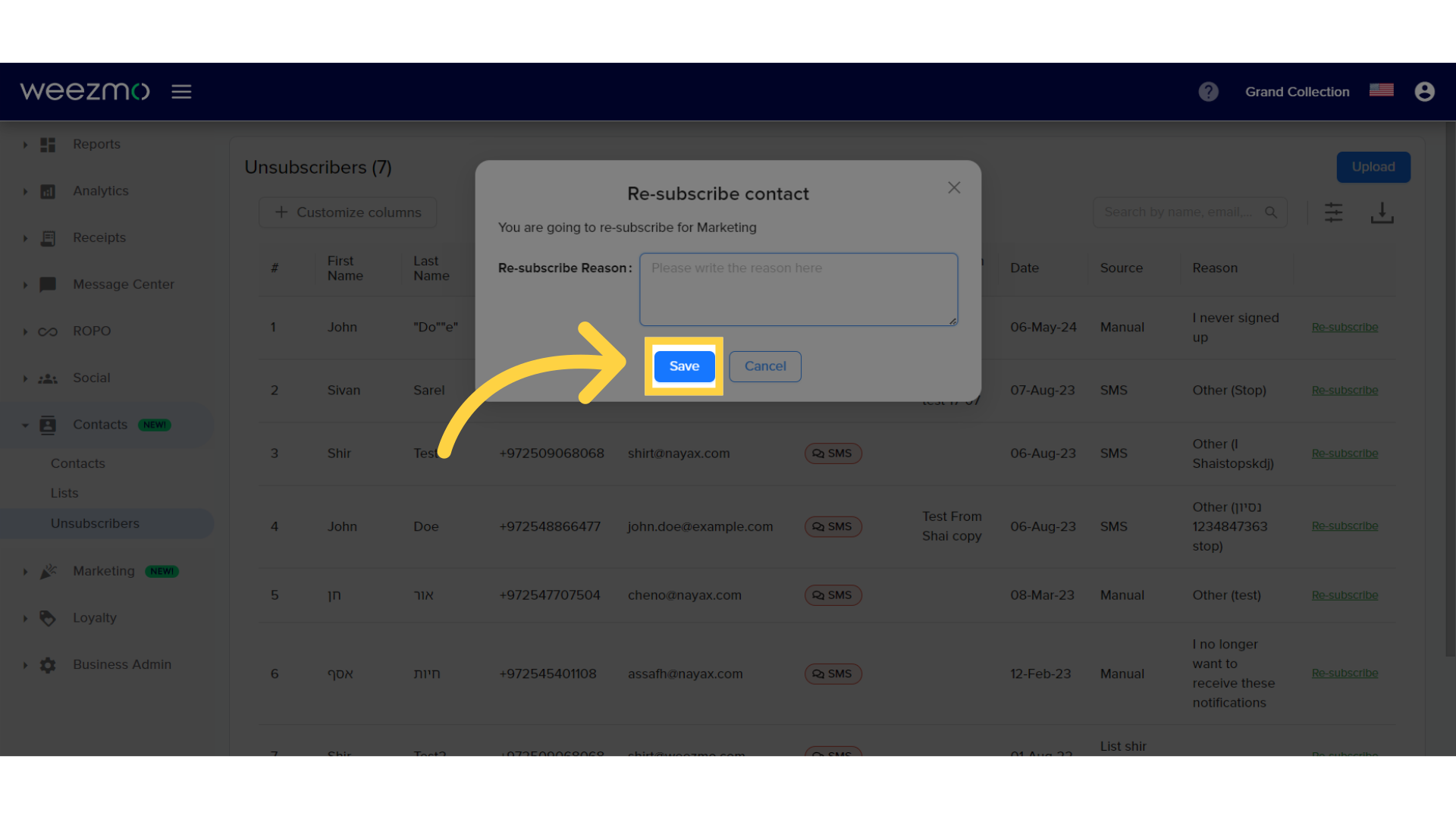
4. Download List of Unsubscribers
1. Download Unsubscriber list
Click here to download the unsubscriber list.
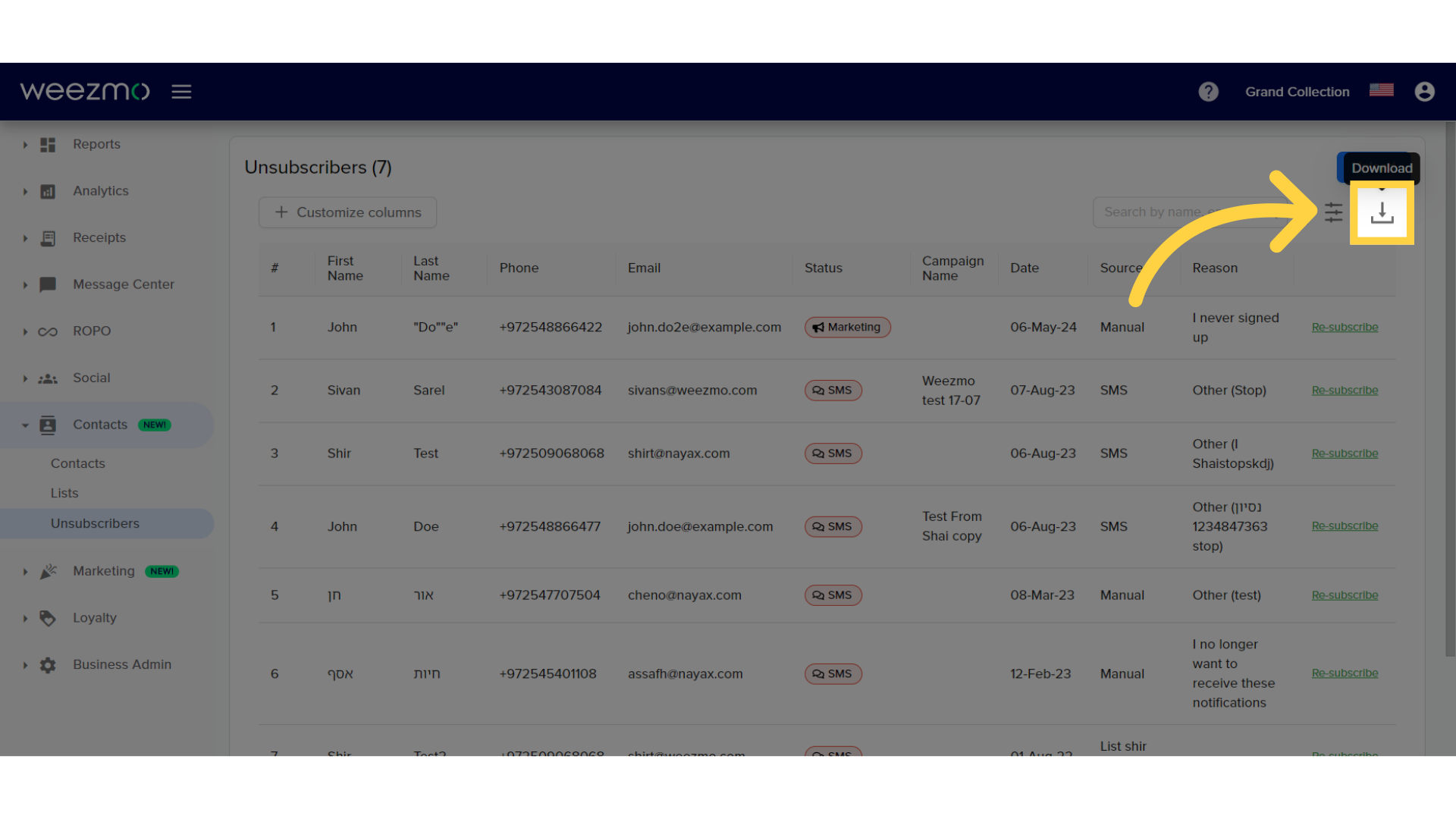
2. Select download format
Select a download format.
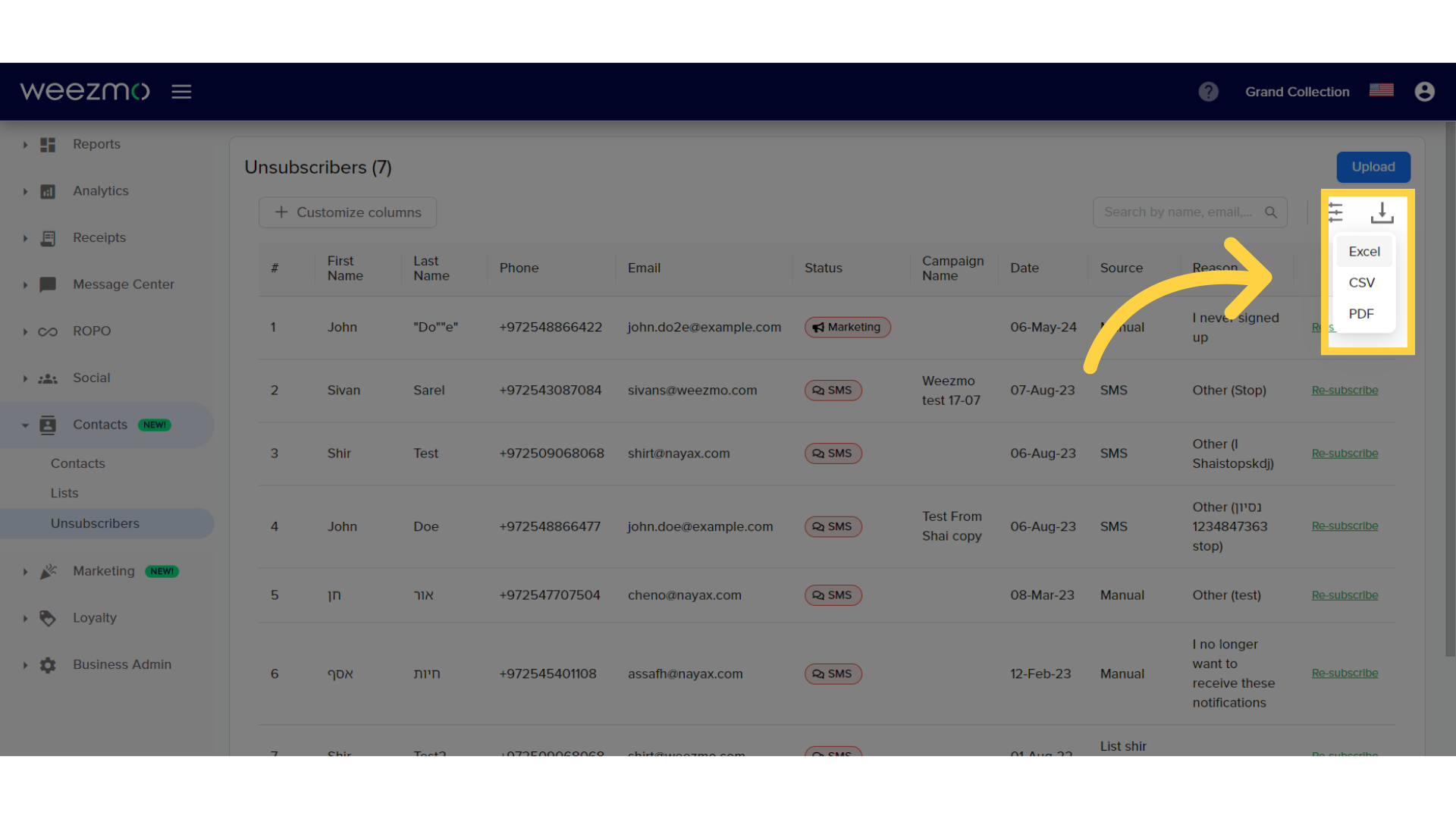
5. Filter Lists
1. Filter list
Click here to filter the unsubscriber list.
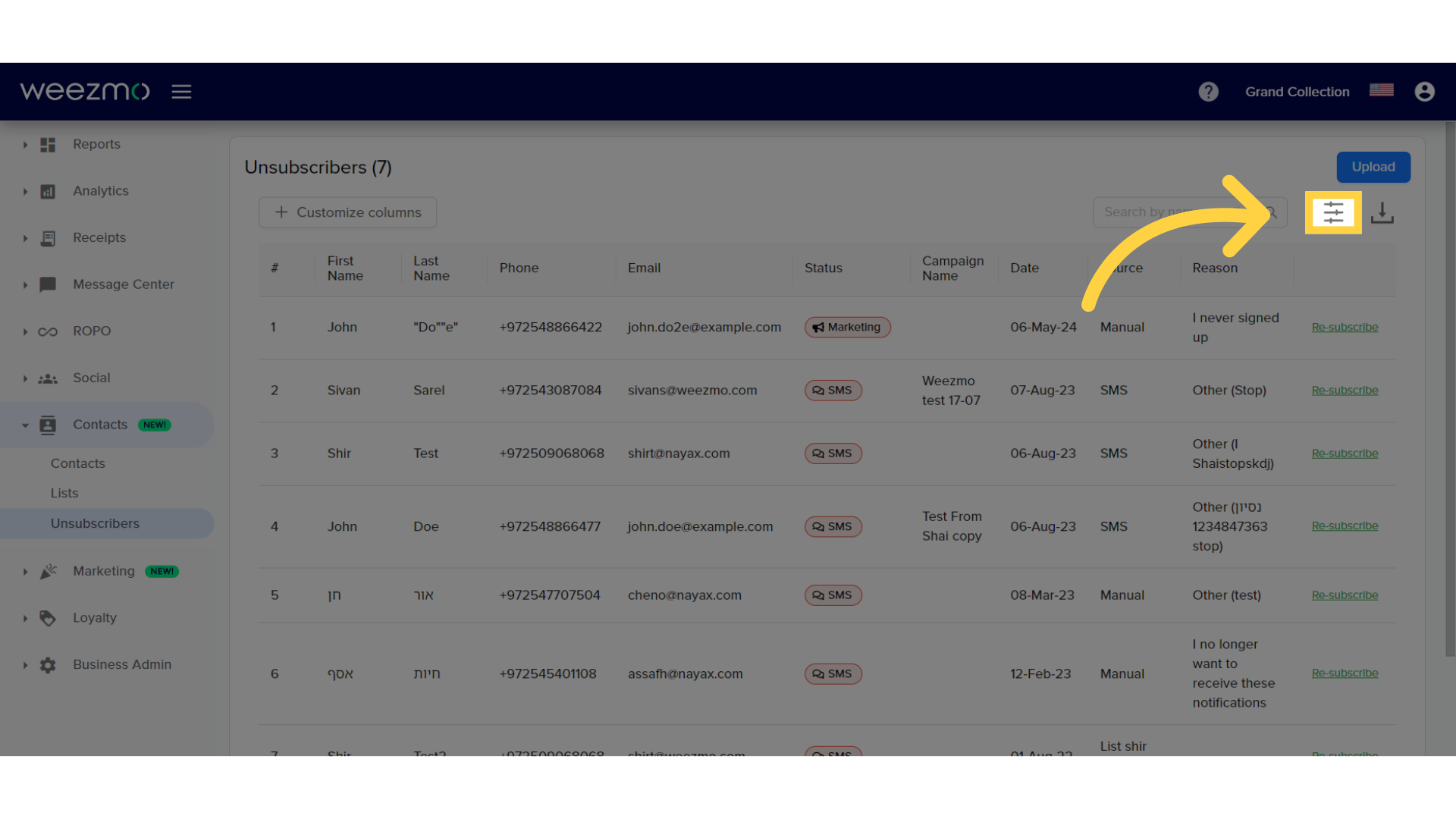
2. Search by name
Click here to search for unsubscriber by name, email, or phone number.
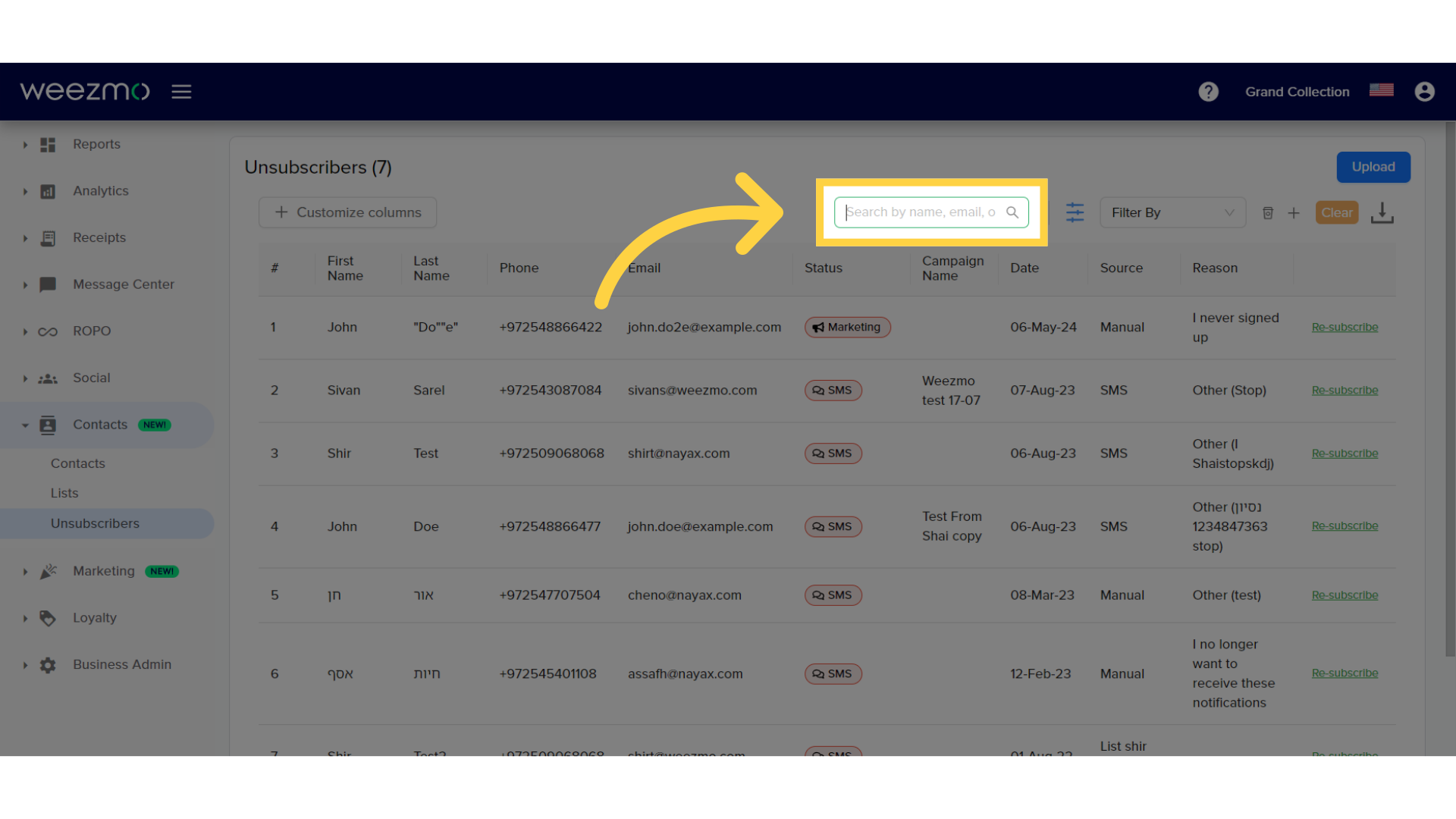
3. Click "Filter By"
Click here to filter by field.
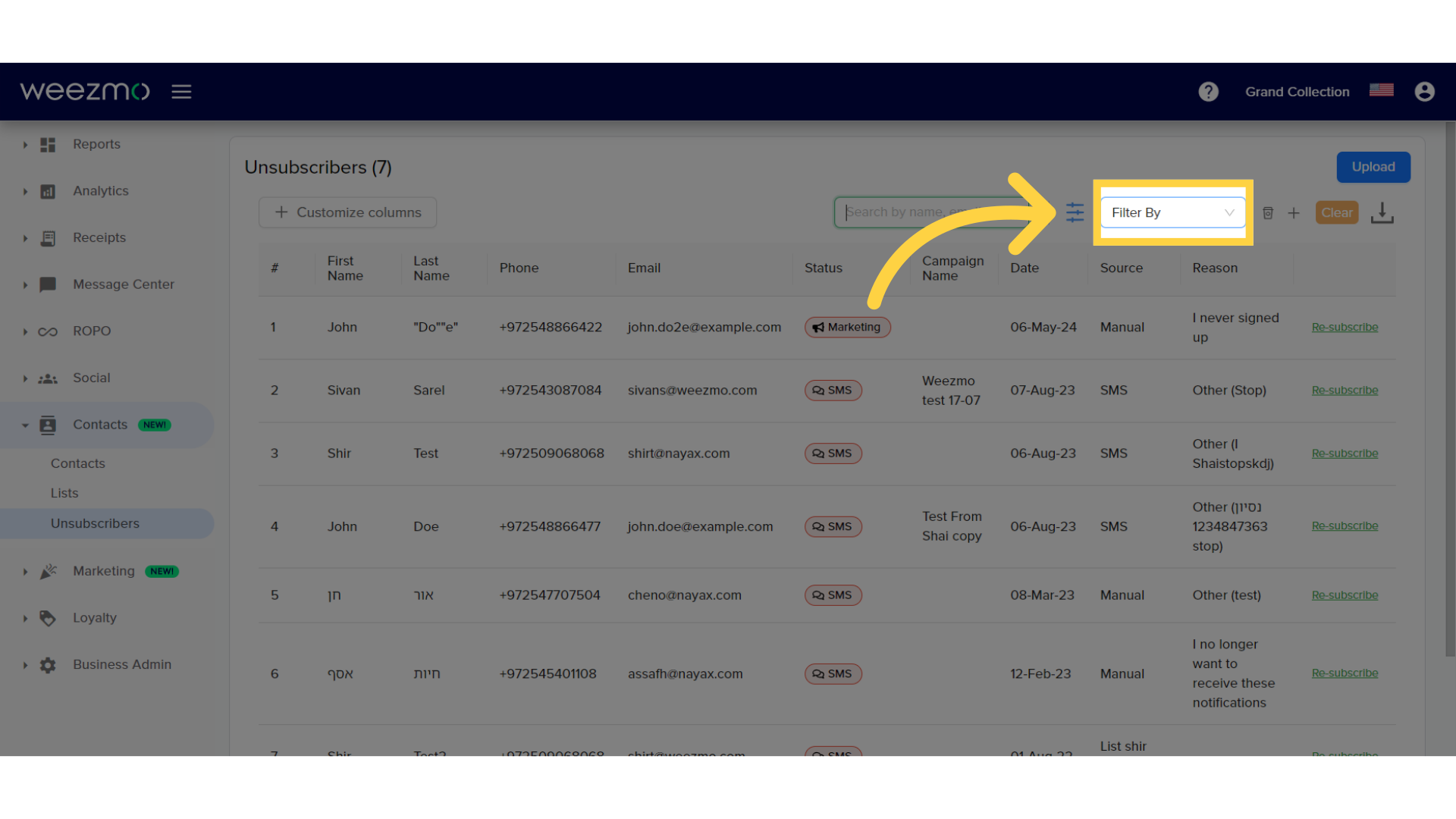
4. Select filter
Select a filter. Multiple filters can be applied simultaneously.
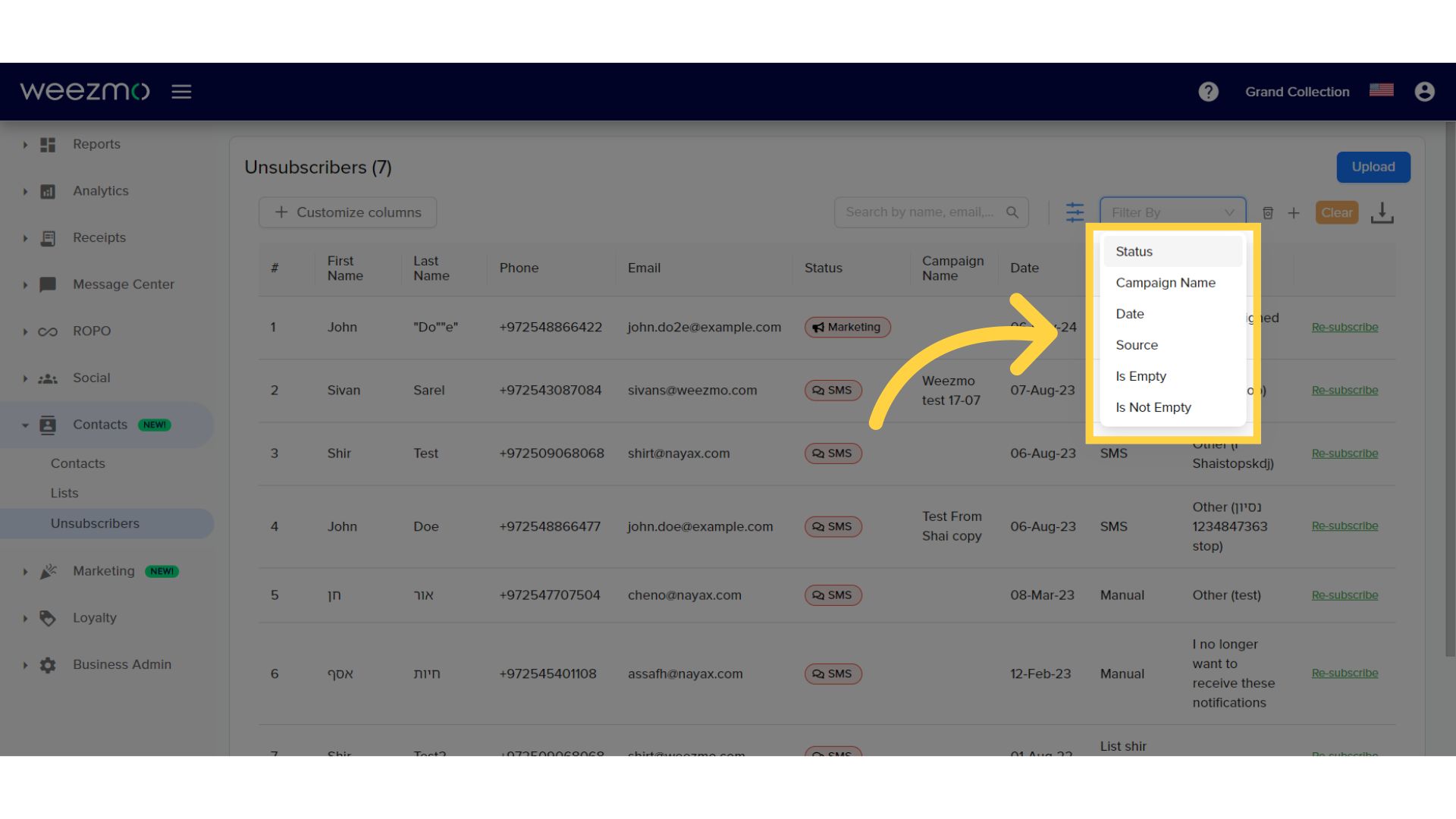
5. Clear filters
Click here to clear applied filters.
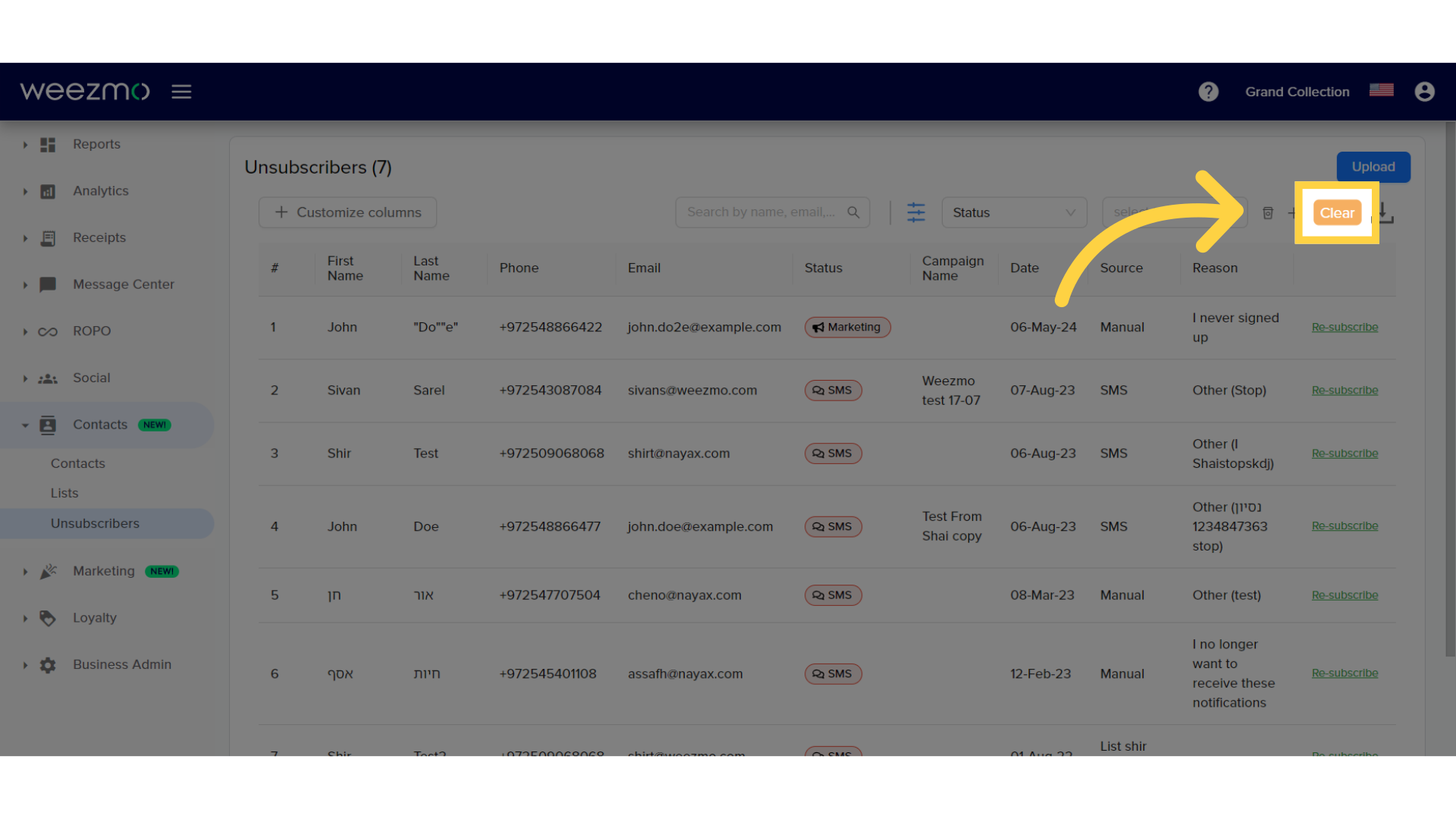
The guide covered creating a list, uploading contacts, managing communication preferences, handling resubscriptions, and filtering unsubscribers in Weezmo effectively.