How to search for specific digital receipts
How to search for specific digital receipts
Learn how to search for specific digital receipts in Weezmo. Learn to navigate through the Receipts section, utilize search filters, and customize search parameters to streamline your receipt management process.
1. Click "Receipts"
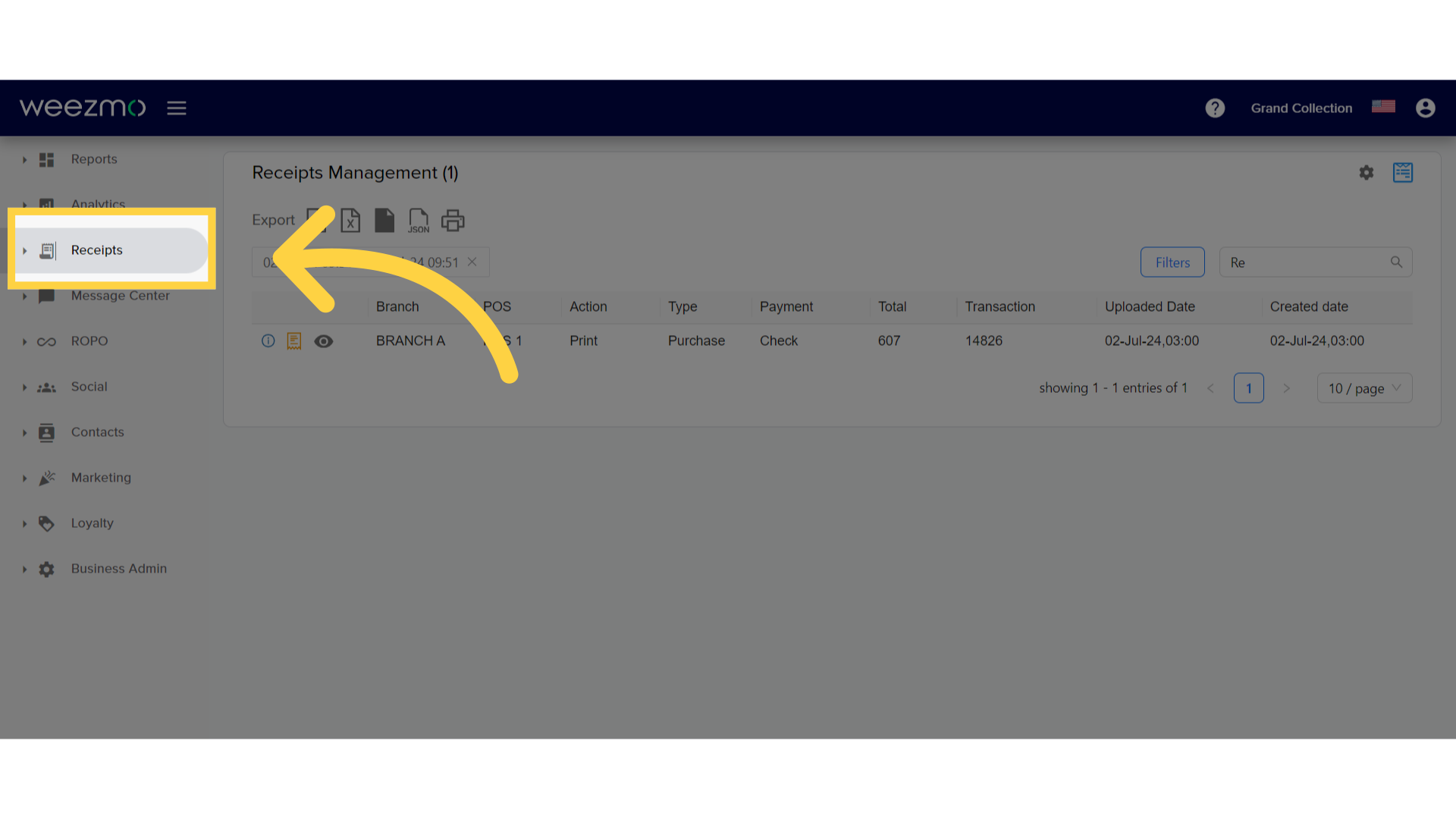
2. Click "Receipts log"
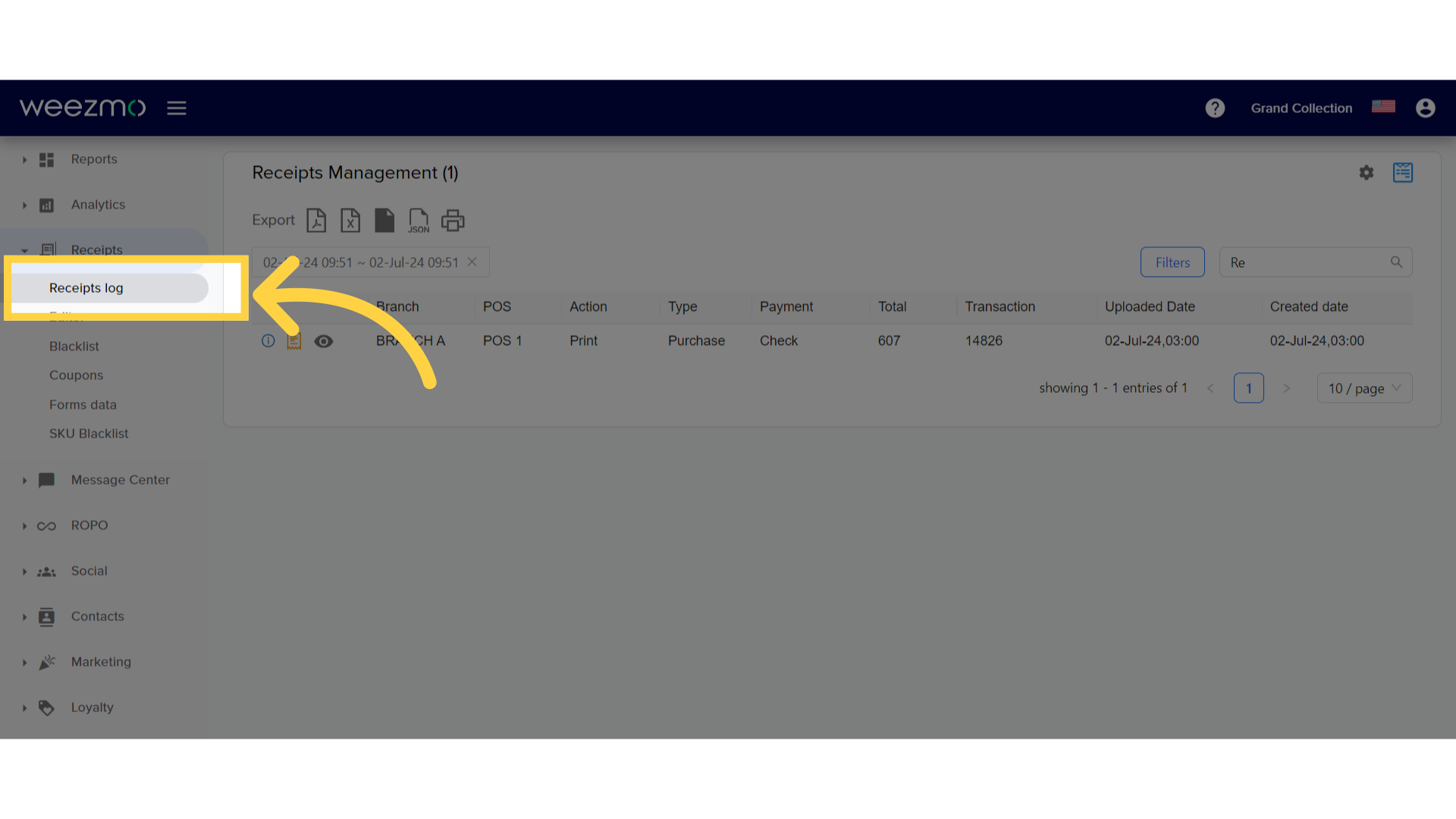
3. Click "Search"
In the "Receipts Management" window, click the "Search" field to type the information of the receipt you would like to see. You can search by phone number, transaction number, item code, or transaction total.
Please notice that the defined date range is correct, otherwise, the receipt you're searching for might not be displayed.
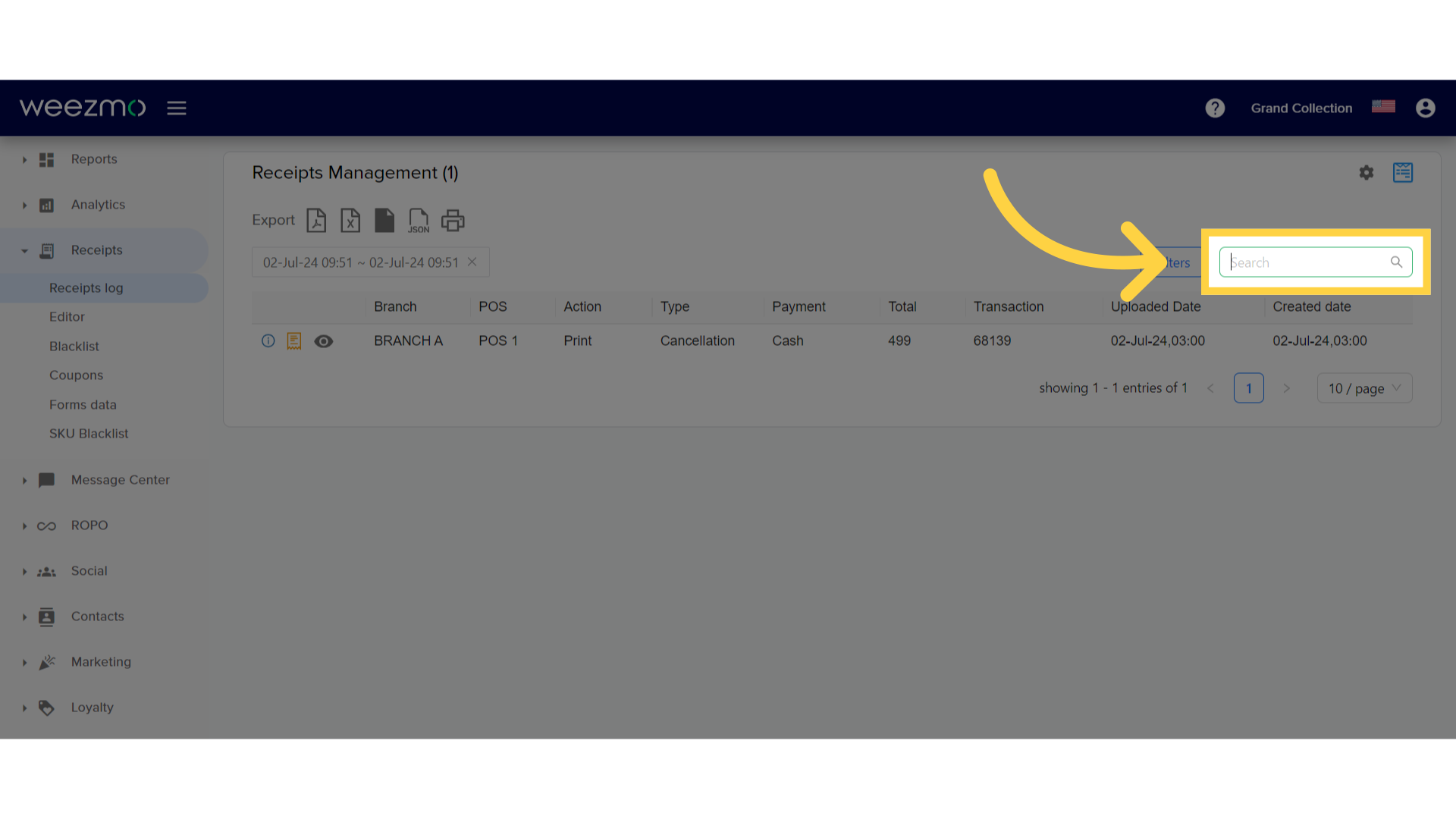
4. Find receipts by filter
Another receipt search option is using the "Filter" option highlighted here.
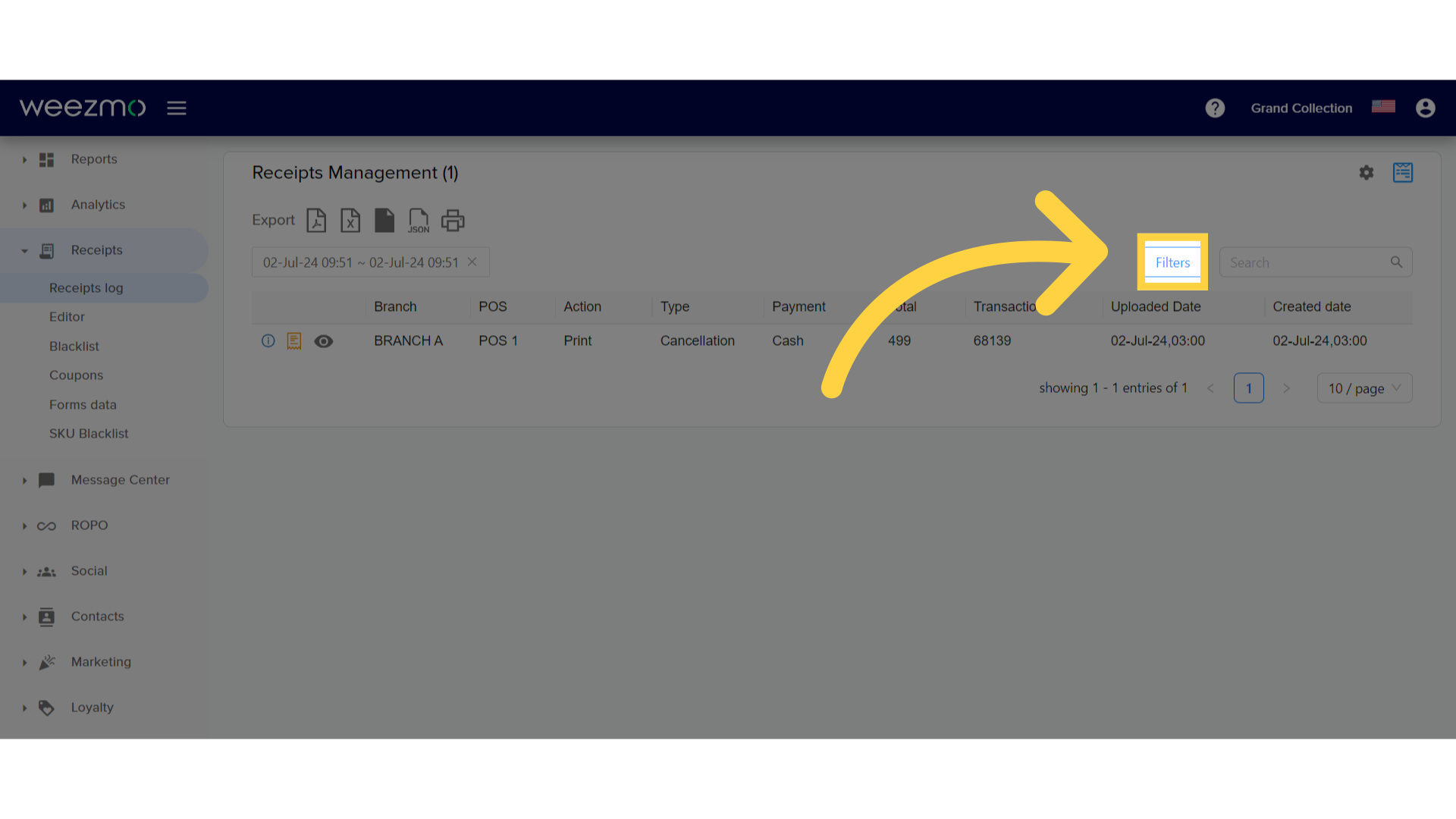
5. Filter by branch
Click the "Select Branch" dropdown to filter by a specific branch.
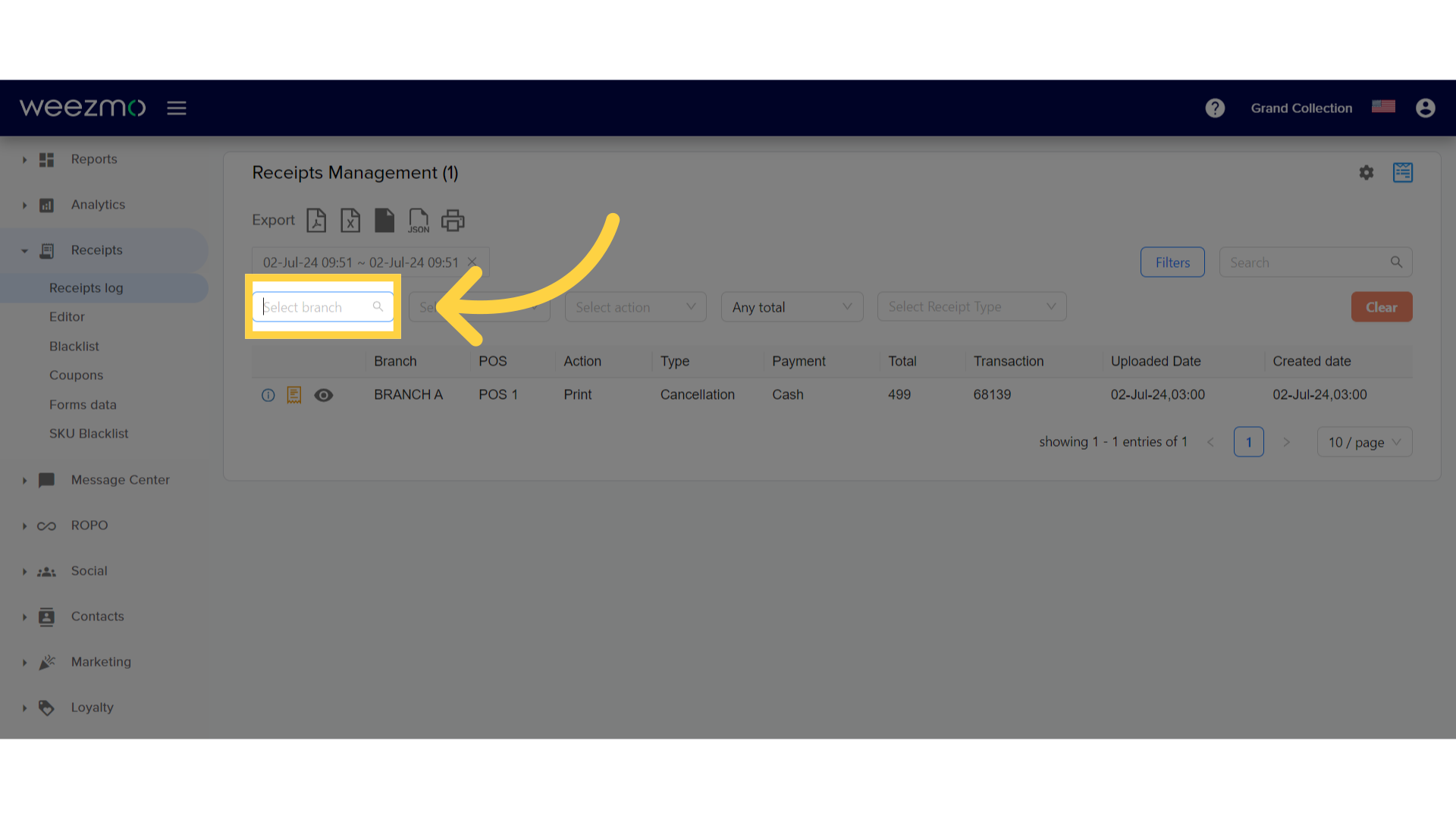
6. Filter by POS
Click the "Select POS" dropdown to filter by a specific POS
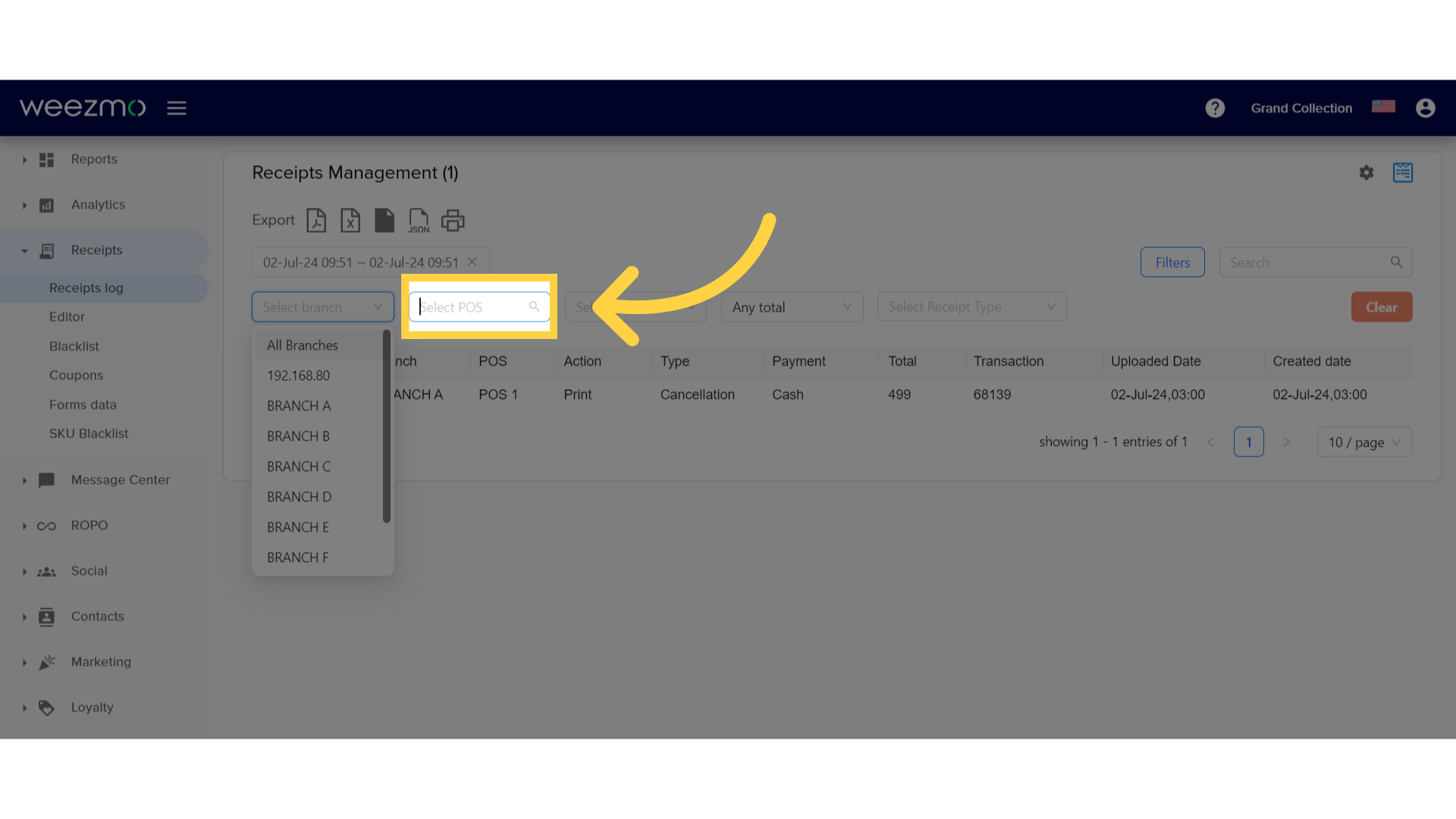
7. Filter by action
Click the "Select action" dropdown to filter by actions.
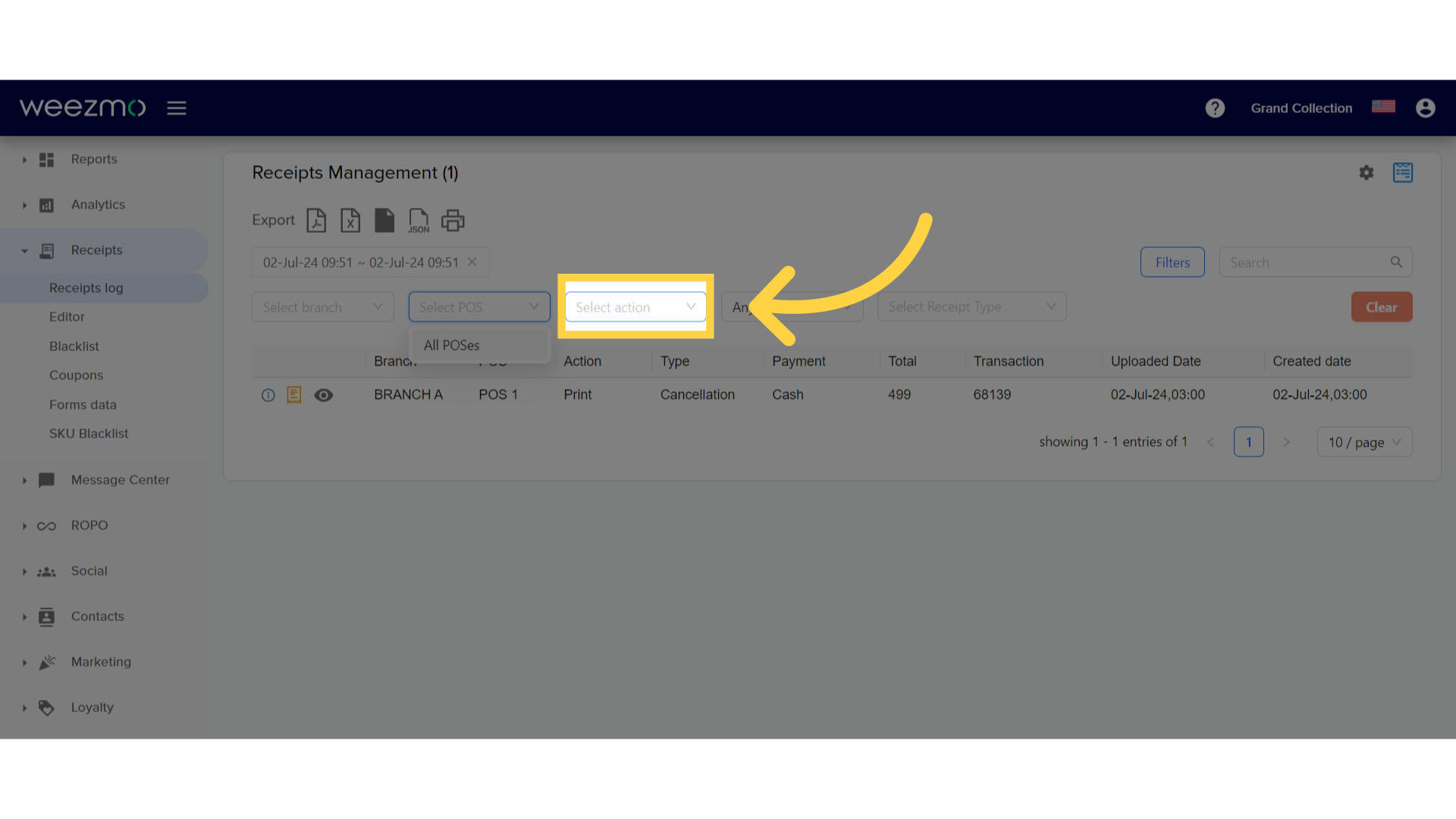
8. Filter by total
Click this dropdown menu and select a total amount. Then, in the adjacent field, type in or use the arrow buttons to select a relative total.
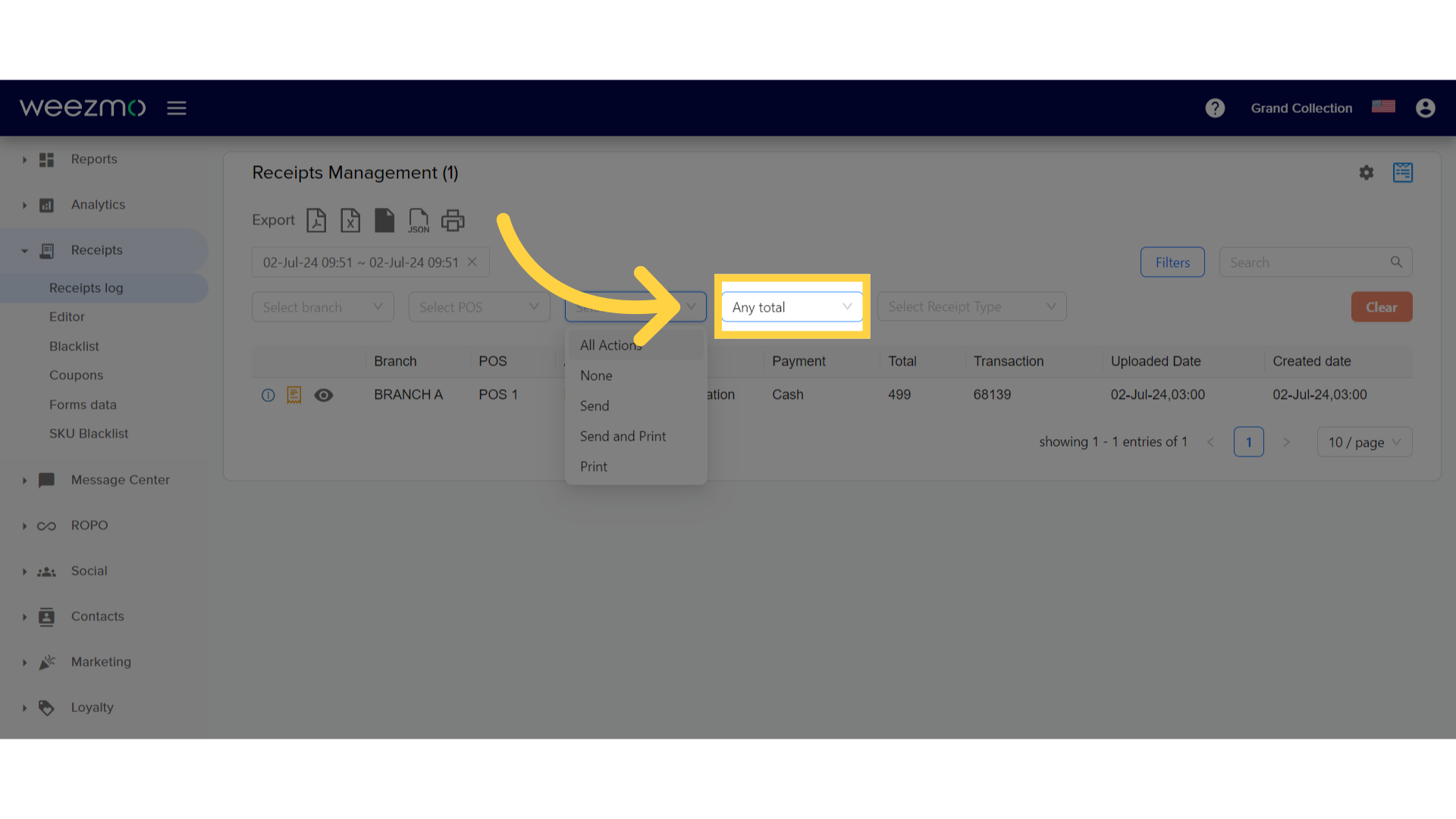
9. Filter by receipt type
Click the "Select Receipt Type" field to filter by specific receipt type.
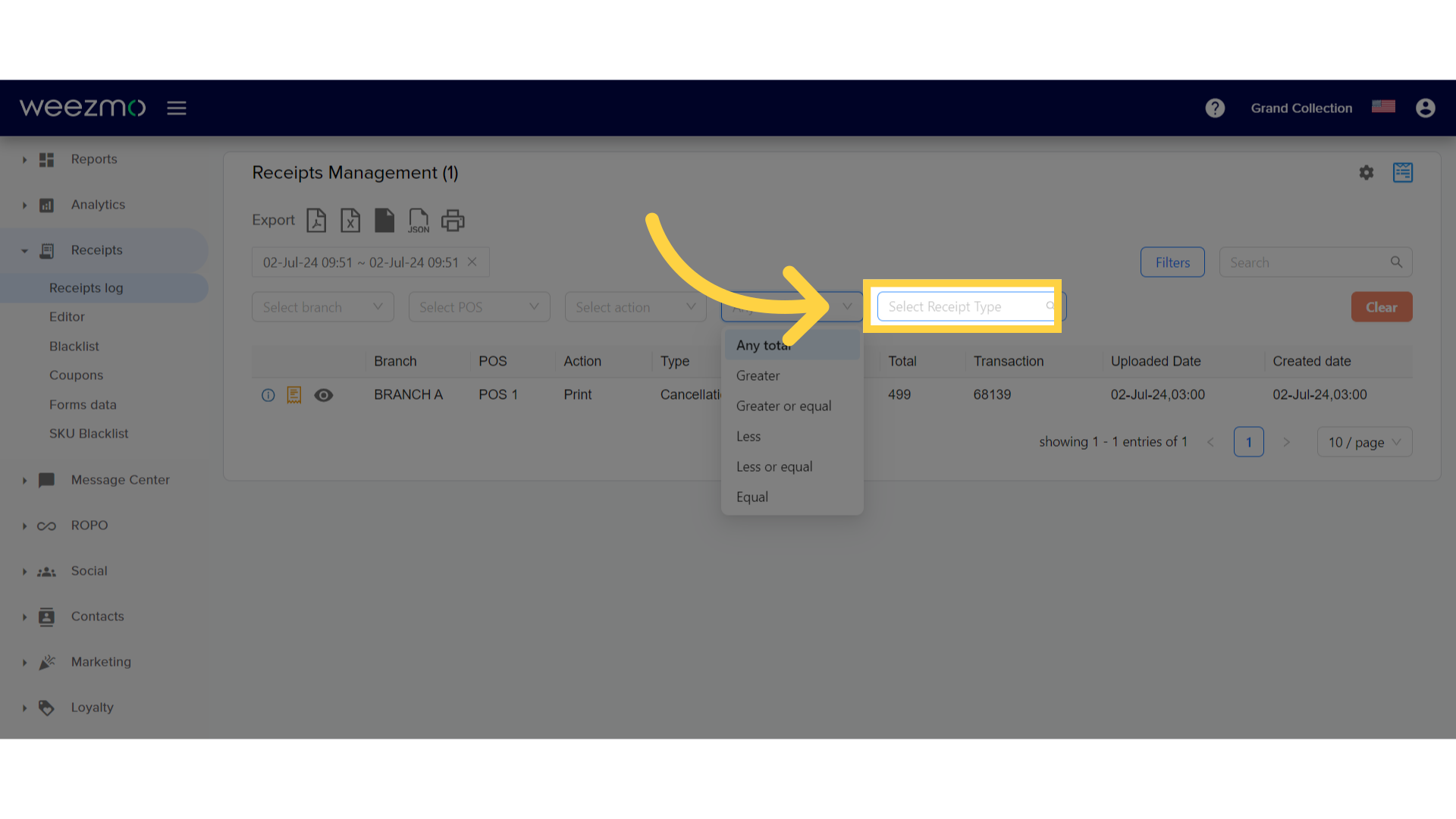
This covered navigating to the Receipts section, accessing the Receipts log, searching for receipts, applying filters, and setting search criteria in Weezmo. For additional information about receipts management, check out our other guides.