Google Ads Setup**
To enable Google Offline Conversation with Weezmo, you must follow the following steps from your business Google Ads Account; these steps will guide you on how to connect Weezmo Offline Purchase data with your Ads account for Offline and online measurements.
How to grant access to your dataset, follow these steps:
To embed the Weezmo script on your website, follow these steps:
1.Log into the system at biz.weezmo.com.
2. Click on "ROPO"
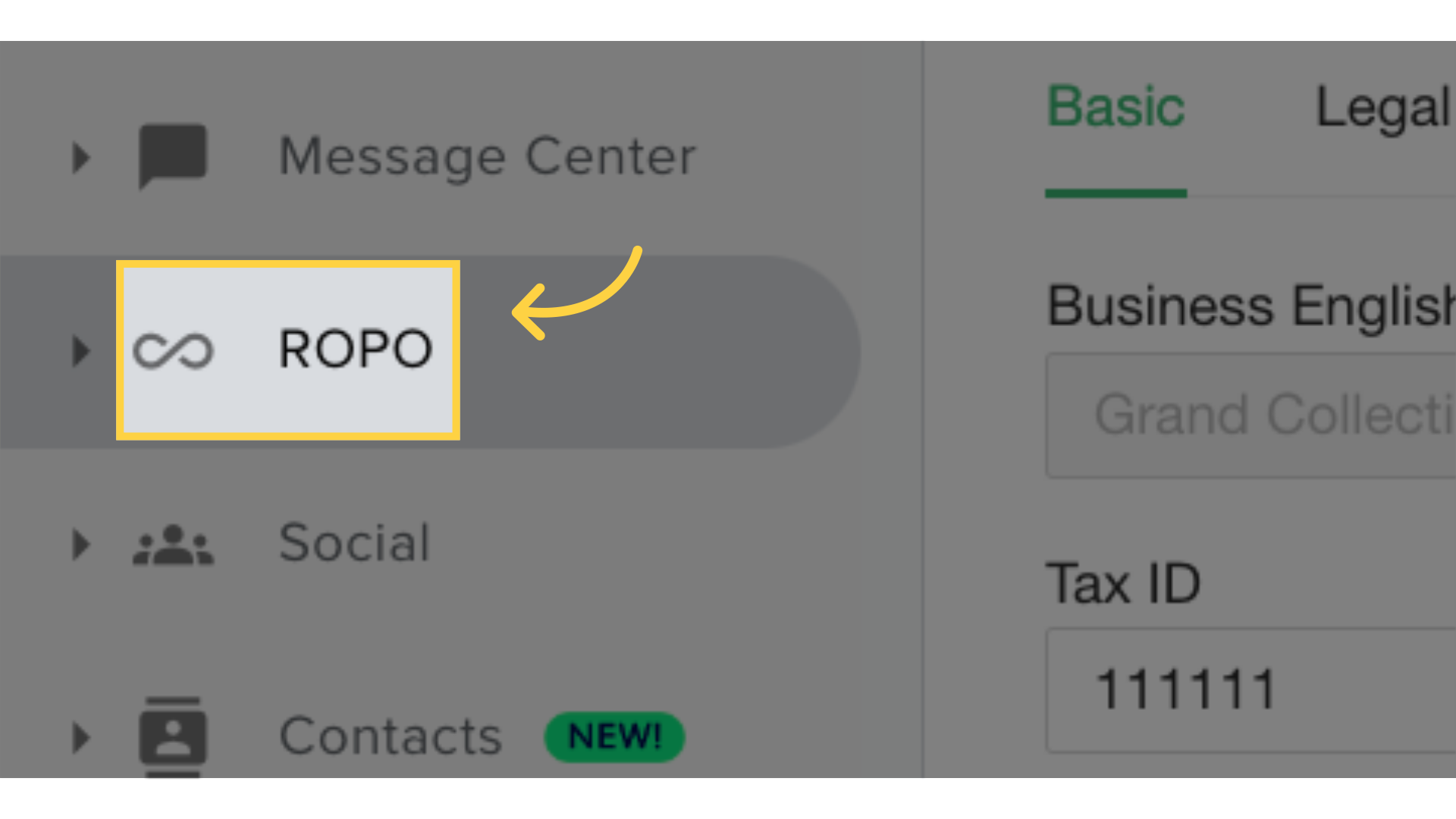
3. Select "Site Script".
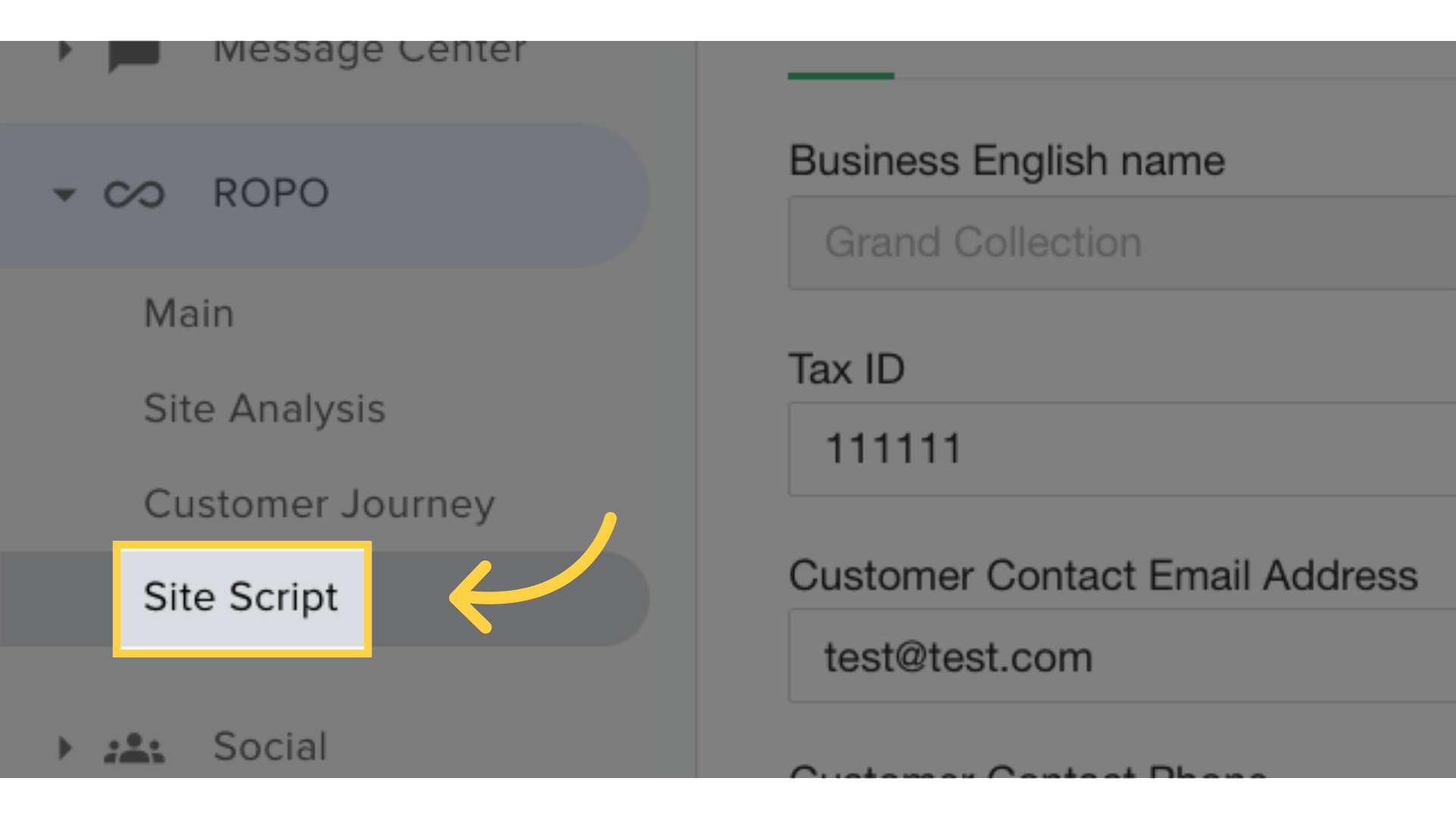
4. Copy the script from the window and embed it on your site or in GTM under "All pages"
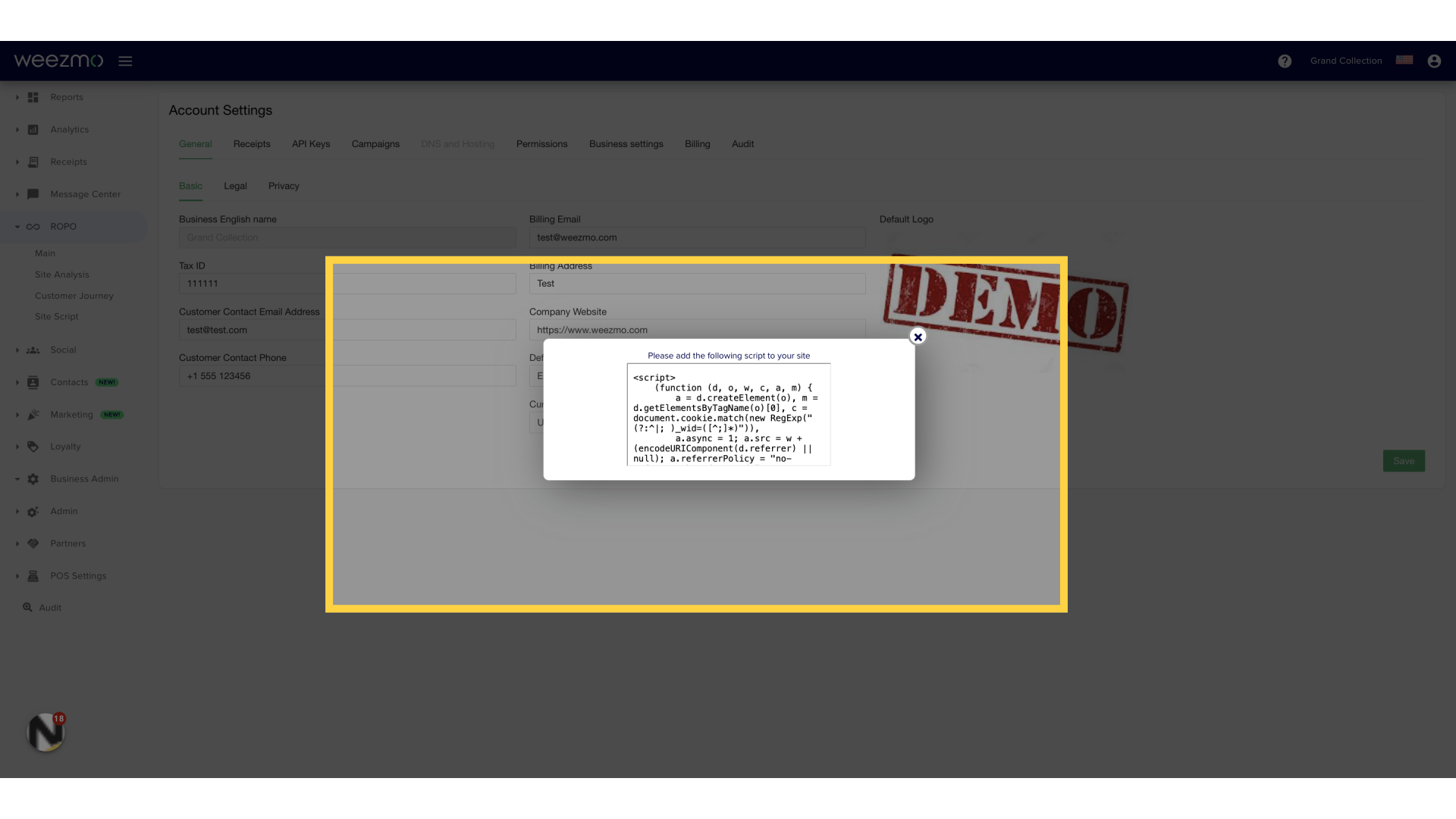
Now, we'll explain how to obtain the URL for the Google script from the Weezmo system. Save this URL as it will be used in the next part of the guide.
1.Click on "Social"
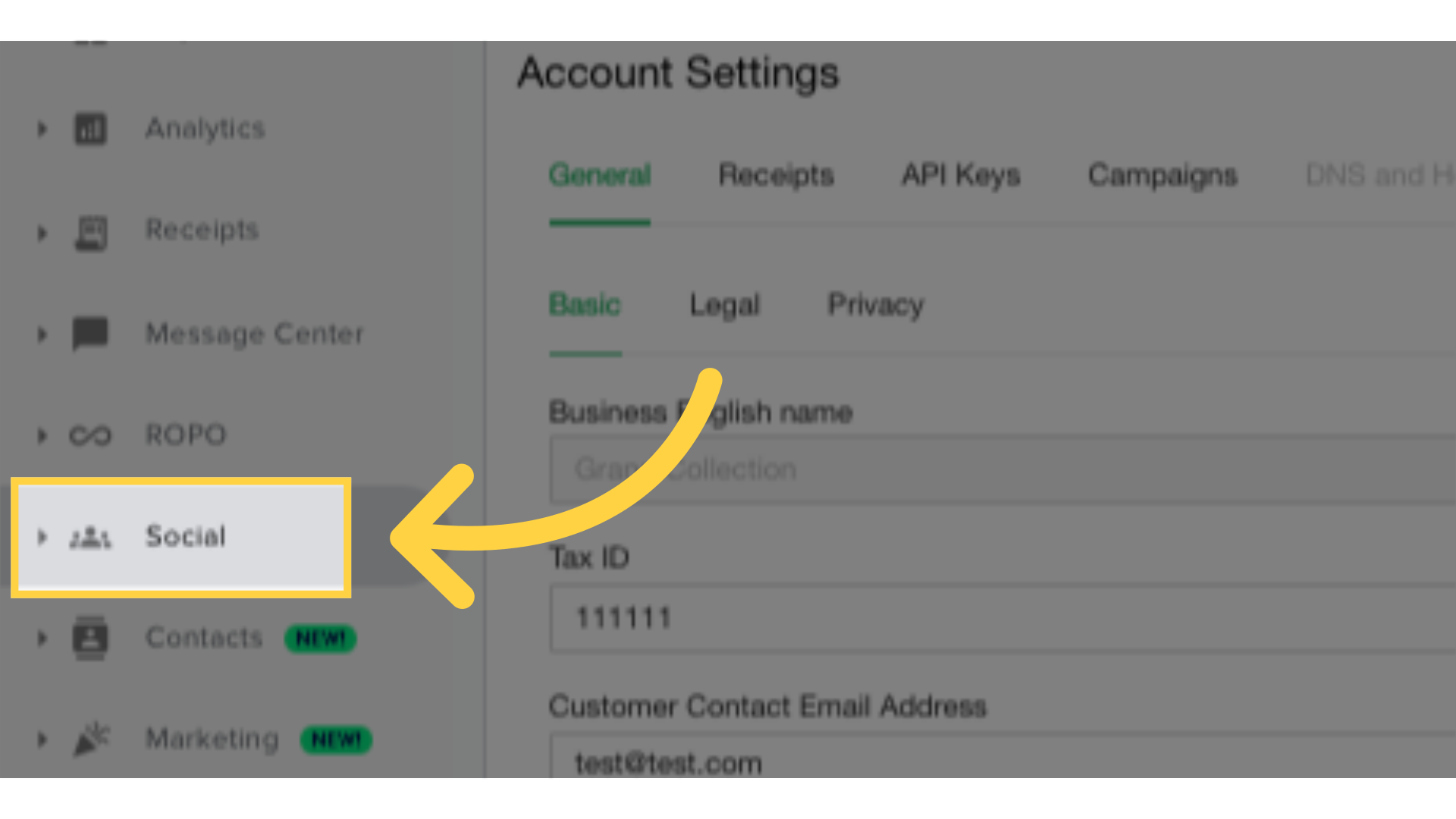
2. Select "GoogleScript"
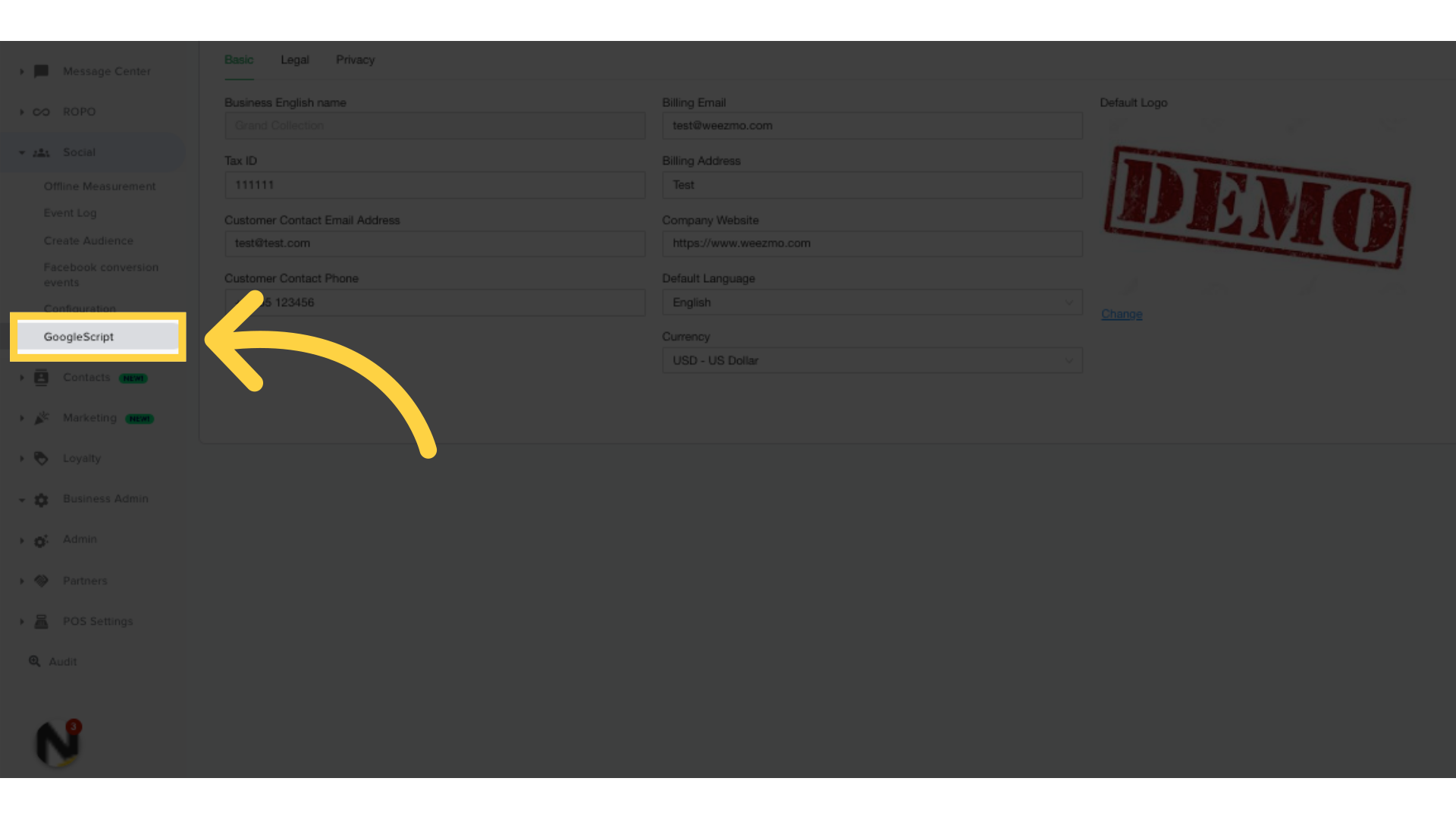
3. Click on "Copy URL" and save the URL for future steps. This URL will be used in the next part of the guide.
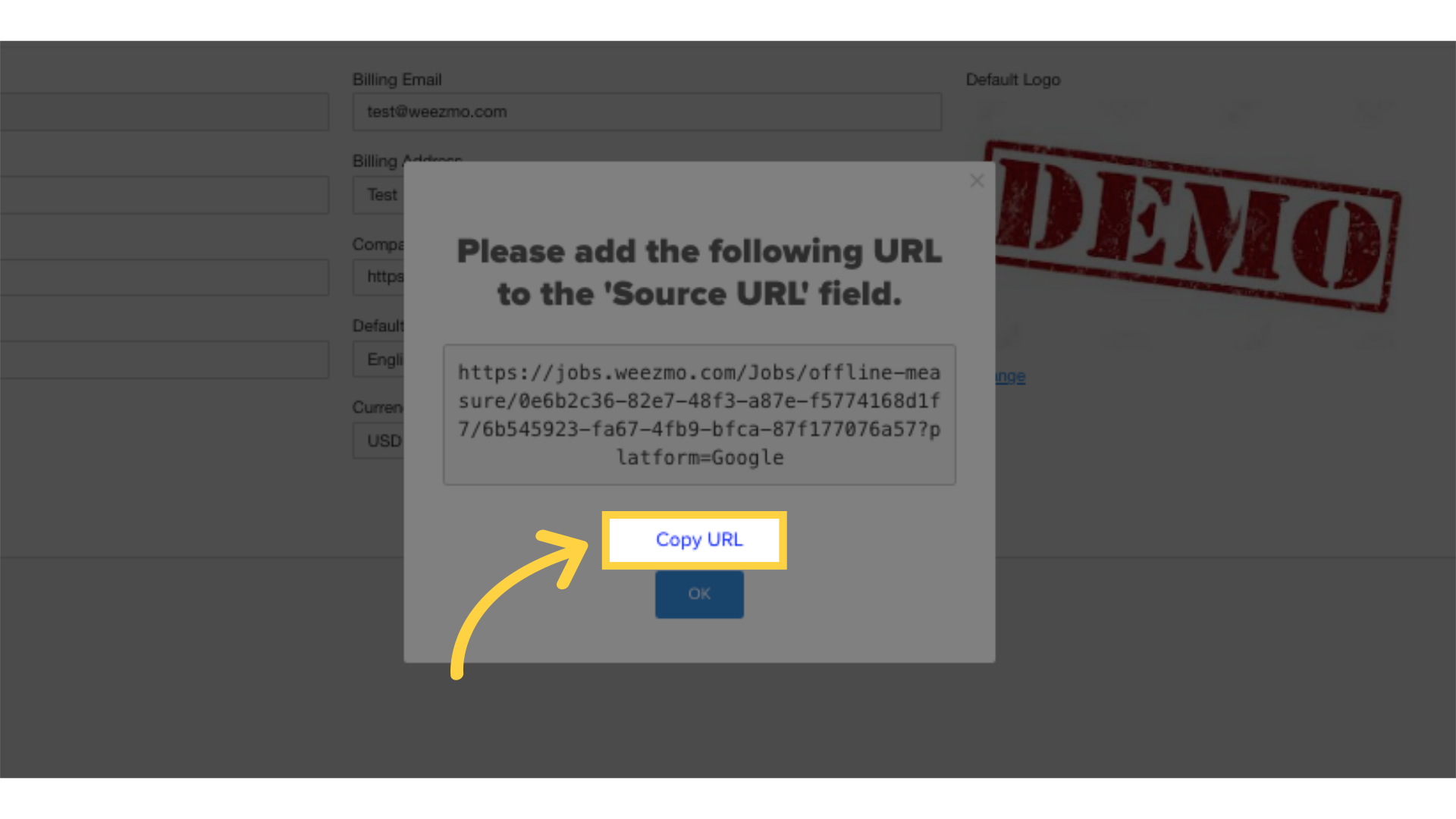 Now, let's go to your Google Ads account.
Now, let's go to your Google Ads account.
- Go to Google Ads
- Navigate to Goals - Summary.

- Click +New conversion action.
- Choose Import and select options as shown in the screenshot.

- Add conversion action WeezmoConversionClick:

6. Click Save and continue
7. Press Done

8. Go to Uploads - Schedules and click + button

9. In the Source URL field, enter the URL you saved from the previous steps. Also, set the upload frequency to every 24 hours at 04:00 AM, then click Save and Preview
Additionally, select the appropriate uploading time for your business and click Save & Preview
 Please contact cs@weezmo.com once it’s done.
Please contact cs@weezmo.com once it’s done.

